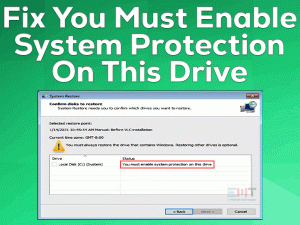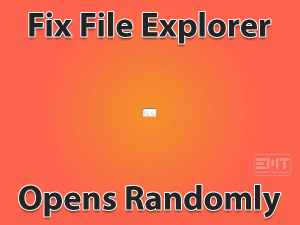Are you getting windows that need your current credentials prompt continually? If yes, stay here to know the cause and ways to fix Windows_needs_your_current_ credentials. Please lock this computer, then unlock it using your most recent password or smart card.
This is a very annoying issue as even after typing the correct credentials one is getting such prompts. In case your windows credential manager has got corrupt or there is something wrong with your user account. You will get such error codes. The exact reason behind this is not known. However, if you are using the same credentials in different pc then this might be one of the causes.
A lot more has to happen, be with us, and follow the authentic set of solutions listed ahead in this article to fix the current credentials issue with the window.
Table of Contents
Windows Needs Your Current Credentials: Problem Overview
As per the user’s experience, most of them are getting this error when they are using a PIN instead of a password. When they are logging in using a password it shows nothing but when they try using PIN the message prompts saying “Windows needs your current credentials”.
In some cases, even after logging with username and password, locking it, and then unlocking again, they are getting such an error message. Your window might be corrupt resulting in such an abnormal situation. There can be various unexpected causes behind this issue as shown below.
Windows Needs Your Current Credentials: Related Problems
Windows needs current credential includes a various range of related problems. This section includes most of them. These are the same issue with different names used to search. The solutions given in this article are applicable to the following related problems as well.
Basic Troubleshooting
Wondering How to fix Windows needs your current credentials using some basic approach? Well, nothing is useless and so the below-given methods. Running the antivirus software to fully scan your system can be the fix here. Sometimes a cause sits beside but we look everywhere around. Let’s start with it.
-
Check for Malfunction
In case there is any virus in your system, it simply accomplishes its agendas from the background. Malware takes control over systems functions slowly causing unexpected errors like “Windows needs your current credentials”.
If you do not have any malware then your system might get corrupted. Windows firewall is a good option but sometimes it fails with a strong malware attack. We recommend you open your third-party antimalware software and go for a full system scan. In case it encounters any malware, just remove it. As sometimes repairing doesn’t work. After finishing it, Restart your system.
This has worked for a few users; you might be one of them. If this doesn’t work switch to the next section Advanced Troubleshooting.
Steps To Fix Windows Needs Your Current Credentials
In this section, we have enclosed various solutions like Altering your Group policy configuration. Because in case there is any kind of change in group policy, this error is meant to happen. Another approach is to reverify the user account as sometimes authenticity gets at risk. Also, looking after Windows condition is required here, updating and activating would be the priority.
Be with us and make sure you are not jumping the solution. Just maintain the order to fix “Windows needs your current credentials”.+
- Step 1
Alter the Group Policy Configuration
This method is for Windows 10 Pro and later versions connected domains. Group policy has an essential role in the windows system. It includes authentic records required by the system while communicating. In case any of this gets misconfigured, you will get unexpected error messages. In minor situations changing them again to default is enough to fix the error.
Go with our step of steps to correct the misconfigured Group Policy in Windows 10:
- Tap on the Windows logo key with alphabet “R” to get the RUN box on the screen.
- Now in the given space type “gpedit.msc” and tap OK. This will fetch the Local group policy editor window on your screen.

- Now In the left pane, tap on “Computer Configuration” then double-tap on “Administrative Templets”

- then choose “System” and at last tap on “Logon” available on the list.
- Now, look at the right pane and fine the “Always wait for the network at computer startup and logon” statement available there.
- If you see it as Enabled, just double tap on it to “Disable”. Or you can also choose Set it to “Not Configured”. Once done tap “Apply” then “OK” to finish.

- Now, just Exit the window and “Restart” your Windows 10.
When the system turns on, check if the issue windows need your current credentials to get fixed or not. For many users, this solution was first and also last. We hope the same for you however in case it is not then moving to the next fix.
- Step 2
Re-Verify your User Account
In case you have a login using the same account in different systems. Then there might be some authentication issue. Many users have done this and after some time they encounter such error messages popping up in one of them.
Not only this, maybe your account is threatening the security walls. It is important to verify it to fix the “Windows needs your current credentials” issue. Many users have found this simple hack helpful in getting rid of this issue.
- Tap on the Windows key to get the start menu. Now on the left side look for your user’s profile icon.
- Once you get that icon, just right tap on it and choose the “Change account settings” option.

- Now switch to the “Your Info” option available in the left pane.
- In the right pane, you will see a verify link, tap on it. Now, you will get on-screen instructions, just follow them and continue. Wait till the whole procedure finishes.
- After the end of the verification process, just “Restart” your windows 10 system.
Once your system turns on, we hope you are able to log in without getting Windows needs your current credentials then locked out. If the issue is yet not fixed move to the next fix to check on your windows activation state.
- Step 3
Active the trial version of Windows
This has worked for many, as in case there is an issue with credentials windows activation plays a role. Let’s try the trial version to check if it still appears or not. For many users, this has worked like charm.
- Tap on the Windows logo key with “I” to get the Settings window.

- Then tap on the “Update & Security” option.
- Now tap on the “Activation” option available in the left pane.

- Then tap on the “Change Product key option” statement available there in the right pane.
- A screen will prompt, just type “VK7JG-NPHTM-C97JM-9MPGT-3V66T” as a key. Then tap on the ENTER key, this will get you the trial version of your window.

- You will get a set of on-screen instructions, just go on until a login screen appears for the upgraded operating system. You will see a message “Edition upgrade completed”, once it appears you are done.
Now check if the issue “Windows needs your current credentials” got fixed or not. If not then go with the ultimate fix, as restoring fixes almost everything for users.
- Step 4
Ultimate Fix: System Restore
There are chances that after getting some third-party services this error stated prompting. System restore simply takes back your computer to the previous image you had. In case you have ever created a restore point in your system then this is the fix for you. As most of the users create it, we hope this would be enough for you. Let’s start with the following steps!
- Tap on the Windows logo key with the alphabet “S”. Now type “Recovery” then locate and click on it to launch.

- Now on the right side you will see options, just tap on “Open System Restore”.

- A window will appear, just tap on the “Next” toggle. After that follow the on-screen guidance until you finish this. You will get the list of restore points you have created. Just choose one of them to get back to the previous healthy state.

- Let this process finish and at last “Restart” your system. This process will not damage your personal data, it will remove the recent changes you have made in your system.
Note: Apart from this if you want you can simply refresh your windows 10 or reset it if you do not have a system restore point. In that case, you may require an installation media, make sure you have that.
FAQ Windows Needs Your Current Credentials
-
Why does Windows keep asking for my credentials?
There are some settings under outlook which can be the culprit here. Outlook’s security configurations cause such pop-ups according to many users. You can fix it by disabling such permissions allowed by un-marking “Always prompt for login credentials” in the Outlook’s account settings.
-
How do I find out my windows credentials?
If you forget your windows credentials or unable to get it. Just go with these steps to get it.
- Look for “Credential Manager” in the search box. Then tap on it to open.
- there will be two options, Web credentials, and Windows credentials. Go as per your requirement.

If you want to enable any other user credential. You can tap on “Windows credentials” and add the details to get access.
Tips To Avoid Windows Needs Your Current Credentials Problem
Contact Official Support
If you are yet not over with windows needs your current credentials pop up messages. We recommend you to visit Microsoft Windows official support site to get online help.
In case it doesn’t satisfies you, go for an offline approach by visiting the nearest service center in your locality. If you possess any warranty, keep the relevant documents. In most cases, the error gets fixed up by the manufacturer’s official representatives.
Final Words: Conclusion
We hope that you are now able to unlock current credentials in your windows system. Our range of methods to fix Windows needs your current credentials account locked has been cross-checked by our expert team. However, in case you encounter any issue with any step, do mention us in the comment section available below.
Once you are done with the fix, do let us know any suggestions regarding the solution. As that will be helpful to our readers in so many ways. Please don’t forget to leave us your valuable feedback.
Keep visiting us!