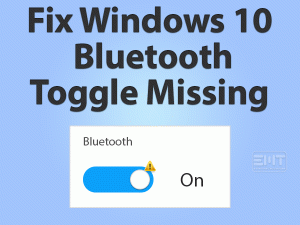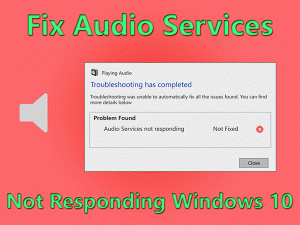Windows 10 Taskbar Flickering

Are you engaged with Windows 10 Taskbar Flickering issue? Then this is the right place where you can get solutions to fix it.
Windows 10 is the most popular operating system developed by Microsoft. The Taskbar is the user interface element, which we can see on all Windows versions.
Using Taskbar, we can easily open and minimize the applications or programs on our Windows 10 PC. We can pin any application we want to the Taskbar for easy access.
But there are such times, where the Taskbar flickers or flashes while working on our computers. Since many users are troubled by this issue, we came up with the troubleshooting steps that fix the Windows 10 Taskbar Flickering problem.
Table of Contents
Windows 10 Taskbar Flickering: Problem Overview
The Taskbar is the UI element of the Windows 10 operating system. We can access Start Menu through the Taskbar. Along with that, Windows 10 Taskbar contains the Cortana Search box to search for any file or app.
By default, the Taskbar holds different pinned items, such as Paint, Talk to Cortana, Task View, etc. It also shows the icons that are presently active.
Even we can pin our favorite or daily-using apps to access them quickly, like Chrome, Word, etc. Along with that, it displays many other toolbars and System Tray.
Sometimes, the Taskbar on our PC starts flickering or flashing suddenly. Even after rebooting the computer, we see these kinds of unusual activities.
Due to some particular reasons, this Windows 10 Taskbar Flickering might occur. We have shortlisted a few of them, and they are:
There might be some other causes of this issue, but the above are the major ones. Now, move towards the following sections to know more information about it.
Windows 10 Taskbar Flickering: Related Problems
Here are some of the errors that are similar to the Windows 10 Taskbar Flickering. Fix those problems whenever you encounter them with our best tips.
Windows 10 Taskbar Flickering: Basic Troubleshooting Steps
Are you looking for the basic steps that allow you to fix the Windows 10 Taskbar Flickering error? Then follow this section & apply the steps carefully.
-
Restart your Windows 10
The simple method that might fix this Taskbar Flickering issue is rebooting the PC. Due to hardware failures or improper functioning of the system, this problem occurs frequently.
Try rebooting your computer and check the Windows 10 Taskbar Flickering problem is resolved or not.
-
Run Windows in Safe Mode
We install a variety of programs, modify the default settings, and do a lot more on our Windows desktops. The changes we did on our PC may cause the Taskbar to flick or flash while opening or minimizing the apps.
To confirm that, boot your computer in safe mode. It starts your device with no extra features (default settings) and default applications.
- First of all, open the Settings from the Start Menu.
- Click Update & Security -> Choose Recovery tab from the left panel.

- Under the Advanced Startup section, click Restart Now option.
- It reboots your PC and displays a blue screen with multiple options.
- Select Troubleshoot -> Click the Startup Settings under the Advanced Options.

- Enter the number that resides with the Enable Safe Mode option.

After booting your PC into Safe Mode, check whether the Taskbar Flickering issue is fixed or not.
This Software Automatically fixes common windows problems, repair & optimize the windows registry, optimize your Pc for optimum performance, safe you from data loss & hardware failure and secure you by removing malware, optimizes your internet and protects your identity online.
- Download and Install
- Start Scan
- Repair All
Steps To Fix Windows 10 Taskbar Flickering Issue
You have several other tricks to fix this Taskbar Flickering on your Windows 10. Just check out the instructions listed below.
- Step 1
Delete UI Modifying Apps
There are some applications that change the Taskbar look and its overall user interface. If your computer holds any such third-party apps, then uninstall them completely.
- Press Windows logo and R alphabet to open the Run dialog box.
- Type appwiz.cpl command in the search box and hit Enter.

- It opens the control panel that shows all the installed programs on our system.
- From that list, select the software that modifies the UI of the Taskbar.
- Click the Uninstall button to remove it from your Windows 10. Like this, you have to uninstall all those apps and reboot the PC.

Now, check the Taskbar Flickering issue is disappeared or still exists.
- Step 2
Run System File Checker
Windows system files get corrupted and deleted frequently due to virus infections or the installation of software from unknown sources.
Due to these corrupted Windows files, we encounter many problems, including the flickering issue with the Taskbar. To put an end to this issue, run SFC on your computer.
- Press Windows logo -> Type CMD in the Cortana -> Right-click the Command Prompt (shown on the result) -> Click Run as Administrator.

- Now, type the sfc /scannow command and hit Enter.

- Then, it starts scanning the system thoroughly to find and replace the corrupted files with the original ones.
After the entire process gets finished successfully, restart your device and check the Windows 10 Taskbar Flickering problem is fixed or not.
- Step 3
Run DISM
If the Taskbar still flickers on your Windows 10, then run the disk image check. As most users have resolved through this tip, we recommend you do the same.
- Like we said above, open CMD with Admin Privileges.
- Run the following commands by pressing Enter key after each one.
- DISM.exe /Online /Cleanup-image /Checkhealth

- DISM.exe /Online /Cleanup-image /Restorehealth

- DISM.exe /Online /Cleanup-image /Checkhealth
- Wait until the commands get executed fully, and restart your desktop computer.
Most probably, you will not see any flickering issue with the Taskbar of your Windows 10 PC.
- Step 4
Update Display Drivers
Open your device manager and check whether your display drivers are up-to-date or still using the older versions. If they are expired, then upgrade them with the latest ones in order to fix this problem.
According to the reports, Windows 10 Taskbar Flickering issue can be solved by upgrading the video drivers.
We suggest the user use DriverFix to keep their device drivers up-to-date all the time. Install this DriverFix and scan the computer to list out the expired drivers.
With a single mouse click on the Update All button, it installs and updates all the outdated drivers, including Graphics Card drivers.
Don’t worry! It gets the latest drivers from the manufacturer’s website to avoid hardware failures/damages.
- Step 5
Check the App
The app icon might be flashing on your Windows 10, and you think that the Taskbar is flickering. If there are any alerts or notifications, the app will flash automatically. To fix it, you have to follow the below guidelines.
- First of all, click on the app icon to view it fully on your desktop.
- Now, check whether there are any messages or alerts.
- If you find any notifications or alerts, resolve those issues to stop flashing the app icon.
- Step 6
Create a New User Account
Try creating a new user account and sign in with those particulars to see the Windows 10 Taskbar Flickering problem is fixed or not.
A few Windows users have solved this error by creating a new account on their desktops.
- Press Windows + I to open Settings on your computer.
- Navigate to the Accounts -> Choose Family and other users option.

- In order to create a new account, click Add User option.

- Provide all the required information (completely different from your previous account).
- Finally, log in with the new credentials and see if the Taskbar is flickering the same or not.
- Step 7
Update Windows 10
If you failed to solve Windows 10 Taskbar Flickering with the above troubleshooting steps, the final option is updating your operating system.
This trick is only for those who didn’t upgrade their Windows 10 OS. To install the latest Windows updates, do the following.
- Click Start Menu -> Choose Settings or the Gear icon.

- Navigate to the Update & Security -> Stay in the Windows Update tab.

- Now, click the Check for Updates button to see whether Microsoft released any new updates or not.

- It automatically installs those new features on your computer to keep your Windows up-to-date.
Check if the Taskbar Flickering problem is completely resolved or still occurs on your PC.
- Click to Download Patented Software, rated great on TrustPilot.com
- Click Start Scan to find Windows issues that could be causing PC problems.
- Click Repair All to Repair, Optimize & Secure your PC
Tips To Avoid Windows 10 Taskbar Flickering
Contact Official Support
You have gone through all the troubleshooting methods and got to know how to fix the Windows 10 Taskbar Flickering issue. If you see the same problem again & again on your computer, then there might be severe hardware or software issues.
Thus, go to the authorized PC repair service store and take the help of professionals to fix it. If they are unable to find the exact cause, then uninstall and reinstall Windows 10 on your computer.
If you didn’t get any benefit after reinstallation, then contact the Microsoft Support Team. Tell them about your problem and everything that you did to fix it.
They will instruct you on the steps either through email or telephone to resolve this Taskbar Flickering issue on your Windows 10.
Final Words: Conclusion
At last, the Taskbar is the most essential user interface element to access files or programs quickly on our computers. We have to fix this Taskbar Flickering issue as soon as possible to work smoothly.
From various sources, including forums and official sites, we gathered steps to fix it. If you have extra techniques that can solve it, then don’t hesitate to share them with us.
For any queries or doubts on this Windows 10 Taskbar Flickering issue, you can ask us by leaving a message in the comment section.
Do subscribe to our blog to always keep in touch with the latest troubleshooting guides on various PC and Gaming issues.