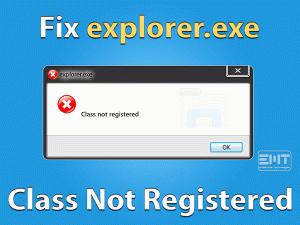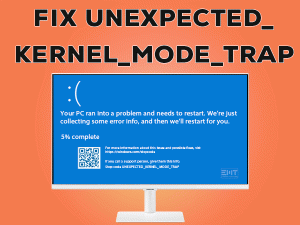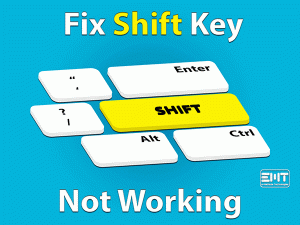Are you a new Windows 10 user? Well, if you have recently upgraded your Operating System to Windows 10 then you might be the victim of the “Windows 10 Power Plan keeps Changing” issue.
As per users, they are facing issues with their power plan settings, it automatically gets changed. Some have reported that their Windows 10 can’t save power plan. This leads to unusual sleep mode, brightness issues, etc. In some cases, it simply gets altered as high performance. Heavy users are being impacted by these factors at a vast level. The working people require their system every time but this has made things difficult for them.
We can understand this problematic situation. Group policy preferences power plan windows 10 is a good way to configure different power plans to fix these issues. It is a fixable issue, stay with us till the very end.
Table of Contents
Windows 10 Power Plan Keeps Changing: Problem Overview
Under this when a user updates or resets their system, power plan settings start changing automatically. As per the user, it switches to other power plans by itself. Other things like getting into Power saver mode without even doing so, low or high brightness level among many more.
The actual cause behind this can be a minor system glitch while updating or resetting. We have included some causes below for your reference.
Windows 10 Power Plan Keeps Changing: Related Problems
There are various other issues appears because of Power plan keeps changing error in Windows 10. Like, the power plan keeps resetting to balanced, windows 10 power management reset, among others.
This issue has been noticed in various brands like Asus, HP, Dell, Lenovo, etc. Do follow the same methods fix the following Related problems too.
Basic Troubleshooting
The fundamental approach is an essential step because sometimes glitch is minor. A simple hard reset works like magic. Just turn off your system directly by pressing the power button and leave it for five minutes. Once done go for the below method.
-
Scan Your System for Virus
In these kinds of cases, the virus is found to be the main culprit. Like in case you have recently installed any third-party application or downloaded any file which might have a virus. Then go for systems full scan to remove that virus.
Open your Antivirus malware and tap on a full system scan. This will take some time, wait till it gets complete. Make sure you have a good antivirus to avoid such an error
-
Check on the Configuration of your Antivirus software
This can be because of some third-party application interference like in case your system is in Gaming mode (Avast Users) then this can happen to you. Avast’s gaming mode has some statements which can interfere in the Power Management settings to have high performance. Just disable the gaming mode in your Avast antivirus.
Other third-party application users also make sure that, you don’t have this kind of setting in it. As this can be the hidden culprit behind such an issue.
Steps To Fix Windows 10 Power Plan Keeps Changing
If the cause was not a Virus, then it might be some system configuration issue. In this section, we are dealing with all the possible causes that can conflict with Power Plan settings. No need to worry as “Windows 10 Power Plan Keeps changing” is a fixable issue. Let’s get started with Power Troubleshooter.
- Step 1
Go Windows Power Troubleshooter
Windows has an inbuilt troubleshooter that can fix “Windows 10 power plan keeps changing” issues. It simply detects the cause and fixes it up. Many users have fixed the “Windows 10 Power Plan Keeps Changing” issue using the Troubleshooter.
Follow the following steps to run Power troubleshooter:
- Tap on the Windows logo key with alphabet “I”. Settings Window will appear on your screen.

- Tap on the “Update & Security” option.
- In the left pane, tap on ‘Troubleshoot”. Now Look for “additional troubleshooters” tap on it.

- Under this heading, look for “Power” and tap on it. You will get a toggle named “Run the Troubleshooter”, just tap on it.

- Now it will start detecting the issue. Do corporate by following the on-screen instructions.
One it is done, check if the issue “Windows 10 Power Plan keeps changing” got fixed or not. If the issue is yet not fixed then move to our next method.
- Step 2
Reset your power plan
Resetting the Power Plan configuration can fix “Windows 10 Power Plan keeps changing”. As per some users, after performing this method their issue got fixed. Sometimes configuration related glitch creates such a troublesome situation. As per users, after resetting it get back to the previous state.
Follow the below steps to reset the power plan settings:
- Tap on the Windows logo key with alphabet “X”. Tap on the “Command Prompt (Admin)” to open.

- Type “powercfg-restoredefaultschemes” and tap the Enter key. This will reset your power plan configuration to default in your Windows 10 system.

- Type “powercfg-restoredefaultschemes” and tap the Enter key. This will reset your power plan configuration to default in your Windows 10 system.
- Once done, type “Exit” and enter to close the Command prompt.
Once done, Notice if the power plan keeps changing the issue is still there. In case it is still not fixed, go for our next method.
- Step 3
Go for Disabling the Link Power Management
If the error is hindering too much then we advise you to disable the link power management service temporarily. Sometimes updates fix up the glitch automatically. We will do it by accessing Intel Rapid Storage Technology.
Follow the below steps to disable the Link power management setting:
- Tap on Windows logo key with alphabet “S” and type “Intel Rapid Storage Technology”. Locate it and tap on it open. If authentication box prompts, tap Yes.
- Switch to the “Performance” tab and look for “Link Power Management” and tap on “Disable”.
- Afterward, “Restart” your Windows 10 system to apply these changes effectively.
Once your system turns on, check on the Power plan keeps changing error. In case it is yet not fixed then go for the next method.
- Step 4
Go for DISM and SFC to fix it
A system file checker is known for its efficiency. If there is any system file glitch it will get fixed up by running this. We are also going to run the DISM command. These two together fix things more easily. At first, it detects the issue then it works on the fix. It can take up to 30 minutes or more. Please do not interrupt in between and make sure your system is connected via a power adapter.
Go for the following steps to RUN System file check commands:
- type command prompt in the search box and select “Command Prompt (Admin)” to open.

- Now go for the following commands. Type these or copy these followed by the “Enter” key after each command to execute.
- Dism /Online /Cleanup-Image /CheckHealth

- Dism /Online /Cleanup-Image /ScanHealth
- Last command to type: Dism /Online /Cleanup-Image /RestoreHealth

 Note: Let the first command executed completely before typing the next one. This whole process will take time, be patient.
Note: Let the first command executed completely before typing the next one. This whole process will take time, be patient.
- Dism /Online /Cleanup-Image /CheckHealth
- Afterward, write “sfc/scannow” and press the Enter key. This will check on your systems file’s integrity and will fix it.

- “Restart” your system.
Once your Windows 10 system turns on, check if the issue “Windows 10 power plan keeps changing” got fixed or not. If not then go for the next method.
- Step 5
Confliction due to Startup service
Sometimes various services interfere with the power configuration. In case you have recently installed some applications, which are not so compatible with your system files. Then this can cause the “Windows 10 Power plan keeps changing” issue.
To fix this we advise you to clean boot your system to find the problematic services. Once you find the one, just disable it. If it is any third-party application then simply uninstall it from your Windows 10 system.
Go for the following steps to clean boot your Windows 10 system:
- Tap on the Windows logo key and alphabet “R” at once to open the RUN box.
- Once open, type “msconfig” followed by the Enter key. Now a screen will pop up.

- Switch to the “Services” tab. Here you will see the list of services available in your system.
- Look below left to find “Hide all Microsoft services” option and mark the box.

- Now tap on the “Disable all” toggle available there.
- Now switch to the “Startup” tab. Tap on the “Open Task Manager” option. A new window will appear containing all the startup items.

- Go for each startup item one by one, right tap on it and choose “Disable”. Once done close the window.

Note: You can also go for disabling the first half services at once. In case it is working fine that means there is an issue in with the remaining half. The actual culprit is inside the first half you disabled. Continue this in the same way by enabling half services that you disabled before. Do it until you find the one after disabling which the power plan keeps changing gets stop.
- Now, Restart your system.
Now, check if the issue “Windows 10 Power Plan keeps changing” got fixed or not. In case it appears again then go for the official support as there can be some deeper flaw that has not got detected.
Tips To Avoid Windows 10 Power Plan Keeps Changing
Contact Official Support
In case the issue “Windows 10 Power Plan Keeps Changing” is yet not fixed. we recommend you to go for an official support executive to your respective brands. If you are a DELL user then go for online help or contact any other brand you are using.
You can also go for offline help by visiting your nearest service center. You can also put a query in Microsoft’s support platform to get a fix. This is a minor glitch; they will surely fix it for you.
Final Words: Conclusion
We can understand the value of your time, we hope our extensive range of solutions has fixed the issue power plan. Follow the above methods carefully and orderly. In case you get any doubt in between, feel free to contact us.
Do leave us your valuable feedback after fixing the Windows 1o power plan keeps changing the issue. We are always open to new ideas, do share with us.