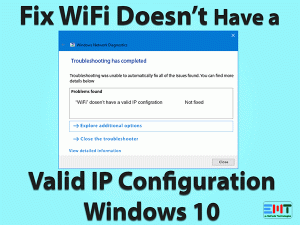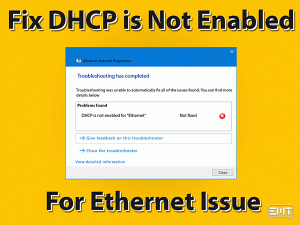If you are facing Wifi not Working in Windows 10 issue, Read this post to fix all your wifi related issues in Windows 10 with easy instructions with illustration.

Hey, is your wifi not working in Windows 10? That’s exactly what happened to me. Recently I was working on my computer which was connected to the internet through wifi. Suddenly wifi stopped working. It took me hours to figure out how to fix the issue by trial and error method. That’s why I am writing this blog to help people like you who are facing this problem.
I have mentioned all the possible fixes of this problem. This is an effective blog that will save you time and help you fix your wifi immediately. The methods mention in this blog is applicable for HP, Dell, Lenovo, Samsung and all other laptops and desktop. You also read an exclusive post on laptop not connecting to wifi, Chromebook not connecting to wifi & Surface not connecting to wifi.
Table of Contents
Wifi not Working in Windows 10: Problem Overview
wifi not working in Windows 10 problem has been reported by many users of Windows 10. Nowadays not being connected with the internet can hamper our productivity & at the same time, it is quite frustrating. when you do not get connected to the internet then you are not even able to do stuff like checking email, browsing the web and other important work.
In this post we are going to cover all the issues related to wifi not working in Windows 10. first part we will cover general troubleshooting and after that, we will cover situation-specific problems related to wifi not working. You will be able to fix the below mention problem by reading this post.
- Desktop wifi not working in Windows 10
- laptop wifi not working in Windows 10 (HP, Acer, Lenovo, Dell)
- Windows 10 wifi disconnects frequently
- internet connection issues in windows 10
- can’t connect to this network windows 10
- wifi network not showing up windows 10
- Connected but Don’t Have internet
- No wifi Networks Found
There can be a lot of reasons for wifi not working in Windows 10. It is possible that the internet is not working, wires can be loose, there can be some network conflict and some fault with the router. Network passwords could have been changed or network related drivers may require an update. Other issues may also cause wifi not working problem which we will cover in this blog.
Basic Troubleshooting for Wifi Not Working
Wifi not working in Windows 10 issue needs to perform complex steps to fix this issue. However, some simple and basic steps can also solve the problem when the reason behind this problem is a simple one. Perform these steps before going into the complexities of the matter.
We have seen that in some cases, these steps have solved the wifi not working in Windows 10 problem. If they have solved your problem then great otherwise read more on this blog to fix the issue.
Advanced Troubleshooting Steps for Wifi not Working in Windows 10
- Methods-1 : Check for Network Password.
- Methods-2 : Network Name Changed.
- Method-3 : Direct Connect with USB Cable.
- Method-4 : Connect with a Different Network.
- Method-5 : Forget Wifi Network.
- Method-6 : Troubleshoot Internet Connection.
- Method-7 : Reinstall Network Adapter Driver.
- Method-8 : Update Network Adapter Driver.
- Method-9 : IP Configuration Settings.
- Method-10 : Wifi button stuck.
- Method-11 : Adapter is not working.
- Method-12 : Update Windows 10 OS.
- Method-13 : Check for Virus & Malware.
- Method-14 : Disable Antivirus.
- Method-15 : Problem with VPN.
- Method-16 : Turn off Firewall.
Solution of Other Wifi Not working Related Issues
- Windows 10 WIFI disconnects frequently
- Can’t connect to this network windows 10
- WIFI network not showing up windows 10
- WIFI doesn’t have a valid IP configuration
Method-1
Check for Network Password
The wifi works through router which is connected to a network. Sometimes the password of network is changed by the administrator which leads to wifi not working in Windows 10. In this case you will need to change your password and enter the new password for your network. Follow these steps to change your network password.
- Click on the wifi icon
- Right-click on your network
- Select the Properties option
- Under the Security tab
- Enter the new password
Now you have successfully changed the network password. Your computer or laptop will automatically connect to the new network. If the password for your network is not changed then try a different method given below.
Method-2
Network Name Changed
The network admin can change the network name for security purposes. Admins can change the network name for hiding it from hackers too. When your network name is changed it will not show in your network list until you disconnect from the old connection. This phenomenon will cause the wifi not working in Windows 10 issue. Follow these steps to disconnect from old network name and connect to the new one.
- Click on the wifi icon
- Click on your network name
- Disconnect from the network
- Click on the new network name
- Select the Connect button
- Enter the new password
Now you have successfully changed the network name on your computer or laptop. The wifi not working in Windows 10 issue should be fixed by now. If your network name is not changed and wifi is still not working then try the next method.
Method-3
Direct Connect with USB Cable
When wifi not working in windows 10 then we need to refresh the connection in the system. We have to establish a direct connection between the router and computer to refresh the connection without wifi. This is relatively easy task as you are connecting with the same network. Follow these steps given below.
- Disconnect the network connection
- Connect the router to computer or laptop in the LAN port
- Let the router wizard install
- Open the connection interface
- Connect with the internet
- Do some browsing activity
- Disconnect the internet
- Remove the Cable from LAN port
- Turn on the wifi
- Connect using wifi connection
Now that you have refreshed the internet connection, the wifi should start working. Now the wifi not working in Windows 10 problem should be fixed. If this step does not solves your problem then try the method in the next paragraph.
Method-4
Connect with a Different Network
To see if everything is alright with the computer you need to perform a check. You should connect your computer to either your smartphone or some other network. If everything is fine then you should be able to connect and use internet on other network. Follow these steps
- Establish network connection with other network
- Disconnect from this network
- Connect with the new network
You can also connect to that smartphone with a portable hot spot. If still, wifi is not working in Windows 10 then there can be some other problem. You should try the other methods given in this blog. Read the next paragraph.
Method-5
Forget Wifi Network
This option should be used when the above-given methods do not work. When you forget the wifi network and recreate the network then many irregularities are addressed with the new connection. Perform the instructions given her to forget and recreate the network.
- Click the network icon.
- Select Network & Intenet Settings option.

- Now Click on Wifi from Left options.

- Click on manage known password.

- Now Click to your network and click on the Forgot button.

Now you have forgotten the network and you are ready for fresh network installation. Follow this simple step by step process for establishing the network once again.
- Go to Network and Sharing center
- Click on Set Up a new connection or network
- Look for your preferred network
- Follow the onscreen instructions
When you will connect to this network, you should be able to access the internet via wifi. The wifi not working in Windows 10 should be fixed. If not then try the next method.
Method-6
Troubleshoot Internet Connection
It is very much possible that an internal conflict is causing the wifi not working in Windows 10 problem. Windows 10 provides a troubleshooting wizard to address such issues. Follow these steps to start and run the troubleshooting wizard for internet connection.
- Click the Start menu.

- Go to the Settings.

- Click on Update and Security.

- Choose Troubleshoot from the left options.

- Now Click on Internet Connection.

- Then click on run the troubleshoot.

Let the troubleshooting wizard run and fix any issues and internal conflict. The wifi should start to work after troubleshooting is done. If still wifi is not working on Windows 10 then try the next method given below.
Method-7
Reinstall Network Adapter Driver
Network adapter driver plays an important role in accessing the internet through wifi. If wifi not working windows 10 problem then network adapter driver can be misconfigured or corrupt. In this case, it is advised to reinstall the network adapter driver. Follow the step by step instruction given here.
- Press the Windows logo key and X together.

- Select the Device Manager option.

- Click on Network Adapters and expand it.

- Right-click on your network adapter and select Uninstall Driver.

When the uninstallation is complete then you should restart the computer. Fresh network adapter drivers will automatically install after system is rebooted. Wifi should work now. If still the wifi is not fixed then read the next section below.
Method-8
Update Network Adapter Driver
If the wifi is not working in Windows 10 even after the network adapter driver is reinstalled then may be the adapter driver is out of date. Such a driver will not be able to communicate with other devices in the network. Follow these steps to update the network adapter driver.
- Type device Manager in the box and hit enter to open it.

- Right-click the Network Adapter and expand it.

- Right-click on your Network adaptor and choose Update driver.

- Select the automatically browse drivers from the internet.

Let the system browse the internet for drivers and update. Restart computer after drivers are updated. If wifi is still not working then read the next segment.
Method-9
IP Configuration Settings
When you browse the internet, the websites you visit drops cookies, cache and some other scripts on your computer. These scripts mean no harm to visitor but they can change some IP configuration settings on your computer to enhance your website viewing experience. These altered settings can cause the wifi not working in Windows 10. Follow these instructions to reset these settings.
- Go to the Start menu.
- Type Command Prompt in the box.

- Right-click on command prompt.
- Select ‘Run as Administrator’ option.

Now enter the following commands one by one and keep checking whether the wifi works or not in between.
- netsh winsock reset.

- ipconfig /release.

- ipconfig /renew.

- netsh int ip reset.

- ipconfig /flushdns.

One of these settings can correct IP configuration. This should fix the wifi not working in Windows 10 issue. If these commands fail to fix the issue then try the next method.
Method-10
Wifi button stuck
Make sure that the wifi button on the wifi router is alright. Sometimes this button gets stuck and wifi stops working. Follow these steps to check the wifi button.
- Push the wifi button
- Check the wifi icon
- Again push the wifi button
If the wifi icon is flagged while turning off the wifi button then it is working fine otherwise the wifi button is stuck. You need to get expert help. Read the end of this blog to know more.
Method-11
The adapter is not working
Every laptop has a built-in wifi adapter. If this adapter is not working then wifi will not work properly. Follow these steps to check whether the wifi adapter is working fine or not.
- Arrange a USB wifi dongle
- Connect with router using this dongle
If you can access the internet with this USB dongle then you need to get it checked with some expert. Read the second last section of this blog for more information.
Method-12
Update Windows 10 OS
Last method to fix the Wifi not working in Windows 10 issue is to update the Windows 10 OS. This can fix some unknown issues in the system causing wifi issues. Follow these steps to update Windows 10 on your PC.
- Click on the Start Menu
- Select Settings icon
- Choose Updates and Security option
- Select Windows Update from left pane
- Now click the check for updates button
Once you have updated the system restart the computer. This should fix the wifi not working in Windows 10 OS issue.
Method-13
Check for Virus & Malware
It has been seen that in many cases virus & malware restrict, block or interfere with you WIFI connection and lead to WiFi not working in windows 10. Sometimes virus & malware can create proxy server, even can change DNS settings or it can change or alter network settings.
You need to check for any virus or malware in your pc. Windows 10 has inbuilt antivirus you can run it and scan for virus & malware. If you have any third-party Antivirus software, you can scan with it too.
Method-14
Disable Antivirus
Antivirus are very essential to protect from viruses, malware & online threat. It blocks all the internet threats. But in many cases, Antivirus itself interferes with WIFI signal & settings and block the WIFI connectivity. So, it may be cause of your Wi-Fi not working in windows 10.
To check and resolve the issue you can temporarily disable your Antivirus. If it works then you can contact your antivirus support team for help.
Method-15
Problem with VPN
VPN can help you protect your privacy online but at the same time it creates issue with WiFi connection. Many users have noticed that using VPN sometimes creates problem in WIFI connection.
If It is the case, if you are using VPN then simply turn it off and check if it has resolved your problem
Method-16
Turn off Firewall
Firewall could be one of the reasons of our WiFi not working in windows 10. Many cases it blocks the complete internet. You can turn off firewall & check the wifi connection status. To turn off firewall follow the below steps.
- Type command prompt in search box on taskbar
- Select Run as administrator
- On the command prompt type netsh advfirewall set allprofiles state off
To turn on again
Type command netsh advfirewall set allprofiles state on
It will work for both firewall, third-party firewall or default firewall of windows 10.
Other Wifi Not working Related Issues
Windows 10 WIFI disconnects frequently
Many windows 10 user have reported that their WIFI get disconnected frequently. There WIFI get connected but it gets disconnected soon. If you are sure that there is no problem with your internet then power management of network adapter may cause this problem.
Windows 10 has a feature to save power, it turns off the adapter itself. Most of the time this feature leads to this WIFI disconnects frequently problem. You just need to disable this power management feature. To disable this feature, follow the below steps.
- Hold Windows Logo Key + X.

- A menu will appear.
- Select the device manager from the list.

- Find your Network Adapter.
- Right-click on it and select properties.

- A small window will open.
- Click on the Power Management tab.

- Uncheck “Allow the computer to turn off this device to save power”.

- Hit Ok
Your problem should be resolved.
Can’t connect to this network windows 10
One very common error we see in windows 10 related to WIFI that can’t connect to this network. in this particular case first of all you should try Forget Network and connect again with putting password. You can refer above steps to forget network and reconnect steps.
If its not solve this problem then you should once disable and again enable the network adapter to fix this issue. To disable & re-enable the network adapter follow the below steps.
- Click on the start menu and go to the settings option.

- Now click on the Network & Internet Option.

- Click on Change adapter options.

- Now Right-Click on to your Wifi Network adapter and choose to disable option.

- wait for 3 sec. and re-enable your wifi network adapter.

Finally, if you still get this error then you need to uninstall the network adapter and Reinstall it. To uninstall & reinstall the network adapter follow the step as mentioned above.
WIFI network not showing up windows 10
Sometime user faces this WIFI network not showing problem in windows 10. Windows 10 has feature to discover & connect with the available WIFI network. It automatically gets connect with previous connected WIFI network.
If no WIFI network name is showing, it means there could be problem with the network discovery feature. You will have to check that your network discovery is turn on. To check follow the steps below.
- Click on Windows Logo
- Click on settings.

- Select Network & Internet.

- Click on the sharing option.

- Check that Turn on network discovery selected, if not select it.

- Save now
WIFI doesn’t have a valid IP configuration
It is another common WIFI issue of Windows 10 that user get this message WIFI doesn’t have a valid IP configuration. Windows 10 has many troubleshooting tools for issue which user can get while running their PC. But sometime this tools not fix the problem instead give a message related to that problem.
This message appears generally when we run the troubleshooter. To resolve this issue, you need to fix IP Configuration setting. follow the step mentioned above to fix IP Configuration setting.
Tips to Avoid Wifi Not working Windows 10 Problems in Future
Wifi not working in Windows 10 problem has occurred because of some technical reasons or faults. This problem can occur in the future also. If you follow our tips and advice with your computer and router then you can avoid facing this issue.
If you follow the tips given above then you will not face any problems with the wifi in Windows 10.
Take Expert Help
If you cannot fix the wifi not working in Windows 10 then there can be problems with the hardware. You will need expert help with such problems. The problem can be either with the router or the laptop. You need to visit the respective help and support website of these devices and get expert help for the hardware related issue. We recommend starting with your laptop manufacturer like for HP Laptop: HP Computer Support, For Lenovo PC: Lenovo PC support
Final Words: Conclusion
Hopefully, this post helps you fix Your wifi not working in Windows 10 problem. In this post we have written most comprehensive guide so that you can fix any wifi not working problem in windows 10. we have written troubleshooting steps with most possible details so that you can resolve your Wifi problem on your own.
Do let us know, if this guide has helped you. You can leave your comment about your experience. Please like & share this post to help others.