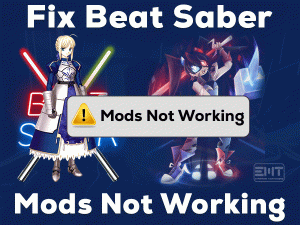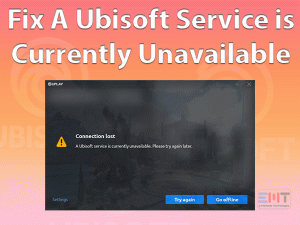Are you experiencing Matchmaking Failed: VAC was unable to verify your game session? If so, then no need to worry at all because we will help you in fixing this problem.
CS: GO (Counter-Strike: Global Offensive) is one of the best first-shooter video games. Many users love to play this game on their Windows computers.
CS: GO is developed in such a way that it is protected by a defensive technique, which is known as Valve Anti-Cheat System (VAC).
The main purpose of including VAC is to safeguard the users from several players who cheat codes in order to increase their winning chances.
Though the intention of VAC is excellent, it causes some problems whenever we play this Counter-Strike: Global Offensive game. Users are complaining more about the VAC was unable to verify your game session issue.
To assist all those players, we are giving a helping hand to solve the issue by providing our best techniques. Just go through the following sections to know more about this error.
Table of Contents
VAC Was Unable To Verify Your Game Session: Problem Overview
Developers from Valve and Hidden Path Entertainment jointly developed this Counter-Strike: Global Offensive game. Since its release, millions of gamers have downloaded it on their computers.
There are some users who cheat the codes to win the game. To end all these cheatings, manufacturers have introduced the best technique called as Valve Anti-Cheat System, shortly VAC.
CS: GO owns this VAC technique to protect the users from all those masses. Since the Counter-Strike: Global Offensive contains this VAC system, no one can cheat the codes to play & win it unfairly.
But due to some reasons, we see the VAC was unable to verify your game session. If this happens with you, then know the reasons for it and how to tackle it by going through this post.
Let’s check out the reasons for causing this issue on your Windows 10.
After knowing why this VAC was unable to verify your game session, pick up the best way to fix the issue.
VAC Was Unable To Verify Your Game Session: Related Problems
Before heading towards the methods, check out a few similar issues that you might come across with this CS: GO on your computer.
VAC Was Unable To Verify Your Game Session: Basic Troubleshooting Steps
The following are the basic methods that might fix the VAC was unable to verify your game session error on your Windows PC.
-
Restart your PC and Steam Client
The first and foremost step that you have to take to fix this problem is restarting your Windows computer. Close all the applications and active windows, including Steam Client.
After that, you can reboot your PC. Now, launch Steam Client and run CS: GO game to see the error happens again or not.
-
Run Steam as Administrator
Some players have suggested that running Steam with admin permissions can resolve the Matchmaking Failed – VAC was unable to verify your game session issue.
Though you know the procedure for launching the app as an admin, we are providing them below.
- First of all, locate the desktop shortcut of Steam -> Right-click on it -> Click Properties.

- It quickly opens the Steam Properties window. Now, you have to click the Compatibility tab.
- There you can see the Run this program as an administrator option -> Enable this option by checking its box.

- By clicking the Apply and OK buttons, you can save the changes.
Check the Counter-Strike: Global Offensive still shows the same issue on your computer.
-
Log-out & Re-login your Steam Account
If the problem still appears, then simply log out from your Steam account. After a few seconds, re-login to your account.
As it sounds funny, but there are several players who came out of this issue by using this trick.
It hardly takes a few seconds, so follow this method and try your luck in fixing the issue.
- Launch Steam Client on your PC.
- At the top of the wizard, you will see your Profile Name -> Click on it.
- From the menu, click on the Log out my account.

- After logging out from your account, log in to it again by giving the credentials, like Username and Password.
Now, launch the CS: GO game and see the error occurs on your PC or not.
Steps To Fix VAC Was Unable To Verify Your Game Session Issue
Those players who troubling with the same problem can go through the following advanced methods.
- Step 1
Verify the Game Integrity
Due to corrupted game files of Counter-Strike: Global Offensive, the error occurs while playing it. The best solution is to verify the integrity of the game files.
- Double-click the Steam desktop shortcut -> Go to the Library -> Locate the CS: GO & right-click on it -> Click Properties.

- Navigate to the Local Files tab -> Click the last option that is Verify the Integrity of the Game Files.

- It starts verifying the game files and repairs the corrupted ones.
- After finishing successfully, close the window by hitting the Close button.
Relaunch CS: GO game and check the VAC was unable to verify your game session issue is solved.
- Step 2
Turn Off Antivirus Temporarily
Is antivirus software actively running on your computer? Then it might be causing the problem while playing CS: GO game. It may restrict the game to run on your device.
Therefore, you have to add the executable file of Counter-Strick: Global Offensive to the exception list of your antivirus. Or else disable the antivirus before launching the game.
Once you finish the gameplay, re-enable the antivirus software again on your computer.
If you see the error message even after turning off the antivirus, then enable it and use the below methods.
- Step 3
Terminate Problematic Processes
We run a huge number of applications even though we play video games on our desktops. Some of them are conflicting in nature, and that’s why the error might occur.
To overcome this issue, you have to terminate all those problematic processes running on your PC.
- Press Ctrl + Shift + Esc keys on your keyboard.

- Right-click on the process that you want to close -> Click End Task.

- If any pop-up window appears, then click Yes to proceed further.
- Like this, you can close all other apps.
Now, rerun the CS: GO game and check the error happens again or not.
- Step 4
Remove Temporary Files
Don’t you clean your Windows PC? Are the temporary files stored on your computer? Then it is your mistake in causing this Matchmaking Failed – VAC was unable to verify your game session issue.
To fix this issue, remove the temporary files from your Windows 10. For that,
- Press Windows + R -> Type %temp% -> Hit Enter.
- Now, you can see the temp folder -> Press Ctrl + A to select all the files -> Press Delete key on your keyboard.
After successfully clearing the temp files, see the VAC issue is fixed.
- Step 5
Update Device Drivers
Drivers play a crucial role in working the hardware components properly. If they are expired, non-matchable, or corrupted, then the apps or devices, or games will not run at all.
That’s the reason why you have to install the newer driver updates on your PC. To upgrade the drivers manually, open the manufacturer site of the driver and install the compatible & latest versions.
But we recommend you update the device drivers automatically to save your time & effort. For that, get the IObit Driver Booster and run the system scan to list the outdated drivers to update them at once.
- Step 6
Update Windows
Sometimes, the VAC was unable to verify your game session issue occurs due to older Windows versions. If you are running an older Windows OS on your PC, then the applications or games stop functioning correctly.
The only solution to come out of this problem is checking the Microsoft official website and installing the newer Windows updates.
- Press Windows + I -> Click Update & Security.

- By default, it opens in the Windows Update tab.
- On the right-side panel, click the Check for Updates button.

- If there are any new updates, then it will automatically get them on your Windows PC.
After finishing the update process successfully, relaunch CS: GO to check the error still appears or not.
- Step 7
Reinstall Counter-Strike: Global Offensive (CS: GO)
The final method that we will suggest is the players reinstall the Counter-Strike: Global Offensive game on their computer.
You can execute the below procedure in order to finish the clean install of this game on your PC.
- Press Windows + R -> Type appwiz.cpl -> Click OK.

- Right-click CS: GO -> Click Uninstall.

- After the uninstallation, open the official website of CS: GO and download it on your device.
- Go through the on-screen steps and finish the installation process.
Now, launch the CS: GO game and start playing it without any issues.
Tips To Avoid VAC Was Unable To Verify Your Game Session
Contact Official Support
Several users have successfully solved the VAC was unable to verify your game session issue on their PCs. Contrary to this, there are a few players who still engage with this irritating problem.
For them, there are some instructions that can fix the issue on the Windows devices. One such is to search for other tricks on forums of Counter-Strike: Global Offensive, Reddit, etc.
If they didn’t find any useful information that can fix it, then you try to solve it by uninstalling and reinstalling the CS: GO game. Or else contact the customer support or help desk of CS: GO. By approaching the technical team, you’ll get to know the steps to solve it.
Final Words: Conclusion
In conclusion, I conclude that Counter-Strike: Global Offensive is a wonderful video game for Windows PC. If you face the VAC was unable to verify your game session while gaming this CS: GO game, you can troubleshoot it with our methods.
We have researched and listed the top-best tricks. In case if any one of you has fixed it with other techniques, then please share them with us.
For any compliments or queries on this guide, let us know by commenting below. You can also ask for their help to fix this issue on your Windows computer.