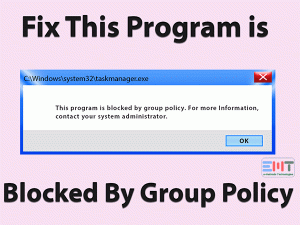Unknown USB Device Port Reset Failed [Fixed]: Ultimate Guide

Who can forget the USB devices in this digital era? It is the basic need for storing data and moving information among multiple users. Many users have reported an error “Unknown USB device port reset failed” while using USB devices. It prevents them from data transportation and hampers data accessibility.
USB portable nature makes it the most usable device. USB flash, Pen Drive, USB cables, etc are the widely used things. This makes it more frustrating as this error makes you unable to use it.
Also, we can understand how devastating can be to encounter device request descriptor failed issue. The device descriptor is something that stores information or you can say reads information. This can create issues like not recognizing the device.
There can be various reasons like the power management setting can interfere by turning off various devices in the power shortage condition. No need to worry we have included methods to fix the “Unknown USB device port reset failed” issue.
Table of Contents
Unknown USB Device Port Reset Failed: Problem Overview
Under this issue, the user is unable to use any USB device in their system. Either system fails to detect or it fails to read it. When you enter your Device Manager you find “Unknown USB device (Port Reset Failed)” under Universal Serial Bus Controllers. A yellow triangle will be there as a sign of error. If you want to know the error description put your mouse cursor there.
There can be various reasons behind a problematic USB port. Some of them are mentioned below.
Unknown USB Device Port Reset Failed: Related Problems
As per the above problem overview, many other related issues hinder users. We can understand how frustrating it can be for you. Below are some related problems with USB ports. Use all the mentioned methods of this blog for these below-mentioned issues as well.
Basic Troubleshooting
First things first so check on your hardware before going for Advanced troubleshooting. Sometimes the input device can be damaged or a particular USB port is malfunctioned. So, make sure there is no hardware elated issue using the below method.
-
Check your USB input Device in other ports
In many cases malfunctioned USB port causes the “Unknown USB device port reset failed” issue. Malfunctioning makes it unreadable for the descriptor. We advise you to check on all the remaining USB ports present in your system. Make sure you are checking your USB ports one by one so that you can figure out the problematic one.
In case it worked in other ports that means the issue is with that particular port. Or in case it doesn’t work in other ports too then maybe the issue is with your input device.
-
Check your USB input device in another system
Now check your input device once in other systems. In case another system recognizes the USB input then the issue might be with your system. This can happen due to an outdated USB driver or a bad sector of your windows file.
Note: Sometimes, bad sectors present in your USB device prevent it from establishing a good connection with the system. This automatically damages the USB which makes it unusable.
After doing all the above, if you didn’t find any issue with the USB cable, USB port, and the input device. Then go for the Advanced troubleshooting steps.
Steps To Fix Unknown USB Device Port Reset Failed
Once you are done with basic troubleshooting steps and didn’t find any external issue. In this case the issue can be bit deep so consider advanced troubleshooting steps to fix the “Unknown USB Device port reset failed” issue.
- Step 1
Perform Driver Reinstallation
Reinstalling the device driver can fix the “Unknown USB device port reset failed” issue. Drivers are like a bridge between the external device and system software. Reinstallation fixes missing file issues due to any malfunctioning. It fixes up the minor bug in order to establish good connectivity with external devices.
Follow the below steps to perform the reinstallation:
- Tap on the Windows logo key with alphabet “X” and choose “Device Manager”.

- Go for “Universal Serial Bus Controllers”, tap on it expand.

- Now right tap on it “Unknown USB Device (Port Reset Failed)”, Now just choose the “Uninstall” option. Just follow the on-screen instructions and complete the uninstallation.

- Once it is done just restart your system, this will automatically reinstall the related drives.
Once it is done check whether the issue with your USB port got fixed or not. In case the issue persists then go for our next method.
- Step 2
Generic USB hub Driver Update
As per users’ report after updating, the USB driver, it simply fixed “Unknown USB Device port reset failed”. An outdated driver develops a compatibility issue among systems and external connectivity. We advise you to update your Original USB hub driver to get rid of this issue.
Follow below steps to update your USB hub driver:
- Follow Method 1 up to step 2 then continue with the below-given steps.
- Look for “Generic USB Hub” and right tap on it then choose “Update Driver Software…”.

- You will get two options, choose “Browse my computer for driver software”.
- Now choose “Let me pick from a list of device drivers on my computer” statement.
- A screen will pop up, just mark the “Show compatible hardware” statement then choose “Generic USB Hub” available there. Once done tap on “Next” toggle.
After this window will update your USB driver software successfully in a few minutes. You will see the message of a successful update. - Follow up the above steps again to update the remaining “Generic USB Hub” one by one.
Once finished check whether the issue got fixed or no. in case it persists go for our next solution.
Note: In case it doesn’t get successfully updated then you may need to download it manually from the manufacturer’s site. Download the compatible driver as per your systems configuration i.e. 32-bit of 64-bit and Windows OS version. Once downloaded just tap on it to install it by following the on-screen instructions.
- Step 3
Alter the Power Management Setting
Power Management feature helps the system in saving the unnecessary use of power. But sometimes Power management conflicts with your USB hubs. To save power it shuts down your USB controller in case settings like this have been made earlier.
So, you need to change the power management settings to fix the “Unknown USB device port reset failed” issue. Follow the below steps:
- Follow Method 1 up to step 2 then continue with the below-given steps.
- Now double tap on “USB Root Hub”, a box will pop up.

- Just switch to “Power Management” tab and turn off the option “Allow the computer to turn off this device to save power”. Once it is done just tap on “OK” toggle.

- Repeat the above steps for other “USB Root Hub” options too if present.
Once it is finished restart your system and check whether the issue got fixed or not. In case it persists go for our next method.
- Step 4
Turn off Fast Startup
Fast startup is a good feature in Windows but it has some drawbacks as well. Sometimes fast startup service conflicts with USB ports. This can be the reason behind the failed device descriptor.
Follow the below steps to disable the fast startup services:
- Go to your starts search bar box and type “Edit Power Plan”. It will search out similar keywords.

- Click on “Change Advanced power settings”.

- A box will open up, tap on “USB Settings” to expand. Now choose “USB selective suspended settings”.

- Now tap on the “Plugged in” option and choose “Disabled”.

- Once it is done tap on “Apply” toggle and click OK.
Once it is done, your fast startup will get fixed/ now check whether the issue related to your USB hubs got fixed or not. In case it is still there go for our next method.
- Step 5
Go for Systems inbuilt Troubleshooter
Troubleshooters are the one way provided by windows to fix up minor bugs. Simply running a troubleshooter detects and automatically fixes the issue. Make sure you are connected to the internet while performing this method. The below-mentioned steps apply to all the versions of Windows users.
Follow the below steps to run your systems hardware and devices troubleshooter:
- Tap on the Windows logo key with alphabet “R” to open the RUN box. Now type “control” and press enter to open the Control Panel.

- Look in the top right and make View by option to “Category”.
- Now look for Hardware and sound option and tap on the “View devices and printers” option.

- A screen will open up, go to the “Devices” section and select your device then right-click on it and choose “Troubleshoot”.

- After tapping this will start detecting, just wait patiently till it completes the process. In case any permission box pops up just allow it to continue.
Now check if the issue “Unknown USB device port reset failed” got fixed or not. In case it is still interrupting then consider updating your system using our next method.
- Step 6
Check for the latest updates in your System
An outdated window can also cause such an issue. Windows update includes other important updates with it as well. Those updates are useful for fixing minor bugs and establishing a compatible aura for good connectivity.
Follow the below steps to update your windows manually:
- Open the Settings window by tapping on the Windows logo key with alphabet “I” on your keyboard.

- Look for the “Update & Security” option and tap on it.
- Now tap on “Check for updates” button. This will start searching for updates.

Just wait till it searches and downloads the updates automatically. Once it is done restart your system to install it successfully.
Once it is done check whether the issue got fixed or not. In case it persists go for the official support to get rid of the “Unknown USB device port reset failed” issue.
Tips to Avoid Unknown USB Device Port Reset Failed
Contact Official Support
After performing all the methods still, the issue is not fixed then there might be some technical fault. We advise you to go for your systems manufacturer’s customer support HP laptop support, Dell laptop support, etc.
Every brand has both an online and offline support system. Make sure you have all the related details before going for official support. We advise you to visit the nearest service center available in your area of your respective manufacturers’ brands.
Final Words: Conclusion
All the above-mentioned methods can fix any USB port related issue. The methods included by our experts are simple and easy to access. In case you get stuck anywhere you can contact us via the comment section for help. Our advanced fix can be very useful to fix the “Unknown USB device Port reset failed” issue.
Once your issue gets fixed, do let us know your feedback including the method number worked for you. We are always open to new ideas and advice.