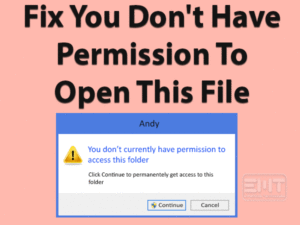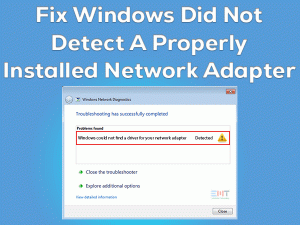Are you facing an Unexpected Kernel Mode Trap on your Windows 11 PC? Don’t worry! You have better ways to troubleshoot this Blue Screen of Death error on your computer.
Unexpected Kernel Mode Trap is one of the BSOD errors that occur on Windows devices. When this problem happens, it crashes or shuts down the PC completely.
In most cases, this blue screen problem happens due to faulty, corrupted, and expired system drivers. Other than they are several other reasons, such as RAM issues, bad system files, etc.
If you want to know more details on this Unexpected Kernel Mode Trap and how to fix it, you can browse the following sections carefully.
Table of Contents
Unexpected Kernel Mode Trap: Problem Overview
In our Windows PCs, we come across several problems, and in that, Blue Screen of Death or BSOD errors are very common. Sometimes, these blue screen errors damage the entire computer by crashing repeatedly.
But in a few cases, they can be solved with the help of simple techniques. Unexpected Kernel Mode Trap is such as problem that is not regarded as a severe issue.
If we use the appropriate tricks, this blue screen problem can be resolved on our Windows 11. You know what! Unexpected Kernel Mode Trap is such an issue that occurs when the device drivers are outdated.
Windows always recommend to use up to date drivers, but due to your negligence of not upgrading them, you can see these kinds of BSOD errors.
A trap completely modifies the mode of your operating system by taking it to the kernel-based routine. That’s the reason why OS sets the execution of that process to high priority when compared to the user code.
Apart from outdated device drivers, there are some more reasons that trigger this Unexpected Kernel Mode Trap issue. They are:
Simply, the files that create problems to the kernel’s integrity or compatibility checks can lead to this Unexpected Kernel Mode Trap BSOD error.
Unexpected Kernel Mode Trap: Related Problems
The following are the problems that are related to this Unexpected Kernel Mode Trap issue.
Unexpected Kernel Mode Trap: Basic Troubleshooting Steps
Now, check out the primary steps that you’ve to undertake when you come across the Unexpected Kernel Mode Trap BSOD on your Windows 11.
-
Run BSOD Troubleshooter
At first, try using the inbuilt troubleshooter offered by Windows to find and repair this blue screen error. Run the BSOD Troubleshooter and check the Unexpected Kernel Mode Trap issue on your Windows 11.
- Press Windows + I to open Settings.
- From the Settings window, choose Update & Security.

- On the left panel, select the Troubleshoot tab and click on the additional Troubleshooters.

- Now, locate the BSOD or Blue Screen option and click on the Run the Troubleshooter button.
- You need to follow the on-screen instructions to finish the troubleshooting process.
After completing, restart your computer and see the blue screen error is disappeared.
-
Check the Recently Installed Hardware or Drivers
Have you installed any new hardware component/device on your computer? Are you facing this Unexpected Kernel Mode Trap after connecting any new hardware peripheral?
If your answer is yes, then those hardware devices are creating blue screen problems. It means the devices are incompatible with your PC and show the BSOD errors.
If you want to resolve this issue, then immediately uninstall those hardware components from your PC. At the same time, use the System Restore Point to revert back your PC to the previous time.
Why because the changes made to your system also trigger this issue. So, restore the previous settings by selecting the System Restore Point that is created just before facing this BSOD error.
Steps To Fix Unexpected Kernel Mode Trap Issue
Don’t worry! You have several other methods on your hands that can solve this Unexpected Kernel Mode Trap blue screen on your computer.
- Step 1
Upgrade Device Drivers
The majority of people have said that this BSOD error disappeared after upgrading their device drivers. Yes, it is true because the bad or outdated drivers play a major role in causing this kind of blue screen problem.
Once you download and install the latest drivers of your hardware devices, the error is fixed. Either you can choose a manual or automatic method to update the device drivers.
If you want to upgrade the drivers manually, then the following steps are for you.
- Press Windows + R -> Type devmgmt.msc -> Click OK.

- Expand Display Adapters by double-clicking on it -> Right-click on the GPU card that you’re using -> Choose Update Driver.

- Follow the instructions and complete the update process.
- Like this, you have to upgrade all the device drivers on your Windows 11.
Once you finish it, check the Unexpected Kernel Mode Trap problem is solved.
- Step 2
Uninstall & Reinstall Faulty Drivers
Not only the outdated drivers but also the corrupted device drivers will cause these kinds of blue screen of death problems. To fix it, you have to uninstall and reinstall the device drivers on your PC by using the below steps.
- Press Windows + X -> Click Device Manager.

- Expand the Display Adapters -> Right-click on the Graphics Card -> Select Properties.

- From the Driver tab, click on the Uninstall Device.

- If you see any confirmation pop-up, click on the yes button to proceed further.
Now, restart your computer. While rebooting, it checks for the hardware changes and reinstalls the device drivers that you’ve uninstalled recently.
- Step 3
Run Windows Memory Diagnostics
Corrupted or issues with the RAM is also one of the reasons for this BSOD error. In order to find and repair these memory issues, you can use the inbuilt Windows Memory Diagnostic tool.
- Go to the Start menu -> Type Windows Memory -> Choose Windows Memory Diagnostic from the results.

- It shows a couple of options, and in that, choose the Reboot your System option. (Before that, save all the documents).

- After rebooting the PC, it starts running the Windows Memory Diagnostic tool.
- After completing, press Windows + X -> Click Event Viewer.

- On the left side, Choose Event Viewer (Local) -> Select Windows Logs -> Click on the System.

- On the right side, go with the Find option -> Now, type MemoryDiagnostic -> Click Find Next.

- You will see the results at the bottom of the window.
Now, check the Unexpected Kernel Mode Trap is solved. If you still face the same blue screen error, then move to the next method.
- Step 4
Update Windows 10/11 OS
Keeping your Windows 11 OS up to date is very important to run the processes smoother and error-freely. Unexpected Kernel Mode Trap is such a problem that happens even you’re using an expired operating system.
Therefore, check for the latest Windows updates released by Microsoft and install them on your computer.
- Press Windows + I -> Select Update & Security.

- Under the Windows Update tab, click on the Check for Updates option.

With an immediate effect, it checks for the new releases and installs them on your system. It takes several minutes to complete the upgrade process, so be patient until it finishes.
- Step 5
Run SFC & CHKDSK
If the above solutions failed to fix the Unexpected Kernel Mode Trap issue, check for the bad system files and disk drive errors.
To do so, you have to run two different tools, SFC and CHKDSK, on your Windows 11 computer.
- Press Windows + X -> Select Command Prompt (Admin).

- Note: For Windows 11 Press the Windows Key and type Command Prompt > Right click on it and choose run as administrator.

- Note: For Windows 11 Press the Windows Key and type Command Prompt > Right click on it and choose run as administrator.
- Type sfc /scannow command in the CMD and press Enter.

- It then starts checking for the corrupted files and repairs them to avoid these issues.
Once the System File Checker scan is finished, go through the following steps.
- Again open the Command Prompt with the administrator permissions.
- Now, type chkdsk /r and hit Enter.

It checks for the disk drive errors and repairs them automatically. After complete, restart your PC and see the blue screen of death is fixed.
- Step 6
Uninstall Problematic Apps
Many users have said that malicious, outdated, and incompatible applications will cause many Windows errors, including the blue screen of death.
So, if you have installed any software recently that is before facing this Unexpected Kernel Mode Trap issue, uninstall them and see the error is disappeared.
- Press Windows + R -> Type appwiz.cpl -> Click OK.

- Select the application that you want to remove -> Click Uninstall option.

After uninstalling the programs, check the official sites of the software that you’re using on your computer and install the latest updates (if any) to resolve this BSOD error.
Tips To Avoid Unexpected Kernel Mode Trap
Contact Official Support
Since most users have successfully solved the Unexpected Kernel Mode Trap error with the above solutions, we hope the same will happen to you.
In case you still see this blue screen error, then try searching for some other steps on Microsoft Windows Communities, Reddit, etc.
You can also post your query on these forums and wait for the instructions given by experts. If no one responds to your request, then contact the Microsoft Technical Team.
Microsoft provides the best customer support to all its consumers. So, you will definitely get some different techniques that will fix this Unexpected Kernel Mode Trap on your Windows 11.
Final Words: Conclusion
In conclusion, Blue Screen of Death errors is very common to Windows users. Like earlier, we have given the best troubleshooting ways to fix this Unexpected Kernel Mode Trap issue on your Windows 11 PC.
We listed almost all the tips and tricks, but if you have any other techniques, share them with us to help several other people who’re suffering from this issue.
Once you’ve fixed it, share the method that resolved this BSOD error. Comment on this article and share it with your friends if you think it is worthy.
Is any other technical issue troubling you on your Windows PC? If so, contact us by leaving the message in the comment box. We will get in touch with you with the best ways to fix it.