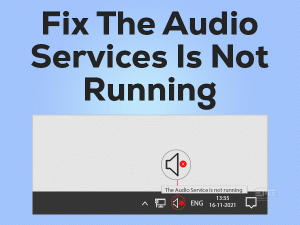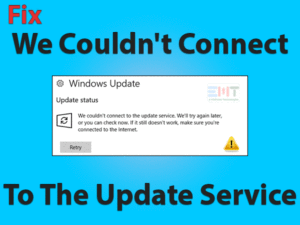In this world of Artificial intelligence, a computer has a great role and so as Group Policy. Microsoft’s feature Group Policy provides users or user accounts an extra control. It secures the system from any un-authenticated activity like data breach and infiltration.
Sometimes this feature restricts users from using some program by showing an error “This program is blocked by group policy”, the error code for this issue is usually “0x00704ec”. Enabled software restriction policy restricts the user from using third-party applications.
In this case, the user has to disable group policy.As per our extensive research, we have listed the effective methods below. Do follow them one by one to resolve this issue.
Table of Contents
This Program Is Blocked By Group Policy: Problem overview
Under this error, when a user tries to launch a program, the system is unable to launch it. It shows an error “This program is blocked by group policy. For more information, contact your system administrator.” This error is the same in the windows versions 7/8/10.
Error “0x00704ec” prevents user’s access to many programs like Microsoft’s security essentials etc. This can be dangerous for the system in terms of external virus attacks or hacks.
This Program is Blocked By Group Policy: Related & Common Problems
There are various issues related to this with the same solution as provided in this blog. There can be different affected programs in the case of users. But the key reason behind the whole issue is the same. Do go through the following related problems, and apply methods mentioned in this blog to get rid of it.
Steps To fix This Program is Blocked By Group Policy
This program is blocked by group policy problem can be resolved using any of the following methods. Focus on all the below-mentioned techniques to resolve the issue.
-
Step 1
Use Microsoft’s “Program Install and Uninstall Troubleshooter”
Program Install and Uninstall troubleshooter fixes issues with registry keys, software installing and uninstalling, Program running, etc. This Program is not a permanent installation type program. At first, this program has to be downloaded then, you have to run it as per the instructions provided below.
- Follow this link to download Microsoft’s Program install and uninstall troubleshooter.
- Once it is downloaded, click on the downloaded file. A window will pop up named “Program install and uninstall troubleshooter”.
- There will be an option “Advanced”, click on it.
- Unmark “Apply repairs automatically” option and click on the “Next” button.
- There will two options, select the criteria you are facing issue with, either installing or uninstalling.
- Choose the program that you want to install or uninstall and tap on the “Next” button. (In case you don’t find your program in the list, choose “Not Listed”)
- After this simply choose things as per your issue, from the popped up windows, and follow the instructions till the end.
- This method can resolve the error because of group policy. In case still, the issue persists to go for the next methods.
-
Step 2
Provide Full Permission
Sometimes restricting from some read and writes permissions could be the reason behind the error. Give full permission to your user account by using below given steps.
- Tap on Windows logo key with alphabet “R”, this will open the RUN box.

- Write command “regedit.exe” and press Ok.
- In the left panel of the popped up window, look for “HKEY_LOCAL_MACHINE ”, right-click on it, and choose “Permissions”.

- A box will pop up, now tap on “Add” toggle under the security section.
- Now select “Everyone” from the list and Mark “Full Control” option and press Apply then Ok.

- Restart the system to check if the issue resolved or not.
Also, make sure, you are following these instructions carefully because files under the register editor should not be mismanaged. So for safety purposes, you can create a backup of registry in the Pen drive.
-
Step 3
Use Commands to resolve it
You can also directly apply this command in the command prompt. But make sure you are not mistaking while typing it. Or else you can follow the following steps to avoid any mistake. This will turn off the restriction policy.
- Search Notepad in the windows start search bar and click on it to open.
- Copy following text on the Notepad: “REG ADD HKLM\SOFTWARE\Policies\Microsoft\Windows\Safer\CodeIdentifiers\ /v DefaultLevel /t REG_DWORD /d 0x00040000 /f”.

- Tap Ctrl and alphabet “S” together to save it. Below under Save as type, select “All files” and name it as “DisableSol.BAT”. (You can write any name with the extension.BAT) and tap on “Save”.

- Go to the saved file and double-tap to run it then Confirm the popped up box.
This process will take little time, as this will be executed via command prompt. Once it is finished restart your system. Try to open programs again if that runs or still being prompted by the group policy error.
-
Step 4
Use Registry Editor
Under this, we can delete any policy file via registry editor. Every group policy has its registry values. This is in the registry of the system connected to the network domain. Do follow the below-given steps to perform it.
- Tap on Windows logo key with alphabet “R”, this will open the RUN box.
- Write command “regedit.exe” and press Ok.

- In the left panel of the popped up window, Locket the registry key.
HKEY_LOCAL_MACHINE > Software > Policies > Microsoft - Microsoft beneath Policies and right-tap on it, choose “Delete” and press “Yes” in the popped up confirmation dialogue box.

- Now In the left pane, look for “HKEY_CURRENT_USER” option and expand it.
- Now opt “Software” and expand it then tap on the “Policies” option.
- Look for “Microsoft” beneath Policies and right-tap on it, choose “Delete” and confirm popped up box by taping yes toggle.
- Again in the left pane follow, look for “HKEY_CURRENT_USER” option and expand it.
- Now opt “Software” and expand it then tap on the “Microsoft” option.
- Look for “Windows” option, expand it by taping on it and choose “CurrentVersion” option.
- Look for “Group Policy Objects” Beneath CurrentVersion folder and right-tap on it, choose “Delete” and confirm the popped up dialogue box by tapping yes button.
- Again follow step 9, 10 and 11. After that Look for “Policies” beneath the CurrentVersion folder and right-tap on it, choose “Delete” and confirm the popped up dialogue box by tapping yes.
- Close it and restart your system.
This method will make the systems restriction policy ineffective. Now you can run all the programs. Check whether the issue got resolved or not.
-
Step 5
Creating New credentials
Sometimes an account can be an issue, so creating a new one can resolve the issue. This simple method may be able to work for you.
- Click on the start menu and go to the Settings option.

- In the left pane, select the “Accounts” option.
- Choose the option “Family & Other users”.

- Now look for “Add someone else to this PC” option.
- Tap on the option “I don’t have this person’s sign-in information” available below on the left.

- Now tap on “Add a user without a Microsoft Account” option available little below in left.

- Develop new credentials (i.e. Username and Passwords) and click on the “Next” button.
- Once this finished, now log in using these new credentials in the system.
Now check out whether the error got resolved or not.
FAQ: This Program is Blocked By Group Policy
-
Can I disable group policy client in my system?
Yes, you can disable Group policy client using system registry but this can be a little risky. Group client service is an essential part of the system; this manages security-related issues. It is responsible for all the access restrictions you get while accessing or installing any program.
This function saves the system from any threat but the only drawback is you cannot enjoy some third-party applications. In that case, you can turn it off via registry.
-
What is group policy Object (GPO)?
Windows is dependent on various settings and processes. Group policy is a collection of configurations, which manages the whole system’s security as well as the working environment. It is responsible for all the access related permissions. Overall it protects your system.
-
What is the Advantage of Group Policy?
It limits the security threat, as its configuration can only be rewritten by the administrator.
It is efficient while working with installation wizards of programs and it can add custom files easily.
-
What are the disadvantages of Group policy?
Command-line is not supported under MSI by Group policy object, it cannot execute them. That is why scripts are being used.
Customization of programs cannot be done via Group policy, as it is focused on the settings that are already set by the installation wizard.
Sometimes Group policy shows various restrictions, which causes error messages like group policy blocked this program. At that time disabling it is the only option.
Contact Official Support
In case the error occurred because of Group policy, is not resolved. Then do go for an official support, to know the reason behind the issue. Sometimes the issue is bit technical, so do go for the customer support system. They will ask all the technical details related to your system so be prepared for that.
Final Words: Conclusion
All the above-mentioned hacks have been pre-tested and been developed by experts. Do follow the steps carefully and let us know in the comment section if you face any issue while applying it.
In case your issue got resolved, do let us know the method number which worked for you. Please give your valuable feedback as this encourages us.