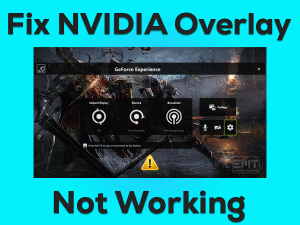Tarkov Server Connection Lost

Have you seen Server Connection Lost while playing Escape from Tarkov? Don’t blame game servers completely because the faulty might be from your side also.
Whatever the reason is, you can fix this Tarkov Server Connection Lost issue using this guide. Along with the tricks to fix it, you can also get some extra information about it.
For Windows users, Battlestate developed this Escape from Tarkov as the best multiplayer shooting video game. While launching the play, it will never show any problems.
But when we are playing it, it suddenly disconnects from the servers and issues an error message stating Server Connection Lost. Though Battlestate is trying to fix this bug, you need to check whether the problem occurs due to your PC issues or not.
That’s the reason why check out the following sections to know the reasons for this cause and how to fix it smoothly.
Table of Contents
Problem Overview
Some games are designed in such a way that the internet connection has to be stable and no ISP issues. If your computer contains any internet issues, then we can’t run network-related apps.
We recommend those users never play games like Escape from Tarkov on their PCs. If you try to play, then it shows one or other errors.
Due to Internet Service Provider issues between your PC and server location of the Tarkov, we encounter this Server Connection Lost issue.
And a few users face this issue while using a free Wi-Fi network, and others whose internet speed is very slow. Like this, there are multiple reasons for causing the Tarkov Server Connection Lost issue.
Go through the reasons that pave the way for issuing this error message on your Windows PC.
The majority of the gamers cause this Tarkov Server Connection because of the above reasons. Now, you have to find the cause of this issue on your PC to apply the best method to fix it.
Related Problems
Some other problems that you might encounter with Escape from Tarkov are given below, with their solutions to fix them.
Basic Troubleshooting Steps
When you face Escape from Tarkov Server Connection Lost problem, restart your Windows PC. Sometimes, this simple trick can solve many big issues.
If the Server Connection Lost error message still appears, then scroll down to use the following basic methods.
-
Restart Your Modem/Router
One of the basic methods you need to do is restarting your modem/router. It will fix all the internet connection issues so that the game will run without any issues.
- Remove all the cables attached to your router and modem.
- Keep it idle for 20 to 30 seconds.
- After that, reconnect the cables back to your modem and turn on the device.
Once the internet connection is established on your PC, relaunch Tarkov and see the Server Connection Lost issue is fixed or not.
-
Check the Network Cables
More importantly, you have to check the network cables that you have connected between your PC and router. If the wires are damaged or connected loosely, then you may encounter server issues while playing Escape from Tarkov game.
If you are using router and network cables for a long time, then replacing them is the best choice. When this trick will not help you to fix it, you can have several other tricks given below.
Steps To Fix Tarkov Server Connection Lost Issue
Go through this section to get in touch with the advanced methods to resolve this Tarkov Server Connection Lost issue.
- Step 1
Disable IPv6
In an attempt to fix the server connection issues while playing the Escape from Tarkov, users disabled IPv6 on their devices. Luckily most of the users have fixed the problem through this trick.
We suggest you check out the following steps to do the same on your computer.
- Press Windows + R -> Type ncpa.cpl -> Hit Enter.

- Right-click on the currently using network adapter (Ethernet or Wi-Fi Connection) -> Click Properties.

- Once the Properties window appears, disable Internet Protocol version 6 (TCP/IP) by unchecking its checkbox.

- Finally, save the changes by clicking the OK button.
Restart the computer to effect the changes and relaunch Escape from Tarkov to know the server connection lost issue is fixed or not.
- Step 2
Pick the Server with the Best Ping Before Playing
If all the players connect to the same server location, then the burden on it will increase. When this will happen, it simply shows the Server Connection Lost while playing the game.
Therefore, you have to select the best server that contains the lowest ping value. Before selecting your desired server, disable the Use Automatic Server Selection (USA) by unchecking the checkbox.
Now, start playing the game and see the Server Connection Lost error occurs again or not. If so, then move to the next step.
- Step 3
Use an Ethernet Cable
If you are using Wi-Fi hotspots, then check the internet speed. In case the speed is low, then switching to the Ethernet connection is the best option.
Some users will face this Tarkov Server Connection Lost while using mobile hotspots and others with the Ethernet. The thing here you have to remember is using a stable and uninterrupted network connection.
- Step 4
Use Proxy Servers or VPNs
If the network traffic is heavy or several players are playing from the same server location, then using a VPN also helps us a lot. Not only it provides the best network connections but also blocks unwanted traffic.
VPN also avoids crashing issues while playing Tarkov on our PCs. Presently, there are a huge number of VPNs in both free and paid versions. Some of them are NordVPN, ExpressVPN, X-VPN, CyberGhost VPN, etc.
We recommend the paid versions of VPNs because Tarkov needs the lowest ping to play without any server issues.
- Step 5
Disable Antivirus & Firewall
Did the Tarkov Server Connection Lost not solved on your Windows till now? Then check the antivirus and firewall are enabled or not. If you found these security suites enabled, then turn them off temporarily.
Many users have said that disabling the antivirus & firewall on their PCs solved the server connection lost problem.
- Go to the Taskbar (Bottom-right corner of the desktop) -> Right-click the antivirus icon -> Select Temporarily Turn off the Antivirus.
- After that, open the Control Panel and select Windows Defender Firewall.

- On the left side of the window, select Turn Windows Defender Firewall On or Off.

- In the next step, check the radio button beside Turn Off Windows Defender Firewall (Not Recommended) placed on both Public and Private Network Settings.

- Save the settings and reboot your PC.
Launch Escape from Tarkov and see the Server Connection Lost is solved or not.
- Step 6
Update Network Drivers
Network Devices like routers, modems, and others, work only when we use compatible and updated drivers. Once the network drivers are expired, then we see these kinds of error messages on our PCs.
Thus, install the newest network drivers to keep them up-to-date on the device.
- Press Windows + R -> Type devmgmt.msc -> Click OK.

- From the Device Manager, expand the Network Adapters.
- Right-click the network device that you want to update -> Click Update Driver.

- Select Search automatically for the updated driver option in the pop-up window.
- Thus, it searches for the latest network drivers on its manufacturer’s website. If it finds any new ones, then it automatically installs them on your PC.
- The process takes a few minutes, so be patient until it gets finished.
Once completed, reboot your Windows computer and check the Tarkov Server Connection Lost is fixed or still persists.
Apart from the above manual method, you can opt for the automatic process by installing the IObit Driver Booster.
- Step 7
Switch to Static IP
The final method that will help you in fixing the Server Connection Lost issue is using the Static IP on our PC. To switch to the Static IP, you need to follow the below guidelines.
- Go to the Taskbar -> Right-click the Active Network icon -> Choose Open Network & Internet Settings.

- Under the Change Your Network Settings section, click Change Adapter Options.
- Right-click the Active Network and choose Status.

- You will see your Network Status pop-up window, and in that, click the Details button.
- Write the values of IPv4 Address and IPv4 Subnet Mask or screenshot it and save it.
- Again right-click the Active Network Connection and select Properties.

- Double-click the Internet Protocol Version 4 (TCP/IP).

- Check the Use the Following IP Address option. Under the IP Address and Subnet Mask section, type those values that you have written above.
- In the next step, check the Use the following DNS Server Addresses option. Type the following values in the respective fields.
- Preferred DNS Server: 8.8.8.8
- Alternate DS Server: 8.8.4.4

- Finally, save the changes by hitting the OK button.
Launch Escape from the Tarkov game and test the Server Connection Lost is solved or not.
Tips To Avoid Tarkov Server Connection Lost
Contact Official Support
Not all the users, a few Tarkov players might encounter the same problem even though they used the above techniques. Neither it is their fault nor the desktops they are using.
Don’t worry! There are some other ways to overcome this problem on their PCs. They are uninstalling and reinstalling the Escape from Tarkov game and searching for other tips on forums like Reddit.
Still, the server connection loss problem occurs while playing the Tarkov game? Then open the official website of Battlestate and contact its customer support team. Provide all the details about the issue and get instructions from them to fix it.
Final Words: Conclusion
To sum up, everything, Escape from Tarkov is fully an action video game for Windows PC. There is no need to feel frustrate or worry when you see any error message like Server Connection Lost.
You will sort it out by using the troubleshooting methods listed above. Other than our tips and tricks, if you have any new ones, then share them with us through our blog.
If you find any difficulty in executing the steps, then feel free to contact us. Even we welcome your suggestions and thoughts so that we can enhance our service.
Hopefully, this troubleshooting guide helps you in fixing the Tarkov Server Connection Lost issue.