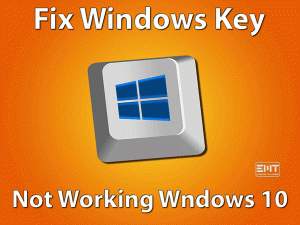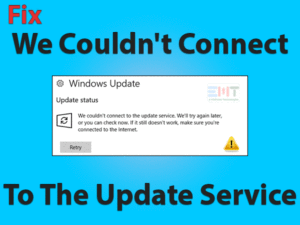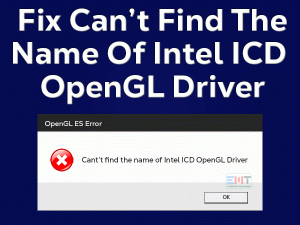System Battery Voltage Is Low
Windows users usually come across various problems while working on their PCs. Even it shows different issues while booting or system startup.
Today, we are here to discuss one such Windows error that stops loading your Windows OS, and that is System Battery Voltage Is Low.
Many users have familiar with this issue, but not all can solve it as easily as they think. This problem occurs at the time of BIOS booting. And that’s the reason why your operating system will not load completely.
It is not a difficult problem, but we have to take immense care while applying the troubleshooting steps. If we do any mistakes, then it will lead to some other errors, including system damage.
So, know why this System Battery Voltage Is Low error occurs and follow the given instructions carefully to get rid of it.
Table of Contents
Problem Overview
If the system battery voltage is completely low, then it won’t load the operating system. It means the user cannot use their computer until they fix this issue.
We studied this problem thoroughly and came to the conclusion that the following reasons can cause this System Battery Voltage Is Low error.
Find the reason that causes this issue on your Windows computer and apply the troubleshooting steps to resolve it. Check out the below paragraphs to know more about it.
Related Problems
Go through the problems that you might encounter with the System Battery Voltage of your Windows PC. Fix those issues with the solutions given in this section.
Basic Troubleshooting Steps
The basic troubleshooting methods that we are offering in this article are given below. Carefully follow the instructions and avoid mistakes while applying them on your PC.
-
Clear NVRAM (Non-Volatile Random-Access Memory)
The first and foremost step you have to do when this System Battery Voltage Is Low issue occurs is cleaning the NVRAM. Clearing the Non-Volatile Random-Access Memory (NVRAM) is the best way to get rid of this problem. You can do it via the BIOS Setup Utility.
- Firstly, start the PC and press the F2 key on your keyboard when you see the manufacturer logo.
- By this, it will enter into the boot screen, and the main menu is shown on your screen.
- With the help of arrow keys on your keyboard, go to the PCI menu.
- Now, you can see the PCI screen with different options.
- From that, turn the Clear NVRAM to Yes.
- Finally, save the modifications and exit from the BIOS Setup Utility.
Then it will start booting and clear the NVRAM. Now, check whether your system loads the operating system without any issues or still shows the same error message.
-
Remove System Event Log in BIOS Screen
According to some users who have successfully resolved this problem, we recommend you clear the system event log.
Clearing the System Event Log might help you to fix the System Battery Voltage Is Low on your computer. It completely removes the log data of each and every event that is performed on your system.
Let’s check out the guidelines given below to clear the System Event Log.
- The first step is to start your PC or laptop.
- After that, press the F1, F2, or Del key to enter into the BIOS menu.
- Depending upon your BIOS version, clearing of the system event log differs.
- Open the Advanced tab and check Clear Event Log or System Event Log or Clear System Event Log.
- When you unable to find any of these options, use the arrow keys on your keyboard and locate it.
- Once you find it, then click on it and press Enter. If you see any confirmation window, then again hit Enter.
- It clears the system event log and starts the booting process. Now, see the issue gets resolved or again showing the same error message.
Steps To Fix System Battery Voltage Is Low Issue
Sometimes, the basic tricks are not enough in solving these kinds of system battery voltage issues. Don’t worry! You have advanced methods to resolve the System Battery Voltage Is Low error.
- Step 1
Reinsert the CMOS Battery
What if the CMOS battery is misplaced or wrongly inserted? It simply shows the error message “System Battery Voltage Is Low” on your screen.
To fix this issue, you have to open the cabinet and check the battery is correctly placed or not. If you any doubt, remove and replace it again on its socket.
Now, turn on your Windows PC and check your operating system is loading or showing the same error.
- Step 2
Replace Your Battery With A New One
Not all the devices or hardware components of the system work for long years. If you are using the CMOS battery for so many years, then it might be weak and unable to produce sufficient voltage.
So first, you have to check there is any problem with the CMOS battery or not. For that, you need to remove the battery and insert it on some other PC.
Now, see the same System Battery Voltage Is Low is showing on your boot screen or loading perfectly.
If you are facing the issue even after inserting it on another computer, then the battery is damaged or not working at all.
Therefore, purchase a new & branded CMOS battery from the store and insert it on your Windows PC. By this, the voltage issues will be no more.
- Step 3
Check the CMOS Battery’s Socket
If you haven’t fixed the problem even after replacing it with a newly bought battery, once check the battery’s socket is in good condition.
We suggest you visit the PC repair center if the socket is damaged or any other issues with it.
- Step 4
Reset the BIOS Settings
The System Battery Voltage Is Low error also occurs when there are no malfunctions on your computer. Since it is not loading the OS, we have no opportunity to modify the PC settings.
That’s the reason why we recommend the users to modify the BIOS settings. Simply reset your BIOS settings to the default ones.
- Open the BIOS main menu by pressing Del.
- Now, locate the Default Options and choose the Factory Reset option or Reset To Default option.
- If it shows any confirmation wizard, then choose Yes to continue.
- After that, reboot your PC and see the issue is solved or not.
- Step 5
Update BIOS
Updating BIOS can solve this System Battery Voltage Is Low issue. But the steps included in the BIOS update differ from one PC to another.
So, go through the official website of your system manufacturer and follow the steps to update BIOS on your PC. After updating BIOS, check the error message is disappeared on your boot screen or still persists.
- Step 6
Check the Integrity of the Motherboard
If the cables or pins on the Motherboard are loosely connected, then there might be a chance of occurring this System Battery Voltage Is Low error.
In this situation, you have to disassemble your desktop. After that, check the pins that are connected between hardware peripherals and Motherboard are fine. Verify the cables used on your Motherboard are connected perfectly or not.
If you don’t know how to disassemble and assemble the PC, then take help from the experts. If anything goes wrong while doing it, then it completely damage the hardware components.
- Step 7
Set up Date & Time in BIOS
If the Date and Time in your BIOS are wrongly configured, then you need to correct them to overcome the System Battery Voltage Is Low issue.
- Go to the bottom-right corner on your desktop screen -> Right-click on the Date and Time -> Choose the Adjust Date/Time option.
- Select the correct Time Zone.
Tips To Avoid System Battery Voltage Is Low
Contact Official Support
The problems are common while working on our PCs or at the booting time. But the benefit of the Microsoft Windows users is they can solve these kinds of issues without fail.
By applying one or multiple troubleshooting methods, users can eliminate the error and access their systems successfully. In this situation also, they will surely resolve the issue.
If anyone of you can’t come out of the problem, then search for different methods other than the above ones in the forums.
In case if you are fed up with this issue, then directly go to the nearest computer peripheral repair center. They will find the causes of this problem and repair it.
Final Words: Conclusion
In my final words, I would like to say you have to be so careful while applying these methods on your PC. Most of the time, this problem occurs due to a faulty CMOS battery, so you can fix it by replacing it with a new one.
We are very sure that you all can resolve the System Battery Voltage Is Low issue with our methods. So, share those methods that are helped you in fixing it.
In case if you are troubling in applying any steps, then contact us to seek our help. We always welcome your suggestions and comments on this post.