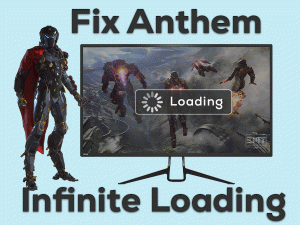Did you see Steam Shared Library Locked error message on your Windows PC? Then you have landed in the right place.
In this guide, we help Steam users to troubleshoot the Shared Library Locked error on their computers. By reaching the last method of this post, you will definitely resolve the issue.
Let’s get to the point! Steam is the best digital distribution platform that enables gamers to download and update games. In addition to that, Steam provides many advanced and useful features, and one among those is Steam Friends and Family Sharing.
Using this feature, you can lend your games to your friends and family members. But sometimes, it causes errors while sharing the Steam library.
If you ever come across any such issues, then use the tips and tricks given in this post.
Table of Contents
Problem Overview: Steam Shared Library Locked
Valve developed Steam Client for multiple platforms, such as Windows, Mac, Android, iOS, and Linux. It is available for free, so we can download and install it on our PCs.
Since it contains several essential features, users love to use it as their default gaming application. With this Steam Client, you not only play the games but also lend your games to other users.
Those who have saved their achievements and game progress on the Steam Cloud can lend the games to their friends and family members.
Not only that, the users to whom you’re lending has their own achievements synced to their Steam Cloud.
You can lend your games through the inbuilt option, Steam Friends and Family Sharing. Some users are repeatedly facing problems while lending their games to other Steam users.
They are seeing the Steam Shared Library Locked error on their screens. Sometimes, it shows the error message in the following ways:
An error occurred while updating shared library locked.
This library is currently unavailable for family sharing.
Following are the reasons for which you’re facing this issue on your PC.
Now, let’s get in touch with the methods that fix this Steam Shared Library Locked issue.
Related Problems: Steam Shared Library Locked
Want to know some other areas where you face the issues with this Shared Library Locked? Then go through the below paragraphs and fix them.
Basic Troubleshooting Steps: Steam Shared Library Locked
Firstly, you have to use these two basic tricks to eliminate the Steam Shared Library Locked error on your Windows computer.
-
Restart Steam Client
In some cases, restarting Steam is the best method to fix this kind of problem on our computers. So, close all the Steam processes running on your PC.
Reboot the device and relaunch Steam Client freshly. Now, log in to your Steam account and check the Shared Library Locked issue is fixed or not.
-
Try this Simple Trick
Since the majority of the users tried this method and are successful in fixing it, we recommend you follow the same one on your computer.
- First of all, contact the owner and ask them to login into their account.
- Now, ask them to start the game in the Shared Library.
- If they encountered any warning message (like the video game is already playing on some other PC), ignore it.
- After that, close the game and sign out of your account.
- In the next step, sign in to the account that belongs to the user who encountered the Shared Library Locked error.
- Check the problem is fixed or not.
Steps To Fix Steam Shared Library Locked Issue
Don’t waste your time! Let’s proceed to apply the advanced methods of this section and fix the Shared Library Locked in Steam.
- Step 1
Deny Steam Access to the Internet
Many users have said that they fixed this Steam Shared Library Locked error after stopping internet access to the Steam Client.
- First of all, press Windows + R -> Type firewall.cpl -> Click OK.
- In the window that appears on your desktop, click on the Advanced Settings.
- It requires the admin permissions to use these settings, so click yes on the UAC prompt.
- Now, it opens Windows Defender Firewall with Advanced Security pop-up window on your PC.
- Go with the Outbound Rules -> Click the New Rule under the Actions tab.
- It opens the New Outbound Rule wizard, and in that, click on the Program. Press the Enter key or click OK to continue.
- Click on the This Program Path option -> Browse the folder where you have installed the Steam Client.
- After that, select the Block the Connection option -> Click Next.
- Enable all the options, such as Domain, Private, and Public.
- Click Next -> Name the rule -> Again click the Next button.
Now, check the Steam Shared Library Locked issue is fixed on your PC.
- Step 2
Configure the .BAT File
Before going to use the tricky methods, try fixing it using the .BAT file. First of all, download the BAT file on your computer. Since it downloads in the compressed format (Zip format), you have to extract it.
Now, launch the video game that you want to play -> Immediately, double-click on the Steam Off.bat file.
By doing so, it stops the game from connecting to the internet. Now, you can start playing any other video games from your Friend’s or family member’s library without facing any issues.
- Step 3
Stop the Shared User From Playing the Same Game
If multiple users are playing the same game, then the occurrence of this Steam Shared Library Locked issue is quite common.
In order to avoid these issues, close the game on all other PCs or wait until other users complete the gameplay.
- Step 4
Close Steam on Other Devices
Is the other Steam account active and running in the background? In case if the Steam user to whom you want to lend the game has logged into their account, then you can’t access the shared library.
To resolve this trouble, close Steam on all other computers that are accessing the shared library.
- Step 5
Turn Off Steam Family Sharing Mode
Another most important technique that solved this issue is disabling the Steam Family Sharing mode. The other user has to turn off the family sharing mode on their PC to play the game without these issues.
The following steps allow you to disable the family sharing mode when you’re not the owner.
- Launch Steam Client on another user PC -> Go to the Steam option -> Click Settings.
- On the left side panel, click Family.
- Disable the Authorize Library Sharing on this Computer option by unchecking the checkbox.
- Click OK and restart your PC.
Now, try to play the game and check the Shared Library Locked issue is fixed.
- Step 6
Use SFS-Select
When you didn’t fix the Steam Shared Library Locked issue with the above methods, then try using the SFS-Select. It is one of the best third-party utilities that allow you to stop the second user who is playing the game.
The Steam users who want to play their favorite game but encounter this issue can use SFS-Select to eliminate those multiple users.
Once you finish playing the game, you can start adding another player to let them play it.
Tips To Avoid Steam Shared Library Locked
If you want to avoid this Steam Shared Library Locked error on your Windows 10, follow the simple tips.
Contact Official Support
Mostly, the problem can be fixed with the basic and advanced methods listed above. If you still see the Shared Library Locked error, remove Steam from your computer.
Before that, back up the Steam games to the Steam Cloud. Now, start installing Steam again on your Windows 10. Try to lend the game library to other users.
In case if the problem appears again, check the Steam forums for some other instructions. Or else contact the support team of Steam.
We hope that they provide different techniques in solving this Steam Shared Library Locked issue.
Final Words: Conclusion
To sum up everything, Steam Friends and Family Sharing is one of the best features of Steam Client. With this, we can allow our friends and family members to play their favorite games.
If you encounter this Shared Library Locked issue, close the Steam games on other systems. Turning off the Windows firewall and checking the internet connection also help in fixing this issue.
Did you crack this Shared Library Locked error with your own steps? Then feel free to share them with us. If you have any queries, then contact us through the comment box.
Give your email and click the Subscribe button to get the latest updates of our blog.