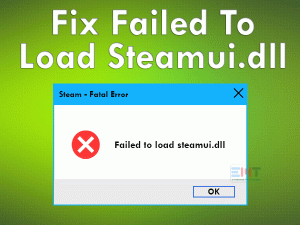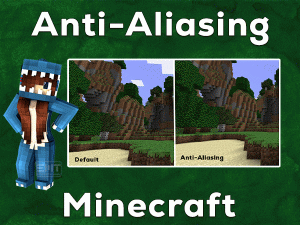Steam Not Enough Disk Space
Are you unable to download and install your favorite game on Steam? Did you come across the Steam Not Enough Disk Space error? Then you have landed on the right article.
Here, you can get all those fixes that will resolve the not enough disk space on Steam. It allows you to download & complete the installation process of any game on Steam Client.
Steam is one of the most popular gaming platforms with more than 30 Million users. It offers almost all the best-selling games for game lovers.
Though it serves by offering various games, it troubles the user whenever they try to download any new game. It simply stops the process and shows an error message stating that Not Enough Disk Space.
Due to the downloaded cache, antiviruses, and other reasons (listed in the below section), it generates this error message. In this situation, you can go through our fixes and apply them to fix the issue.
Table of Contents
Problem Overview
Valve developed this Steam as the world’s best video game digital distribution service. Windows, Mac, Linux, iOS, and Android users can download it on their systems.
In the beginning, it provides first-party games, but later on, it started providing third-party video games. To offer the latest features to the gamers, it regularly releases the latest updates.
One can find a huge number of video games on this Steam Client. But there are some instances where the user has to face troubles with this gaming platform.
At the time of downloading a game, it will display some error messages, such as Not Enough Disk Space. There are many reasons for the occurrence of this Steam Not Enough Disk Space issue. They are:
When this error occurs, you will not download any game on Steam until you fix it. That’s why you must browse the following sections to know the methods that can fix this problem.
Related Problems
The users might come across the problems that are associated with the Steam Client. So, go through the below section to know some of those issues with their fixes.
Basic Troubleshooting Steps
Now, we will offer those basic troubleshooting methods that can resolve the Steam Not Enough Disk Space issue. Execute the steps as mentioned below.
-
Restart PC and Steam
Whichever problem you may face on your PC, the first & the best technique to follow is restarting the device. It might resolve the issue or not, but trying out this trick will not harm your system.
In the same manner, we suggest the users who are facing this not enough disk space issue on Steam have to restart the computer. After that, check whether the problem gets fixed or not.
- Press Ctrl + Alt + Del buttons.
- You can see a blue screen with multiple options. In that, click the Restart button placed at the bottom-right corner of the screen.
-
Open Steam with Administrator Privileges
Some applications need full access rights/permissions to run on your computer. If you execute them normally, it will show problems while using that app.
So, when you see this Steam Not Enough Disk Space problem, better to run it as an administrator. For that, follow the below guidelines.
- Go to the desktop shortcut of Steam -> Right-click on it -> Click Properties.

- Under the Properties window, you need to choose the Compatibility tab.
- Now, check the box beside the Run this program as an administrator option.

Now, launch Steam and see that the error still appears or not.
-
Free up your Hard-disk Space
Is your hard-disk completed filled with files, data, folders, and applications? Are you encountering low-disk space issues? Then it is quite common to face this Steam Not Enough Disk Space error.
Yes, many users have reported that they see this issue when their HDD reached to a threshold limit. That’s why free up the memory space on your disk drive by uninstalling unwanted apps and removing junk data.
Steps To Fix Steam Not Enough Disk Space Issue
Didn’t you solve the Steam Not Enough Disk Space with the basic steps? Don’t worry! There are several other advanced methods that will surely fix this issue.
- Step-1 : Verify the Integrity of Game Files
- Step-2 : Clear Download Cache
- Step-3 : Remove the Partially Downloaded File
- Step-4 : Disable Antivirus & Firewall
- Step-5 : .Modify the Path of Installation
- Step-6 : Check Hard-disk Drive Bad Sectors
- Step-7 : Download & Install Steam in Removable Drive
- Step-8 : Reinstall Steam on your Windows PC
- Step 1
Verify the Integrity of Game Files
We know very well that the size of the game file is large and takes several minutes to download & install on our PCs. Sometimes, the files gone corrupted or missed while downloading it.
At that time, the user will see this kind of issue. To know whether the files are corrupted/lost, Steam offers an inbuilt feature that is verifying the integrity of the game files. Read and execute the below steps.
- First, launch Steam Client on your PC.
- Select the Library located at the top-left corner.
- Choose the game -> Right-click on it -> Click Properties.

- It immediately opens the Properties window. In that, navigate to the Local Files tab.
- From that, click the last option that is Verify the integrity of game files.

Thus, it scans your game data and re-download the missing files (if any).
- Step 2
Clear Download Cache
Cache data on your Steam leads to the Not Enough Disk Space error. Use the given steps in order to delete the entire downloaded cache of your Steam.
- Select the Steam desktop shortcut -> Right-click on it -> Click Run as administrator option from the menu.
- It quickly opens the Steam’s window, and in that, click on the Steam.
- From the drop-down menu, select Settings.

- In the left-side panel, choose the Downloads tab.
- At the end of the page, click the Clear Download Cache option.

- Finally, hit the OK button to confirm.
Open Steam and launch the game. Check the Steam Not Enough Disk Space still appears or not.
- Step 3
Remove the Partially Downloaded File
The partially or incomplete downloaded file can cause problems while downloading the same game again on Steam. To escape from these issues, remove that incompletely downloaded game file from Steam Client.
- First of all, press Ctrl + Shift + Esc to open the Task Manager on your PC.

- Under the Processes tab, select the Steam Client Bootstrapper and click the End Task from its right-click context menu.

- Moreover, you have to terminate all those processes of Steam.
- Open the Steam Directory (Installation Folder) on your Windows PC.
- Now, open the downloading folder under the Steamapps.
- Remove the entire folder, including the game’s application ID.
Reboot the PC and see the error is fixed or not while downloading the game.
- Step 4
Disable Antivirus & Firewall
The conflicting antivirus and firewall play a major role in causing several issues on our PCs. The best way to get rid of this Steam Not Enough Disk Space is by turning off those security suites while downloading the game on Steam.
- Go to the Taskbar located on the system tray -> Select the antivirus/firewall -> Right-click on it -> Choose the Turn off Temporary option.
- Step 5
Modify the Path of Installation
Due to the default installation folder, sometimes, you might face the Steam Not Enough Disk Space error. Why can’t you change the installation path and try downloading the game? Let’s do it and check the error still appears or not.
- Open the Settings of your Steam.

- Now, navigate to the Downloads tab placed in the left-side panel.

- Click the Steam Library Folders option, which is on the right-side panel.
- At the bottom-left corner, click the Add Library Folder button.

- Choose your desired drive (other than the previously used one) and hit the New Folder button.
- Create a new folder by providing a name to it and click the OK button.
Thus, download the game on Steam without facing any issues. If you still encounter the problem, move to the following tricks.
- Step 6
Check Hard-disk Drive Bad Sectors
If there any issues with your hard-disk drive, then you will definitely trouble with the Steam Not Enough Disk Space issue. In order to verify the hard drive for bad sectors, let’s follow the below guidelines.
- Go to your desktop and double-click the This PC folder.
- Now, select the drive where you are installing your favorite game.
- Right-click on the drive and click the Properties.

- In the Properties wizard, select the Tools tab.
- Under the Error Checking section, click the Check button.

- After that, select the Scan for and attempt recovery of bad sectors option.

- Finally, click the Start option.
After completing the scan process, start downloading the game and see the issue disappears or not.
- Step 7
Download & Install Steam in Removable Drive
Still, the Steam Not Enough Disk Space error occur while downloading the game? Then follow this method. Try to download the game on the removable drive.
Connect your external hard-disk drive to your computer -> Select it as your default installation path and start the downloading process.
- Step 8
Reinstall Steam on your Windows PC
If none of the methods discussed in the above sections help you, then the final step is to uninstall & reinstall Steam on your computer.
Remove all the files related to Steam, except Steamapps, and follow the below steps.
- Open the Steam directory on your PC.
- Locate the Steamapps -> Copy and paste in any other location.
- After that, press Windows + R -> Type appwiz.cpl -> Click the OK button.

- Select Steam from the list and click the Uninstall button.

- In the next step, click here to visit the official website of Steam and download its latest edition.
- Complete the installation process by following the basic instructions.
- Copy the Steamapps folder (Which you have copied and pasted in another location) and paste it on the Steam Directory.
Tips To Avoid Steam Not Enough Disk Space
Contact Official Support
From the above paragraphs, you got to know how to handle the Not Enough Disk Space issue on Steam. By using advanced troubleshooting methods, gamers can easily tackle the problem.
If the user can’t solve the problem even after reinstalling it, then search for any other solution (apart from the above) in the Steam forum sites. Be patience and find the perfect fix that resolves this issue.
Suppose the error is not fixed with any methods. Then the best way is to approach the customer support team of Steam. The expert members will help you in solving the Steam Not Enough Disk Space error.
Final Words: Conclusion
In the end, I would like to say that Steam provides a great service in offering top-selling games to game lovers. We can download action, adventure, shooting, and many other games from Steam.
If we fail to download the games due to this not enough disk space issue, then erase the problem by applying the methods I provided above.
We did thorough research and listed those techniques are the best ones to fix the issue. If you have any doubt regarding this post, then contact us by typing a message in the following comment box.
Finally, the users can browse our blog to look after several troubleshooting guides.