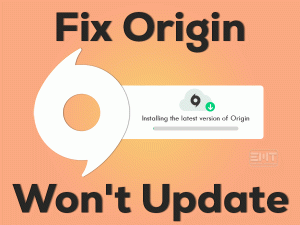Can’t the images are not uploading on the Steam Client? Want to send pictures to other users through Steam without any errors? Then follow this guide until the end.
Steam is the best video gaming platform all over the world. Several users use it as the default game launcher on their devices. It allows the users to download and play their video games.
Along with other advanced features, it provides the chatting option to communicate with others. We can text chat, voice chat, and do a lot more on this Steam Client.
Apart from that, we can share images with others by uploading on to the Steam client. But there are such times where Steam will fail to upload or send the images.
If you are in that situation and want to fix this Steam Image Failed to Upload issue, then crack the issue by using our best troubleshooting methods.
Table of Contents
Steam Image Failed To Upload: Problem Overview
Millions of users, regardless of their ages, play games on their PCs, laptops, tablets, and other devices. To get the top-selling games and play them, we have several ways.
One of the best platforms for purchasing, downloading, and playing games is Steam Client. It contains bundles of features that help the users a lot.
We can chat with other players while gaming on this Steam app. Instead of going with other applications like Discord, Steam allows us to chat via text and voice.
Not only chatting, but this Steam app also transfers images to whomever we want. Just we need to upload the image and send it to anyone.
The problem here is the image will not upload sometimes. Even after trying re-uploading multiple times, the same problem occurs. By analyzing the issue, we found the following are the reasons for the Steam Image Failed To Upload.
After finding the exact cause of this issue, you can pick the best method to fix it on your Windows 10 PC.
Steam Image Failed To Upload: Related Problems
If you want to know the similar issues of this Steam Image Failed to Upload, then go through this section.
Steam Image Failed To Upload: Basic Troubleshooting Steps
First of all, check whether the Steam servers are running properly or temporarily down. If there is any server issue, then you have to wait till the servers work as it should be.
In case the problem happens even though there is no server-side problem, then apply the below basic methods.
-
Logout and Re-login Steam
The simple and the best method that might resolve this Steam Image Failed to Upload issue is logging out and re-logging into your Steam account.
Due to some glitches, Steam could not upload the image. So, log out from your account. After a few seconds, log in again to your Steam account by providing the correct credentials.
-
Run Steam as Admin
If you want to use Steam without any troubles, then running it with special rights is a must and should. Steam needs admin permissions in order to upload the images.
When you are running it through the user account, Steam fails to upload the images. That’s the reason why relaunch Steam as an administrator.
- Right-click on the Steam’s desktop icon -> Click Run as Administrator.
- In the User Account Control pop-up window, click Yes to continue.
-
Switch Status to Online
Is your Steam Status set to online or offline? If the status is set to offline, then immediately change it to online because Steam will not upload images to the servers when you are offline.
- Relaunch Steam -> Click on the Friends menu.
- From the drop-down menu, select Online.
Now, see the images are uploading without any issues or not.
Steps To Fix Steam Image Failed To Upload Issue
Don’t be frustrated because there are so many other techniques that can help you to solve the Steam Image Failed to Upload issue on your Windows 10.
- Step-1 : Update Steam
- Step-2 : Remove Steam Download Cache
- Step-3 : Disable Antivirus & Firewall
- Step-4 : Turn Off Compact Friends List and Chat View
- Step-5 : Send Images via Steam Web Client
- Step-6 : Check the Image Format & Size
- Step-7 : Rename the Image File
- Step-8 : Turn Off Family View of Steam
- Step 1
Update Steam
Are you using an older version of Steam Client on your Windows? Then facing this kind of problem is quite common. Due to bugs and other issues in the older Steam versions, it neither upload nor sends the images.
To come out of this situation, you have to upgrade the Steam Client. For that, go to the official website of Steam and install the latest Steam version.
Once you finish the Steam update process, check the Steam is uploading images to the servers or not.
- Step 2
Remove Steam Download Cache
Sometimes, clearing the download cache of Steam will resolve many of its problems. So, try removing the cache to fix this Steam Image Failed to Upload issue.
- Launch Steam on your Windows 10 -> Click Steam menu -> Select Settings from the list.
- Under the Settings window, click the Downloads tab.
- On the right-side panel, click the Clear Download Cache button.
- If any pop-up is displayed, then click the yes button to confirm.
Now, launch Steam and try sending the images to check the problem is solved.
- Step 3
Disable Antivirus & Firewall
Regardless of the antivirus software you use, it creates some disturbances while using Steam Client on our PCs. Though the antivirus protects the device from virus infections, it stops images to upload to the Steam servers.
That’s why we recommend you to disable the antivirus software before you launch the Steam app. If the problem is not fixed, then re-enable the antivirus.
Also, try disabling the Windows Defender Antivirus on your computer to overcome this issue. Most of the time, turning off these security suites will solve the issue on Windows 10 PCs.
- Step 4
Turn Off Compact Friends List and Chat View
According to user reports, the Steam image fails to upload to servers when the Compact Friends list and Chat view are enabled. Since many users have resolved it by disabling these options, we would like you to try this trick on your computer.
For disabling this Compact Friends List and Chat View, you can execute the below instructions.
- Run Steam Client on your Windows 10 by double-clicking its desktop shortcut.
- Go to the bottom-right corner of the screen -> Click the Friends and Chat.
- It opens the Friends and Chat window, and in that, click the Settings or the Gear icon.
- Select the Size and Scaling tab on the left-side panel of Settings.
- If you see the Compact friends list & chat view option is enabled, then click the toggle button to turn it off.
- Exit from the Settings wizard.
Now, close and rerun Steam to test whether the image is uploading error-freely or not.
- Step 5
Send Images via Steam Web Client
If the Steam Image Failed to Upload issue occurs while using the Steam Desktop shortcut, then try to send the images through the Steam Web Client.
If you are interested in uploading images through the web client of Steam, then follow the below steps.
- First of all, open the login page of Steam on your web browser and enter your credentials.
- In the next step, click the Chat option to open the Steam Chat wizard.
- Now, upload the image in order to send it to other users.
If you see any problems while uploading the images, then use the below methods.
- Step 6
Check the Image Format & Size
Images can be created or saved in multiple formats, such as PNG, JPG, etc. Steam doesn’t support all kinds of image formats. That’s why it throws the error message while uploading those images that its formats are not supported.
So, check whichever image type that Steam is compatible with and convert your files to those formats. Along with that, you have to check the file size.
In case if the image size is very large, it keeps on uploading it to the servers. The simple trick to upload the images faster is minimizing the image size.
You can lower the image size by changing the pixels and giving new horizontal and vertical values. For that, open the image on MS Paint and alter the image size.
- Step 7
Rename the Image File
If the above methods failed to solve the Steam Image Failed to Upload error, rename the image file. Though it sounds weird, there are several positive results after changing the image name.
- Firstly, close the Steam Client on your computer.
- Now, go to the folder where the images are saved -> Copy and paste the image in the same folder.
- Select the Rename option -> At the end of the file name, add _vr.
After renaming the file, check the image is uploading successfully or throwing the same issue.
- Step 8
Turn Off Family View of Steam
One of the interesting features of Steam is Family View. It enables the users to share their video games with their family members. But this feature might stop images to upload to the Steam servers.
Therefore, we suggest the users to disable this Family View setting by following the given procedure.
- Relaunch Steam Client -> Click Steam option -> Under the menu, click Settings.
- Navigate to the Family tab -> Go to the right-side panel, click Manage Family View.
- Now, disable the Family View option.
Open the Steam app and see the problem is disappeared and upload the images without any issues. If the problem still occurs, then
- Enable the Friends, Chat, and groups & My online profile, screenshots, and achievements options by checking the checkboxes.
Now, relaunch Steam Client and start uploading the images to the Steam servers.
Tips To Avoid Steam Image Failed To Upload
Contact Official Support
From the above paragraphs, we have given a clear picture about the cause of this Steam Image Failed To Upload issue. At the same time, we offered all the possibilities to resolve the problem on your Windows 10.
Mostly, the user will fix the issue and make Steam upload the image successfully on their PCs. If in case the problem appears again, then uninstall and reinstall Steam Client.
Try sending the pictures after reinstalling it and check the issue occurs. If you come across the same trouble, then browse Steam forums.
If nothing helps you, then contact the Steam support team and get help from them.
Final Words: Conclusion
In conclusion, I conclude that Steam is a popular gaming platform for Windows users. It gives the best gaming experience to all the players. We can get almost all the new video games from the Steam store.
When you face any problem, it provides multiple alternatives to resolve it. The above tips and techniques will completely fix the Steam Image Failed to Upload issue.
If any user cracks it with their own instructions, then share them with us. We are always here to assist the users whenever they encounter any doubts or problems in understanding the methods.
We hope that you have resolved the problem and successfully sent the images through Steam chat.