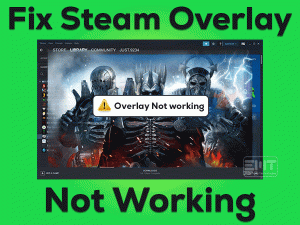Steam games keep crashing 
Steam is a client under Valve, to play games. As per our research, we came to know many users are facing issues of Steam game keeps crashing while using it. There could be various reasons behind this issue.
It could be related to RAM like if your RAM doesn’t match the requirements. As the games have heavy graphics so all the other things like HDR mode extra requires sufficient memory otherwise the game can crash or freeze in between causing the steam client to crash as well. So make sure the location disk has enough free memory. There can be various other reasons like corrupt steam files, incompatible system hardware or software, etc.
No need to worry as one of the below-mentioned methods will surely work for you. Please go one by one carefully.
Table of Contents
Steam Games Keep Crashing: Problem Overview
Under this user faces issues like while playing any game, suddenly steam application freezes or crashes. This disturbs the whole game in between. Various reasons can be behind this issue as mentioned below.
Steam Games Keep Crashing: Related Problems
Various related problems I have mentioned below. Do follow the troubleshooting methods mentioned in this blog to resolve all the below-mentioned issues as well.
- Steam games freezing
- Steam games crash after few minutes
- My Steam freezes on start-up
- Steam client app crashing
- What causes steam to crash on PC
Basic Troubleshooting
The issue can be with the setting of the game as well as video resolution settings, memory deficiency, etc. Free up the memory using disk cleanup or sifting some files to another drive. Update your windows, in case it is outdated. Before going to any Advance level of troubleshooting, try these changes in your steam application.
-
Verify the integrity of your game cache
The cache can be the culprit here as well, In case the game stuck or crashed in between then it needs to be checked using below steps.
- Open the Steam client application and look for the “Library”.
- Look for the game which is crashing, right-click on it and choose “Properties”.

- Tap on the “Local Files” option in the top bar. Now look for “Verify Integrity of game cache” and press the “Close” button below.
Now try to play the game crashing in between to check if the issue is resolved or not.
-
Launch Steam game with -autoconfig or -safe mode
There can be an issue with the games you have in your steam library. “autoconfig” command will simply restore the video and performance-related settings to its default as per current hardware. This parameter will make the previous “cfg” files ineffective until it is there.
To launch via “autoconfig” setting
- Look for the Steam app and click on it to open.
- Look for the option “Library” and tap on it.
- You will get a screen with games you play, just right-click on the game facing crashing or freezing issues.
- Choose the option “Properties”.
- you will see “Set launch options.” toggle, just click on it.

- Write autoconfig in the dialogue box and press Ok.
- Again try to play the game by launching it and check if the issue persists again.
Using the safe launch option
- Follow the above instructions again up to step 5.
- Remove the launch option, if there and Write safe in the dialogue box, and then choose Ok.
- Again open it via steam and check if the issue persists.
In case if the issue is with the configurations of games then this method will resolve it. If basic methods don’t work for you, just go for advanced steps. Sometimes issue are at deeper level. Follow all the methods mentioned below carefully.
Steps To Fix Steam Games Keep Crashing Issue
-
Step 1
Check on ClientRegistry.blob
ClientRegistry.blob keeps the registration information of the installed games. Deleting it will not affect the data; it will get restored in the next login. Make sure you have all your credentials i.e. username and password. Don’t worry about your achieved levels and games all that will get restored as steam uses cloud storage to keep them. Do follow the steps given below:
- Shut every task of your computer including steam.
- Tap on Windows key with alphabet “X” and select “File Explorer” from the list.

- A window will pop up, look for “C” Drive, and click on it to enter.
- Look for “Program files” (Or Program Files x86, in case of 64 bit PC), click on it to open this folder, and select “Steam”.

- Now look for “ClientRegistry.blob” delete this file permanently (Or you can also simply rename it as “ClientRegistryOld.blob”).
- After this, Restart the Steam and permit the steam file to be recreated.
Now open your steam client and check whether the issue got resolved or not. In case it is not resolved then go for some more steps as mentioned below.
Follow above instructions till step 4 and then look for “Steamerrorreporter.exe”, tap on it to run it. This will re-launch the steam; this may resolve your issue.
-
Step 2
Safe-mode boot with Networking
Safe mode is one of the best ways to troubleshoot any issue. Under safe mode only most wanted software’s work. In the case under safe mode, the steam is working normally; it means there is some third party application which is causing the problem.
Let’s try it using the below-given steps.
- Press the windows key + latter R together.

- open a new pop-up windows says run box
- type “msconfig” in the run box.
- now click on “boot” tab.
- under the boot options check the “safe boot” and under the safe boot check the box “network”

- now click on ok , and restart the computer.
We have to detect that third party application and then you have to remove it to ensure the working of the Steam client.
-
Step 3
Giving Administrative access to
Sometimes granting administrative rights can work for steam clients. As this gives it read and writes permission, this will let us run in an optimized way. Do follow the following steps to grant steam administrative permissions.
- Follow steps mentioned in Method 1 up to step 4, to get into the steam directory. In case the location is somewhere else on your computer then simply get there.
- Look for the “Steam.exe” launcher file for the steam client. Right-click on it and choose the “Properties” option.

- Now, go for the “Compatibility” section from the top and look for “Run this program as an administrator” option. Mark this box, save the changes and close it.

- Now look for the file “GameOverlayUI.exe” in the same directory right-click on it to select the “Properties” option.
- Again, look for the “Compatibility” section in the top and mark the box of the “Run this program as an administrator” option. Click at “save changes” and exit.
- Just restart the computer to make all the changes effective and then launch your steam client once again to check whether it crashes or not.
In case still, it is not resolved, go for the next method.
-
Step 4
Turn off the Firewall
Sometimes Antivirus and firewall restrict some permission. This can be the reason behind unstable steam or crashing one. Antivirus and Firewall generally optimize the CPU to save power as well as memory. In case, Antivirus or firewall has optimized CPU usage then steam will get crashed in between if it is not in an exceptional application list. Do follow the following steps to disable the firewall for steam.
For disabling the Windows Firewall, follow the steps listed below.
- Write “Windows Firewall” in your windows to start the search bar. Locate it and click on the “Windows Firewall” to open.

- Look for the option “Turn Windows Firewall on or off” in the left Pane of the existing Window and click on it.

- Choose the “Turn off Windows Firewall” option for both Public and Private Networks. Tap on save changes ad hen exit.

- Now again look for steam and right-click on it to choose the “Run as Administrator” option.
In case it doesn’t crash that means the issue is resolved now. Go for the next method if still, you are facing it as maybe there is a deeper issue.
-
Step 5
Exclude Steam file from anti-malware software
In case you are not using any third-party antivirus software then the Windows defender will be automatically protecting your system. Follow the following steps to exclude the steam folder from the Windows defender list.
Note: In case you are using any third-party antivirus software then this method is not for you. Windows defender gets disabled when we use any external antivirus. In that case, you need to exclude the steam folder from your respective antivirus.
- type “windows security” in the search box on the taskbar.

- click on “app & browser control” from left menu options.

- scroll down to bottom and click on “Exploit protection settings”.

- now click on program settings.
- click on + icon or add program to customize and select “choose exact file path”.

- locate the path “C:\Program Files (x86)\Steam”.
- and select the steam.exe.
This method will resolve your issue in case it is related to any intervention due to anti-malware settings.
-
Step 6
Update Required Drivers
Any system requires a combination of the right versions. So a driver needs to be up to date to avoid any compatibility issue which can cause application crash issues. One way is you can use windows update to update required drivers with windows. Another way is you can manually update the drivers, as per your requirement. Do follow the following steps to manually update the driver.
- Tap “Windows key” with alphabet “X” together.
- select “Device Manager” from the popped-up list.

- A list of drivers will be there, look for the required driver () and tap on it to expand then right-click and select “Update Driver Software” option.

- A pop up will be there with 2 options, go for “Search automatically for updated driver software” and select this option.
- Now restart your system to make these changes effective.
In case the driver is already up to date, a dialogue box will pop up with the message “The best drivers available are already installed”.
It will start downloading and installing automatically if it is outdated. After performing a complete updating do check if the problem still occurs.
-
Step 7
Ultimate Hack: Reinstall Steam
Uninstalling and reinstalling is the final method which will surely resolve the issue if it is related to the executable file. Do copy your “SteamApps” folder in your Pen drive. Below are the steps to uninstall “Steam” manually, as manual installation hardly fails. Do follow the below steps carefully as we are going to work in the registry.
- Tap on Windows key with alphabet “X” and select “File Explorer” from the list.
- A window will pop up, look for “C” Drive, and click on it to enter.
- Look for “Program files” (Or Program Files x86, in case of 64 bit PC), click on it to open this folder, and select “Steam”. Now delete all the files present in this folder including this folder “Steam” at last.
- Now Tap Windows key with alphabet “R” to access the RUN box.
- Write the command “regedit” and press Ok.
- This will open registry editor, now you have to look in left pane options.
- Follow this path, “HKEY_LOCAL_MACHINE >SOFTWARE > Valve” for a 32-bit system. For 64 bit system follow this, “HKEY_LOCAL_MACHINE > SOFTWARE > Wow6432Node >Valve”
- Right-click on the “Valve” and choose the “Delete” option to remove it permanently.
- Now follow this path, “HKEY_CURRENT_USER >Software >Valve >Steam”, right-click on “Steam” and delete it. At last close the registry editor.
Now Install Steam
To install the steam, you need to download it from the official store of Steam. You will find an option “Install Steam Now”; this will download the steam file. Just click n the downloaded .exe file and permit it for installation by choosing the location.
Once the installation is finished, launch the steam software to check if the issue is resolved or not.
Note: In case the issue still persists, you should check on your hardware. Hardware can be the reason behind the issue. Sometimes the video resolution and other settings you set up, is not compatible with the specification of your hardware, which can result in crashing in between as it can’t handle the load. So try using by default setting while using steam.
Contact Official Support
In case after applying all the above-mentioned steps, the error is still there then go to Official support of the steam client. Sometimes issues are very technical, which cannot be resolved without official guidance.
Final Words: Conclusion
All the above-mentioned steps have been pre-checked and this has been developed by experts. In case you face any issue while applying any method, do mention us in the comment box below. Do give your valuable feedback as this encourages our work.