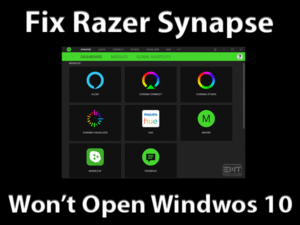Steam is a popular gaming platform for Windows users. It also contains the game launcher to play our favorite video games on the PCs.
We can do a lot more things on this Steam Client, such as purchasing the game, downloading & updating the game, etc. It provides many advanced features to all Steam users.
But there are some drawbacks too while using Steam on our PCs. We come across problems when we are downloading or updating, or verifying the games.
When you are trying to verify the game on Steam, it stops validating and throws the following error message.
Steam 1 File Failed To Validate And Will Be Reacquired.
Most Steam users can face this problem at least once. For those users, we are offering the best troubleshooting methods to fix it on their PCs.
Table of Contents
Problem Overview: Steam 1 File Failed To Validate And Will Be Reacquired
Millions of gamers worldwide are using Steam as their gaming platform on their Windows 10 PCs. We can download & install Steam Client and access it by creating our own account.
Through Steam Store, we can browse the top-selling games and purchase them. After that, we can download those games on our desktops.
But at the time of downloading, playing, or updating the game, we face issues and cannot complete the process. To fix this issue, Steam provides Verify to Integrity the Game Files option.
Using this option, we can validate the game integrity and fix the corrupted files. There are some cases where the problem occurs while verifying the game files.
Users are seeing the Steam 1 File Failed To Validate And Will Be Reacquired issue on their desktop screen. Some say this error occurs due to the mods installed on the game, and others say it is because of your antivirus & firewall apps.
We conclude the following are the reasons for causing Steam Files Failed to validate and will be reacquired issue.
Let’s get in touch with those methods that allow you to fix this problem on your Windows 10.
Related Problems: Steam 1 File Failed To Validate And Will Be Reacquired
Basic Troubleshooting Steps: Steam 1 File Failed To Validate And Will Be Reacquired
Try executing the basic methods given below to fix the Steam 1 File Failed To Validate And Will Be Reacquired issue.
-
Run a CHKDSK Scan
The bad drive sectors or issues with your hard-disk drive stop the game files to verify and show the error message. To repair the bad drive sectors, you can use the inbuilt Disk Check utility.
- Press Windows + E -> Go to the Drive where the Steam games are installed -> Right-click on that drive -> Click Properties.
- Navigate to the Tools tab -> Locate the Error Checking section -> Click on the Check button.
- You can see a new pop-up window, and in that, click the Scan Drive option.
Thus, it starts checking the disk and after finishing, check the problem is resolved or not.
-
End Other Processes & All Steam Processes
We install a huge number of applications on our desktop computers. It may include those programs that conflict with your video game.
Due to these problematic apps, Steam might not be verifying the game files successfully. So, you have to close those programs by exclusively loading the video game.
Note that you have to terminate unnecessary Steam apps running on your Windows 10.
- Press Ctrl + Shift + Esc keys on your keyboard to open the Task Manager.
- Stay in the Processes tab, right-click the app that you want to close, and click End Task.
- You have to shut down all other processes, including the Steam apps, such as Steam Client Bootstrapper.
- Finally, close the Task Manager.
Relaunch the game and try to verify its files to test the problem appear again or not.
Steps To Fix Steam 1 File Failed To Validate And Will Be Reacquired Issue
Don’t irritate! We are providing some more methods to fix the Steam 1 File Failed To Validate And Will Be Reacquired issue on your Windows PC.
- Step 1
Run Steam & Game as Administrator
There are some programs that require some special permissions to run on the systems. Steam is such an application that needs admin rights.
If you load Steam Client normally like other apps, then you may face this error message. Why can’t you try opening the Steam as an administrator?
To do that, you have to follow the procedure given below.
- Go to your desktop -> Right-click the Steam shortcut -> Select Run as Administrator option from the context menu.
If you’re launching the game directly through its executable file, then open it as the Administrator. Now, start verifying the game files and check the issue occur again or not.
- Step 2
Turn Off Windows Defender Firewall
The duty of the Windows Defender Firewall is to spy on the incoming and outgoing network data. If it finds any corrupted Steam files, then it will immediately stop all the Steam activities.
To avoid these problems, disable your Windows Firewall while accessing Steam on your PC.
- Press Windows + I to open Settings -> Select Update & Security section.
- Under the new window, click on the Windows Security tab located in the left panel.
- In the next step, go with the Firewall and Network Protection.
- You can see the Domain Network is turned On, so click on it to turn it Off.
- In the same way, turn off the Public and Private Networks.
Now, check the Steam File Failed to Validate error gets fixed or still appears.
- Step 3
Disable Your Antivirus Software Temporarily
Are you using inbuilt antivirus (Windows Defender) on your computer? Then it might be stopping the verification process of Steam files.
Therefore, disable the antivirus while using Steam Client on your Windows 10. For that,
- Click the Windows icon placed on the Taskbar -> Select Settings from the Start menu.
- Click Update & Security -> Choose Windows Security tab.
- On the right-side panel, you have to select the Virus and Threat Protection under the Protection Areas section.
- Click the Manage Settings -> Under the Real-Time Protection, tap the toggle button to turn it off.
- Close the window and see the Steam issue is solved or not.
If you still face the same problem while verifying the game files, then use the below techniques.
- Step 4
Disconnect Controllers
Many users have to play their favorite games with the Controllers. But not all the Controllers are compatible with the Steam Client.
In case if you are using unsupported Controllers to play Steam games, then you might engage with this problem.
Therefore, it is best to disconnect those Controllers and see the problem is disappeared or not.
- Step 5
Delete Steam Local Game Files
According to some users, they have resolved this Steam 1 File Failed To Validate And Will Be Reacquired issue by deleting the Steam Local Game Files.
If you don’t know how to remove these local game files, follow the below instructions.
- Open the installation directory of Steam on your computer.
- Double-click on the Steamapps folder -> Select the game folder that troubles you by showing the error message -> Right-click on it -> Click Delete.
Mostly, the user will not see the Steam file failed to validate problem again on their PCs.
- Step 6
Remove Steam CFG File
If you can’t solve the Steam 1 File Failed To Validate And Will Be Reacquired issue with the above methods, then try fixing it by removing the Steam Config Files.
Remember one thing! Never use this method when the Steam Clouds is disabled on your PC. If you do so, then you can lose all the games.
- Press Windows + E -> Open the drive that contains the Steam Directory.
- Select the Userdata folder -> Right-click on it -> Choose Delete option from the context menu.
- Thus, it deletes all the files and folders inside the Userdata folder.
Finally, restart Steam, and thus, it automatically installs all your saved game files on your PC from the Steam Cloud database.
Note: Apart from the above, try upgrading the display drivers by installing the latest versions. If you still can’t fix it, then remove the Steam Client and clean install it again on your Windows 10.
Tips To Avoid Steam 1 File Failed To Validate And Will Be Reacquired
Contact Official Support
Now, you have well aware of those tips and tricks that can solve this Steam 1 File Failed To Validate And Will Be Reacquired issue. Either using the basic ones or advanced methods, the problem can be fixed.
If the issue is not yet resolved, then you have Steam forums and Reddit. Though we checked out these forums and included the methods in this guide, try to find some more steps or post the thread explaining the issue.
Moreover, Steam offers the best technical team. So, contact the help desk of Steam and ask them for help in fixing this issue to play or download the game on your PC.
Final Words: Conclusion
To sum up everything, you have to fix the Steam issues quickly in order to purchase, download, and update the games. To get rid of this error, you have multiple methods, such as removing the mods, turning off the Windows Firewall & Antivirus, etc.
Like this, there are several tricks listed above to tackle the trouble on your Windows 10. Once you overcome the error, share the information of those methods that helped you.
For any compliments or queries on this guide, feel free to express them with us. Within no time, we will respond to you via the below comment section. We are very thankful to all of you for your love & support.