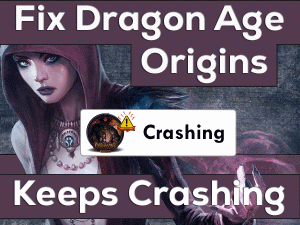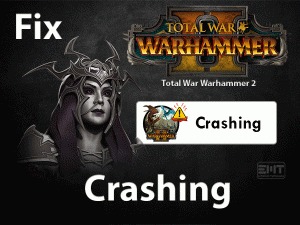Star Citizen Crashing

Is Star Citizen Crashing on your Windows 10 PC? Then you landed in the right post. Yes, you will get our full support in solving this Star Citizen crashing issue on the desktop.
As we all know, Star Citizen is the best exploring video game developed and published by Cloud Imperium Games. Since the game is about fighting, combat, exploring the universe, and trading, many users have downloaded it on their PCs.
Though some users will smoothly start and play this game, a few people are encountering crashing, freezing, and loading issues. That’s why we did thorough research on why the game crashes and what are the reasons.
In this article, you will get complete information about the tips and tricks that fix this problem.
Table of Contents
Problem Overview
Star Citizen is such an awesome video game that includes four different types of categories. We can choose anyone from it, such as Fight, Explore, Unite, and Trade.
If you are new to play this game, then know how to play it from its official website. Regularly Cloud Imperium Games offers the latest features and updates.
Everyone loves to play this Star Citizen on their Windows desktops. The only drawback or irritating factor of this game is crashing suddenly while attempt to launch on our PCs.
Repeatedly crashing or freezing the Star Citizen game can lose the user’s interest to play. Thus, it is time to find the cause of this crashing issue and solve it with the best solutions.
We found that due to the following reasons, the Star Citizen Crashing on your Windows PC.
Thus, find the reason that crashes the Star Citizen on your computer. After that, go through the troubleshooting methods given below to fix it.
Related Problems
Here are a few problems that you might come across while playing this Star Citizen game on your Windows PCs.
Basic Troubleshooting Steps
Wait a time! Before moving towards the following basic methods, try restarting your computer and relaunch Star Citizen. If the game is again crashing, then take a look at your computer configurations.
You have to make sure that your PC must fulfill all the Star Citizen’s specifications. If everything is fine and you see this error, then check out the below steps.
-
Remove External Components
Some users say that the Star Citizen crashing issue has been solved by removing all the external peripherals connected to the PC.
We recommend you try this simple technique and check the problem is solved or not. If you connect an external HDD or gaming headsets or others, then unplug them from your PC.
After that, relaunch Star Citizen and see the crashing occurs or not. If you didn’t solve it, then move to the next method.
-
Run Star Citizen As Administrator
Lack of permissions or not having enough rights to launch the game is another major reason for this Star Citizen Crashing error. Therefore, rerun the game with administrator privileges. For that, execute the below guidelines on your PC.
- Open This PC or My Computer.
- Go to the folder where the Star Citizen’s installer file is saved. Right-click on it and click Properties.
- Now, move to the Compatibility tab and enable the Run this program as an administrator option.

- Once you save the changes, reboot the PC.
Launch Steam and click the play button to start the Star Citizen game. If it doesn’t crash, then play it happily; otherwise, browse to the following section to know more tricks to fix it.
Steps To Fix Star Citizen Crashing Issue
It’s time to check out the advanced methods that can definitely solve this Star Citizen Crashing problem on your Windows computer.
- Step-1 : Turn Off Windows 10 Xbox Gaming Overlay
- Step-2 : Terminate Background Processes
- Step-3 : Reset the Character Account
- Step-4 : Update Device Drivers
- Step-5 : Increase Page File Size
- Step-6 : Verify the Game Integrity
- Step-7 : Disable Antivirus & Firewall
- Step-8 : Reset or Reinstall Windows OS
- Step 1
Turn Off Windows 10 Xbox Gaming Overlay
We strongly believe that disabling Windows 10 Xbox Game Overlay can solve this Star Citizen Crashing error. As many users are successfully fixed it, you can try your luck.
- Press Windows + I -> Select Gaming.

- Stay in the Game Bar tab, click the toggle button to turn off the Record game clips, screenshots, and broadcast using the Game Bar option.
- After that, you have to click the Captures tab in the left-side panel.

- In the Background Recording section, disable Record in the background while I’m playing a game option by clicking the toggle button.

Once you finished the steps, restart the PC. Now, relaunch Star Citizen and see the crashing issue is fixed or still occurs on your PC.
- Step 2
Terminate Background Processes
If there are any conflicting processes running on your PC, then the game will crash continuously. So, it is the best way to kill all those unwanted or problematic processes to launch the game without these crashing or freezing problems.
- Press Ctrl + Shift + Esc keys on your keyboard to open the Task Manager.

- Select the app that you want to terminate and right-click on it -> Click End Task.

- Like this, you can close all other programs and check the crashing issue is solved or not.
- Step 3
Reset the Character Account
According to the forums and other sources, users have fixed the crashing issue by resetting the character account. To do so, use the following information.
- Click here to open the official website of Star Citizen and provide your login credentials.
- Now, select Character Reset from the Settings.
- Finally, click the Reset-Request option.
- Step 4
Update Device Drivers
To run your computer, hardware components, and applications correctly, device drivers must to updated. The Star Citizen may be crashing due to outdated drivers on your PC.
You have to install the latest device drivers either manually or automatically. Using IObit Driver Booster, you can update all the device drivers with a simple mouse click.
It scans the entire desktop and lists out all the device drivers that are expired. If you want to update individually, then click the Update button or else click the Update All button.
After upgrading the drivers, reboot the PC and launch the game to check the problem is fixed or not.
- Step 5
Increase Page File Size
Many users have solved this Star Citizen Crashing error by increasing the page file size on their Windows 10. Try modifying it on your PC and check the issue is solved or not.
- Press Windows logo -> Type SystemPropertiesAdvanced -> Right-click on it -> Select Run as Administrator.

- It will open the System Properties with the Advanced tab.
- Click Settings under the Performance section.

- The Performance Options wizard appears on the screen. Navigate to the Advanced tab.
- Under the Virtual Memory, click the Change button.

- Uncheck the checkbox of the Automatically Manage Paging File Size For All Drives option.
- Click the radio button next to the Custom Size section. Provide both Initial Size and Maximum Size values.

- Finally, click the Set and OK button to save the changes.
Restart your Windows PC and check the Star Citizen Crashing issue is fixed or still exists.
- Step 6
Verify the Game Integrity
The following steps will help you in verifying the game files of Star Citizen. While validating if it detects any corrupted game file, then it will immediately repair it to overcome these issues.
- First of all, launch Steam Client on your PC and log in with your credentials.
- Since all your purchased games are listed in the Library, find Star Citizen in that list.
- After that, right-click on the Star Citizen game and select Properties.

- From the Properties page, click the Local Files tab.
- To validate the game files, go with the Verify the Integrity of the Game Files option.

- You have to be patient because it takes a few minutes to finish this process.
Once completed, relaunch Star Citizen and see the crashing problem is solved or not.
- Step 7
Disable Antivirus & Firewall
Are you using any third-party antivirus software on your PC? Is your Windows Defender Firewall enabled? If your answer is yes, then these might be the reasons for this crashing issue.
Your Antivirus and Firewall become hurdles while playing Star Citizen on your desktop. If you didn’t add the game to the exception list of these security suites, then they will block and crash the game.
If you want to avoid this problem completely, then disable both Antivirus and Firewall temporarily. Once you finish your gameplay, you can re-enable them.
When disabling these security apps didn’t solve the problem, enable them and try the next method.
- Step 8
Reset or Reinstall Windows OS
If the above methods didn’t help you, then the final option left to you is resetting or reinstalling Windows. First, try to reset your Windows to resolve this issue. The Star Citizen still crashes, then reinstall the OS freshly on your PC.
- Press Windows + I to open Settings. From that, click Update & Security.

- Go to the Recovery tab and click Get Started under Reset This PC section.

- You can choose whether to remove the personal files or keep them on your PC.
Now, relaunch Star Citizen and check the issue is solved or not. If not, go with the Windows reinstallation. Before reinstalling, you have to backup all your files and folders.
Tips To Avoid Star Citizen Crashing
Contact Official Support
Running the game with admin rights, validating the game files, resetting the character account, and all other methods will drive towards fixing the Star Citizen Crashing issue.
At least with one of the above solutions, you can solve this problem on your PC. But if you ever failed to do so, then reinstall Star Citizen on Windows 10.
Additionally, you can try searching for any other techniques in the RSI’s official forums. Even you can contact the technical support team of Star Citizen.
Explain everything about the issue and submit the request. They will reply to you with the instructions that can solve this problem.
Final Words: Conclusion
On the whole, the users of Star Citizen can solve the crashing issue with our troubleshooting methods. If anyone has queries regarding the instructions explained above, they can contact us through this article.
We will help you in all means to get rid of this Star Citizen Crashing error. Even people can share their own hacks that fix the crashing issue on the Windows PC through this post.
If your friends also play this Star Citizen game, then share the post with them to help them to fix the error whenever encountered on their PCs. Please provide your comments, and we will offer our best.