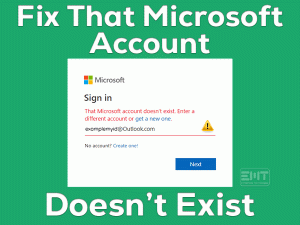Do you want to fix the “Snipping tool not working” issue? If yes, you are in the right place. Snipping tool technology has become popular because of its screenshot feature. This really reliefs while taking short notes of anything. You can simply take a screenshot for future reference. It also gives you features to edit before saving it. Editing forms like the rectangular, free-form, entire screen is well known.
But, as per some users, they are unable to use their Snipping tool. Whenever they try to open their snipping tool, they get an error message “Snipping tool is not working on your computer right now”. This is very annoying as it makes one unable to take snap notes and many more.
Do not worry, as we have included the best methods to fix the “Snipping tool not working” issue. Stay with us till the end to explore our solutions.
Table of Contents
Snipping Tool Not Working: Problem Overview
Under this when a user tries to launch their Snipping tool, they get the “Snipping tool not working” error. They are unable to take screenshots or use any feature of the snipping tool. Some have a complaint that they are only getting the black screen. There is no actual screenshot neither it gets saved after tapping on save us.
Well, the actual reason for this issue can be random. Some of the suspected reason has been mentioned below for your reference.
Snipping Tool Not Working: Related Problems
There are various related issues people are getting under the snipping tool like not able to copy, save, edit, etc. An alternative of Microsoft’s Snipping Tool “Snip & Sketch” is also getting issues with the eraser, sketch, etc in. some related problems are mentioned below.
Make sure you are following our methods to fix these as well. The basic reason behind all these is similar so the fix is.
Basic Troubleshooting
The issue “Snipping tool not working” can happen because of various reasons. under this basic troubleshooting, we recommend you to try the below-mentioned options.
Step To Fix Snipping Tool Not Working
If rebooting and scanning doesn’t fix the “Snipping tool not working” issue. That means there is some deep glitch. You can fix it using the below methods. We recommend you to apply it serially.
Be careful while following these. Especially while following the method related to the registry. So, let’s start with the system file checker.
- Step 1
Go for System file checker and DISM
System file checker is windows utility, which allows you to detect and fix system-related files. In case there is an issue with any system file it will get corrected. There are chances that because of some missing file the issue “Snipping tool not working” must be appearing. DISM is also included in this method, as that can restore the system’s health.
Follow below steps to run sfc and DISM command:
- Search command prompt in the search box on the taskbar
- Click on on “Run As Administration”

- Command Prompt screen will be there, type “sfc/scannow” and press Enter. Let this finish.
- Once it is finished now go for DISM commands to restore the System’s health. Following are the commands, you need to type correctly one by one followed by the enter key. Do wait after each Enter until it gets executed.
- Dism /Online/Cleanup-Image/CheckHealth.

- Dism /Online/Cleanup-Image/ScanHealth
- Dism /Online/Cleanup-Image/RestoreHealth
.

- Dism /Online/Cleanup-Image/CheckHealth.
- Once it is finished, type next command “snippingtool.exe” and press “Enter”. This will check on the snipping tool if it gets launched or not.
In case it gets launched, that means the tool is running fine. There might be a chance that there is no shortcut key set or the one which is set is corrupt. So, move to our next method to have a check on the shortcut keys.
- Step 2
Go for changing the Shortcut keys under Properties
Once you are done with the system file checker, go for this. As sometimes there is an issue with shortcut keys. Here you can set new or alter the shortcut keys.
Follow the below steps to set shortcut keys:
- Go and search the “Snipping tool” at the start, search bar. Then right tap on it and choose “Open File Location” option.

- Now Right-tap on the “Snipping Tool” and choose the “Properties” option.
- Under Properties box, switch to the “Shortcut” tab. Look for the “Shortcut Key” option.
- You will find “None” written over there. Just press and key from your Keyboard (Like S). This will automatically set the shortcut key there.

- Once it is done, tap on “Apply” toggle. In case an administrative permission message prompts, just tap on “Continue” then press “OK” toggle to save these changes.
Now press the shortcut key you have chosen to launch the “Snipping Tool”. In case it gets launched then check if it started working or not. In case it doesn’t work go for the next method.
- Step 3
Go for Microsoft’s Snipping Tool Relaunch
Sometimes simply relaunching the “Snipping tool” can fix the “Snipping tool not working” issue. Anything like editing, snipping tool shortcut, reshaping, etc not working will get fixed.
Follow the below steps to End the snipping tool task:
- Tap on the Windows logo key with alphabet “R” to launch the RUN box. Then type “taskmgr” and press Enter key.
- Now locate “SnippingTool.exe” in services running. Just right tap on it and choose “End”.

- Tap on the “File” option available at Top-left and choose “Run new Task”.

- Now type “snippingTool.exe” in the popped up Run new task box, then press enter key.

- This will open up the Snipping tool, tap on “Try Snip & Sketch” toggle to launch it fully. Now you can use the Snipping tool.
Start working on the Snipping tool to check if it is working or not. In case it doesn’t work go for our next method to fix the “Snipping tool not working” issue.
- Step 4
Detect and Remove the Conflicting Program
As per many users, they started facing issues with their Snipping tool after installing some third-party applications. This can be the case with you as well. We advise you to find the problematic software then remove it completely to fix the “Snipping tool not working” issue.
Follow the below steps to perform this fix:
- Open the RUN box following the previous methods Step 1. Type “MSConfig” then press the Enter key.
- System Configuration windows will be there on your screen. Switch to the “service” tab and mark the “Hide all Microsoft services” option available in the bottom-left.

Now you will see the list of third-party applications installed in your system. Just identify the recently installed software. Just remind the date after you started facing this issue, then identify all the applications installed nearby that date. Then you have to disable them one by one. After each disables check if the snipping tool started working or not.
- Once you identified, tap on it and choose the “Disable” toggle present in bottom-right (Perform this as per the above instructions).
In case after disabling a particular application, your Snipping tool started working. Then just uninstall that application via below extended steps. - Again, open the RUN box and type “appwiz.cpl” followed by the Enter key.

- A list of programs window will appear on your screen. Just right-tap on the application you found conflicting then choose “Uninstall”. Confirm in case any authentication box prompts.
- Follow the on-screen instruction, once the uninstallation is finished. Just “Restart” your system.
Now, just check if the Snipping tool started working or not. In case the “Snipping tool not working” error still appears to go for our next fix.
- Step 5
Use Windows Store App Troubleshooter
Windows has provided troubleshooters for many apps, devices, peripherals, and services. If we get some errors or problems then we can fix it by running the respective troubleshooter. As we know the Snipping tool is the default app of windows and windows has a built-in troubleshooter for Windows Store Apps Troubleshooter. You just need to run the troubleshooter to get rid of this issue. To run the Windows Store Apps Troubleshooter follow the steps below.
- Right Click on Windows Logo and go to the Settings.

- Under settings, click on Update & Security
- On the right-hand side, Click on Troubleshoot.

- Click on the additional troubleshooter.
- Scroll Down and find Windows Store Apps
- Left-click on Windows Store Apps Troubleshooter and Run the Troubleshooter.

- Now let the process complete
Windows will automatically detect the issue and try to fix the problem. Once the process completed, Check if your problem has resolved.
- Step 6
Fix it via “Registry”
There is another way where you can fix the “Snipping tool not working” issue by altering your registry. Well, this can be risky so make a backup before pursuing this. Also, perform this only if nothing else worked for you.
Follow the below steps to perform this fix:
- Open the “Notepad” by searching it in Start’s search bar.
- Copy the following code from “Windows Registry Editor…………20,02,00,00” on your notepad. Save it as “SnipT.reg” or by any name with .reg extension.
Windows Registry Editor Version 5.00
[HKEY_CLASSES_ROOTAppID{7F429620-16D1-471E-A81A-114992148034}]
@=”wisptis”
“RunAs”=”Interactive User”
“LaunchPermission”=hex:01,00,14,80,64,00,00,00,74,00,00,00,14,00,00,00,30,00,
00,00,02,00,1c,00,01,00,00,00,11,00,14,00,04,00,00,00,01,01,00,00,00,00,00,
10,00,10,00,00,02,00,34,00,02,00,00,00,00,00,18,00,1f,00,00,00,01,02,00,00,
00,00,00,05,20,00,00,00,20,02,00,00,00,00,14,00,0b,00,00,00,01,01,00,00,00,
00,00,01,00,00,00,00,01,02,00,00,00,00,00,05,20,00,00,00,20,02,00,00,01,02,
00,00,00,00,00,05,20,00,00,00,20,02,00,00

- Once done, just double tap on the saved file. This will merge it with your present registry.
- Once done, just “Restart” your system. After this, your Snipping tool will get restored.
This fix has worked for many users, hopefully, this has worked for you as well. In case after trying all the methods still the issue “Snipping tool not working” is not fixed. We advise you to go for official support.
Snipping Tool Not Working: FAQ
-
What is replacing Snipping Tool?
You can go for the new Microsoft’s Snipping tool called “Snip & Sketch”. This includes various new features like editing and sketching. This is Microsoft’s new snipping tool launched earlier in the market. The shortcut to open this new snipping tool is “Shift + Windows logo key + S” keys.
Tips To Avoid Snipping Tool Not Working Problem
Contact Official Support
In case your issue is still unfixed, just go for official support of the Microsoft Snipping Tool. They will assist you with the number of solutions to fix it. As the issue seems bit technical, an administrative approach is required.
Make sure you have all the system details including the warranty card if applicable. Do not worry as this is a minor and fixable issue.
Final Words: Conclusion
All the methods mentioned in this article have been pre examined by a team of experts. At first go for rebooting your system, this will fix any minor glitch. In case you stuck anywhere in between feel free to contact us. Our team is always there to help our readers.
Once your issue “Snipping tool not working” gets fixed. Leave us your valuable feedback with the hack that worked for you. Your words motivate us.