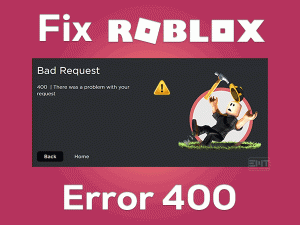Skyrim Won’t Launch
Skyrim is an action-adventure game that is loved by millions of game lovers. Though it is the best game, the players face different kinds of issues while playing it. One of the common problems encountered by the user is Skyrim Won’t Launch.
If you are currently facing this error, then you are not alone. We are here to offer the workable methods that resolve the issue. You can use the basic and advanced methods given in this post to remove the error.
The Elder Scrolls V: Skyrim is a world-class game developed by Bethesda Gaming Studios in the year 2011. Since it has a history of ten years, the craze on it is not decreased till today.
Windows, PlayStation, and Xbox users can download and launch this Skyrim game without any compatibility issues. Due to some reasons, Skyrim won’t start or run on your devices. In that situation, our techniques will help you in fixing it.
Read the post until the end and apply the best method that makes Skyrim open without any issues.
Table of Contents
Problem Overview
Presently, there are different categories of games, such as racing, treasure hunt, shooting, and others. Several gamers love to play adventurous games on their systems. When you search for the best selling action-adventure game, you will get Skyrim at the top.
Bethesda Gaming Studios came up with several editions with wonderful features. You can also modify the look and appearance of the game using the Mod managers.
While trying to launch Skyrim on your computer, it crashes suddenly without any notice. If you currently facing the Skyrim Won’t Launch issue, follow this technical guide to fix it.
Before going further, let us discuss why this Skyrim is not launching on your PC. The reasons that stop the game to open on your computer are:
Now, identify the exact reason why Skyrim is not launching on your Windows PC. By doing so, you can apply the best technique that we offer to fix it.
Related Problems
The gamers of Skyrim face various issues, and you can get in touch with some of those related errors. Go through the section and fix them whenever you encounter them on your PC.
Basic Troubleshooting Steps
For fixing the Skyrim Won’t Launch issue, we offer the basic troubleshooting methods. Though it is not sure that they will resolve the error, we recommend you try them.
-
Restart your PC
Skyrim is compatible with Windows 10, PlayStation, and Xbox. The users who face the Skyrim Won’t Launch issue can fix it by restarting the PC.
Yes, rebooting the Windows computer is the primary or basic troubleshooting step that we need to follow. It might make Skyrim open or launch on your Windows computer. To restart your computer, follow the below steps.
- Press Ctrl + Alt + Del keys on your keyboard.
- On the blue screen, you will see a list of options with icons at the bottom-right corner.
- Find the Restart icon and click on it to reboot the PC.
After restarting your computer, check whether the Skyrim Won’t Launch is fixed or not.
-
Check the Graphics Drivers
When we are using outdated graphics drivers, we see different error messages. It means the Skyrim game will not open or launch due to the expired graphics card drivers.
That’s why immediately check for the latest updates and install them on your system. You can either use a manual method or an automatic process to update the display adapters.
- Press Windows + R to see the Run box on your screen.

- Type devmgmt.msc and click the OK button.

- The device manager opens on your computer. From that, you need to locate the display adapters.
- Expand it and find the graphics drivers that you are using.
- Right-click on it and click the Update Driver option.

- Go with the Search automatically for the updated driver software option.

- Complete the update process by following the on-screen instructions.
- Now, launch Skyrim on your PC without any issues. If you still face the problem, move to the next method.
-
Check for Corrupted System Files
Is there are any corrupted system files on your computer? If so, then it is the reason for showing Skyrim Won’t Launch error.
In order to identify the corrupted files and repair them immediately, run the System File Checker (SFC). For that,
- Press Windows + X and select Command Prompt (Admin).

- You can see the Command Prompt with Admin Rights. Now, type the sfc /scannow command and hit Enter.

- The search operation begins on your PC and locates the corrupted system files. Within a few minutes, it replaces them with the correct ones.
- Thus, the user can launch Skyrim on their computers and start playing it uninterruptedly.
Steps To Fix Skyrim Won’t Launch Issue
If you browse to this section, then it means the basic troubleshooting methods didn’t solve your problem. Carefully follow the below guidelines and resolve the Skyrim Won’t Launch issue.
- Step-1 : Run Steam and Skyrim with Administrator Privileges
- Step-2 : Verify the Integrity of the Game Files
- Step-3 : Disable Unwanted Background Apps
- Step-4 : Resolve Mod Conflicts
- Step-5 : Checking SKSE
- Step-6 : Update DirectX and Visual Studio C++ 2015 Redistributable
- Step-7 : Update Windows OS
- Step-8 : Reinstall the Game
- Step 1
Run Steam and Skyrim with Administrator Privileges
Some applications need administrator privileges to work them without any issues. It means Skyrim needs to be run with an Administrator account to avoid several issues.
At the same time, you have to run Steam as Administrator in order to launch Skyrim error-freely. That’s why we are providing the guidelines to run Steam and Skyrim with Admin Rights.
If you want to run Steam as Administrator temporarily, execute the following steps.
- Locate the Steam icon on your desktop.
- Right-click on it and click the Run as Administrator option.

- If you see any confirmation window, click the Yes button.
For permanently running your Steam as Administrator, use the below guidelines.
- Select the Steam icon on your desktop.
- Right-click on it and choose Properties.
- Navigate to the Compatibility tab.
- Check the checkbox of Run this program as an administrator option.

- Finally, click the Apply and OK buttons to save the modifications.
- Thus, you can run Steam as an administrator all the time.
Now, you have to launch Skyrim from Steam through the following steps.
- Provide your login credentials and enter into your Steam account.
- Click the Library.
- Now, identify The Elder Scrolls V: Skyrim Special Edition and choose the Properties from the right-click context menu.

- Thus, you will see the Properties page of the Skyrim game. Go to the Local Files tab and click the Browse Local Files button.

- A new pop-up window appears on your screen. Locate the executable file of Skyrim and right-click on it.
- Choose Run as Administrator from the context menu.

- Click the Yes button in the pop-up window that appears on your desktop.
The users who want to run Steam as Administrator permanently can go through the provided steps.
- When you identify the .exe file of Skyrim, right-click on it and click the Properties.
- In the properties window, open the Compatibility tab.
- Enable the Run this program as an administrator option by checking its box.
- Finally, hit the Apply and OK buttons to save the changes.
Thus, it will always the Skyrim as an administrator. By this, the Skyrim Won’t Launch error disappears on your Windows PC.
- Step 2
Verify the Integrity of the Game Files
In order to launch Skyrim without any errors, you need to check for corrupted or missing game files. To do so, you can use the inbuilt tool to verify the integrity of the game files.
- Sign in to your Steam account.
- Open Library and find the Skyrim game.
- Right-click on it and click the Properties.
- Navigate to the Local Files tab and click the Verify Integrity of Game Files button.

- Thus, it starts verifying the integrity of game files. You need to wait until the process gets completed.
- Once it is finished, click the Close button.
Check the Skyrim Won’t Launch error is fixed or not. Suppose if the error appears on your PC? Then you have more methods to fix it.
- Step 3
Disable Unwanted Background Apps
Some users reported that they are facing the issue due to some applications that are running on your PC. So, to launch Skyrim without any issues, you need to disable all those unwanted background apps.
- Press Ctrl + Shift + Esc keys to open the Task Manager.
- By default, it opens in the Processes tab.

- Select the program that you want to disable -> Right-click on it -> Click the End Task option.

- Now, check whether you resolved the problem or not. If not, repeat the process until you launch Skyrim without any errors.
In most cases, the Antivirus software cause the Skyrim Won’t Launch issue. That’s why shut down the antivirus app running on your computer.
- Step 4
Resolve Mod Conflicts
For improving the look of the Skyrim game, we install mods. But it will lead to many issues, including the Skyrim Won’t Launch. If you are facing this problem, then confirm that the issue is due to installed mods or not.
If your answer is Yes, then immediately remove them from your device to resolve the issue. It’s not so easy to find which mod is causing the problem when there are several mods installed on your game.
- First of all, disable the mods that you have installed recently.
- After that, check whether Skyrim launches perfectly or not.
- If you still face the issue, then it means the reason is some other else.
- In case if Skyrim opens successfully, then you need to find the exact mod that causing the issue. For that, re-enable the mods one-by-one and check whether the issue arises or not.
- If the mod that was installed is no more useful, then you can disable or completely remove it.
- Step 5
Checking SKSE
Skyrim Script Extender or SKSE is one of the best tools used by Skyrim that enhances the scripting capabilities. Moreover, it provides additional functionalities to the game.
When you installed this SKSE, you can directly launch the Skyrim game on your PC. But several users faced the Skyrim Not Launching issue due to improper installation of Skyrim Script Extender.
So we recommend the user install SKSE correctly on your PC to avoid these kinds of issues.
- Step 6
Update DirectX and Visual Studio C++ 2015 Redistributable
One main reason for Skyrim not launching on your computer is outdated DirectX and Visual Studio C++ 2015 Redistributable.
If you are using an expired DirectX and Visual Studio C++ 2015, then immediately download & install the latest versions.
- First of all, check the version of DirectX. To do so, press the Windows icon and type dxdiag and select it from the results.
- Now, it opens a window where you can get the current DirectX version.

If you are using an outdated DirectX, then update it through the below steps.
- Press Windows icon -> Type check for updates -> Select the best matched one from the results.

- The Settings window appears on your screen. In that, click the Check for Updates option.

- It will automatically search for the latest ones. After that, it downloads and installs the latest version of DirectX on your computer.
In order to update the Visual Studio C++ 2015 Redistributable, execute the given guidelines.
- Press Windows + R -> Type appwiz.cpl -> Click the OK button.

- Now, identify the Visual Studio C++ 2015 Redistributable of both 32-bit and 64-bit versions.
- Remove them one-by-one by selecting them and hit the Uninstall option.

- Visit the official website of Microsoft and download the latest version of Visual Studio C++ 2015 Redistributable.
- Follow the basic on-screen instructions to complete the installation steps successfully.
Finally, check whether you launch Skyrim without any error messages or not.
- Step 7
Update Windows OS
Using an outdated Windows version can also stop Skyrim to launch properly. That’s why we need to check for the latest updates and install them on our Windows PC.
- Press Windows + S to open the Settings.
- Now, click the Update & Security section.

- It automatically checks for the latest updates. If it finds anything new, then it installs on your computer.

- After restarting the PC, see the Skyrim Won’t Launch error disappeared or not.
- Step 8
Reinstall the Game
If none of the methods I listed above solve the problem, then reinstalling it is the best option. Here are the steps to reinstall it again on your Windows 10 PC.
First of all, you need to uninstall it completely from your PC. For that,
- Open the Control Panel by executing appwiz.cpl command in the Run box.

- Scroll down until you find the Skyrim game.
- Now, click the Uninstall option to remove it permanently.

- After uninstalling, go to the folder where you have downloaded and installed it to remove the leftovers and empty files.
- In the next step, sign in to your Steam account.
- Search for the Skyrim game and reinstall it again on your Windows PC.
Tips To Avoid Skyrim Won’t Launch
Contact Official Support
The players who come across this Skyrim Won’t Launch issue can solve it using the methods listed above. With one or multiple fixes, we can make Skyrim open on our Windows PCs.
Even after reinstalling Skyrim, some users reported that it is not launching on the device. For those users who are still facing the problem, they can visit the forums and communities.
The technical experts discuss these kinds of issues so that you might found the best solution. If you didn’t fix the issue, then simply contact the official developers of Skyrim. They might help you in fixing the Skyrim Won’t Launch issue.
Final Words: Conclusion
In my final thoughts, I would like to say that the people who are fond of playing games search for the best ones. From all those top-selling games, Skyrim is one. That’s why it has been downloaded by millions of users all over the world.
Due to the reasons discussed in the above sections, the Skyrim Won’t Launch issue occurs. You can get rid of the problem by using the methods given in this post.
Up to our research and knowledge, we listed almost all the techniques to resolve it. If you hack it with a different solution, then share it with us.
Please leave a message or share the post through the below comment box.