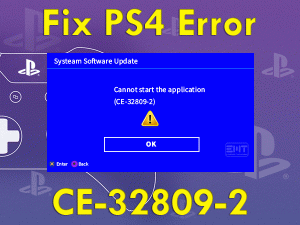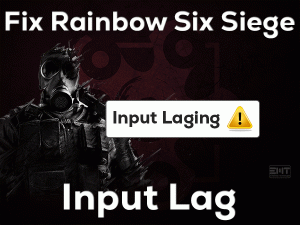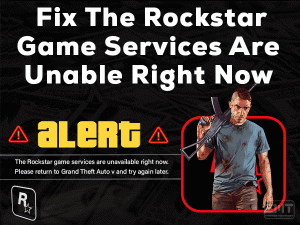Is your keyboard not working while trying to play the Skyrim game? Want to play this video game at any cost on your Windows PC? Then you have landed on the right post.
Today, we are here to help you in fixing the Skyrim Keyboard Not Working issue. Many users are commenting that they are unable to access their keyboards when they are playing the Skyrim game.
Though the keyboard works well on all other applications, games, and tasks, it stops working immediately after launching Skyrim. There are various reasons for this issue, such as in-game overlays, etc. Whatever it might be, you can easily and quickly fix this error because it is a commonly occurring problem.
Follow this article until the end to know the reasons for this cause, tips to avoid it, and methods (basic & advanced) to fix the problem.
Table of Contents
Problem Overview
The Elder Scrolls: Skyrim is a wonderful video game developed by Bethesda Game Studios. With effective animations and graphics, the developers designed this action game.
We can get this Skyrim for free of cost on multiple operating systems, such as Windows and Mac. Even we can play it on our Xbox One, PlayStation 4, Nintendo Switch, etc.
We enjoy a lot and play with an amazing experience on our desktops compared to consoles. But there are some issues that we face while playing it on our PCs.
One such is the keyboard not working on the Skyrim game. Yes, your keyboard will trouble you in some cases while trying to play this Bethesda game.
The reasons that cause the Skyrim Keyboard Not Working are as follows.
These are the top reasons for which your keyboard is not working on the Skyrim game. Now, scroll down to the following sections and use the given methods to fix it.
Related Problems
If you want to know the problems associated with the Skyrim game, then go through this section. You can fix them by using the solutions given here.
Basic Troubleshooting Steps
First, let’s try out some basic steps that can help you in fixing the Skyrim Keyboard Not Working error.
-
Check your Keyboard
If the keys of your keyboard are not working while playing Skyrim, then check whether it is in perfect condition or not.
For that, you need to use it outside of the Skyrim game. So, let’s use the keyboard on other applications. If you didn’t find any issues that mean the keyboard works well, then it confirms that there is some other issue. So, move to the following methods in order to fix the error.
-
Restart PC and Steam
Some users have reported that they came out of this issue simply by restarting the PC and Steam. Why can’t you try your luck? So, first of all, restart your computer by closing all the active applications.
After that, relaunch Steam on your PC. Now, browse the Skyrim game from its library and open it. Check the keyboard is working properly or still shows the same issue while playing it.
-
Uninstall & Reinstall Skyrim
Before going to further sections, it’s better to clean uninstall the Skyrim and reinstall it on your PC. It might makes your keyboard work while playing the Skyrim game after installing it freshly.
- Press Windows + R -> Type appwiz.cpl -> Press Enter.
- Select the Skyrim game and click Uninstall option.
- After that, delete the installation folders and other leftovers from your PC.
- Now, click here to download the Skyrim game on your Windows computer.
- Complete the installation process and launch the game. Check the keyboard is working correctly or not.
-
Remove Installed Mods
For beautification or enhancing the gaming performance, we install mods on Steam. Though it boosts up the game, it causes many issues.
In case if you have installed any mods on your Skyrim game, then it might be the reason for not working your keyboard. The best way to get rid of this issue is disabling all those installed mods. For that, follow the below steps.
- First of all, open The Elder Scrolls: Skyrim on your PC and go to the main menu.
- Now, select Mods from the menu.
- You will see all the installed mods, and from that, select the mod that you want to remove or uninstall.
- Select the Delete option to delete the mod. Repeat the steps in order to delete all the mods.
After deleting each mod, check the keyboard is working correctly or not. By this, you will know which mod is causing the issue.
Steps To Fix Skyrim Keyboard Not Working Issue
The advanced troubleshooting methods are given here to resolve the Skyrim Keyboard Not Working issue. You can try them one-by-one and check the problem is solved or not
- Step 1
Disable In-Game Overlays (Steam Overlay)
One of the major reasons for showing this Skyrim Keyboard Not Working issue is in-game overlays. If you are using any overlays, then immediately disable them.
For those users who want to disable the Steam overlay, they can follow the below guidelines.
- Firstly, launch Steam on your Windows PC.
- Click the Steam button at the top of the window and choose Settings from the menu.
- In the left-side panel, you will see the In-Game tab, so click on it.
- Now, come to the right-side panel, disable the Enable Steam Community While in-game option by unchecking its box.
- Click the OK button to save the changes.
Moreover, you can disable the Steam Overlay on the selected games. To do so, select the game and right-click on it to choose Properties. After that, stay in the General tab and uncheck the Enable Steam Community In-Game option.
- Close and relaunch Steam. Launch the Skyrim game and see the keyboard is working or not.
- Step 2
Eject External Input Devices
Did you freshly connect any input device to your Windows PC? If your answer is yes, then it is the reason for the Skyrim Keyboard Not Working issue.
Depending upon our usage while playing or working, we connect several devices, such as gamepads, tablets, and others, to our computers.
But these devices might create issues while running any app or game on our PCs, like Skyrim Keyboard Not Working. In order to fix it, you need to disconnect all those problematic input devices from your system.
Even you have to check whether the devices are paired via Bluetooth. If so, you need to unpair them through the control panel.
- Step 3
Disconnect External Controllers
Sometimes, we use controllers, such as Xbox Controller and DualShock Controller, while playing some games on our PCs. We used to connect them to the system and play video games.
But you know what! There are some drawbacks of connecting controllers to the devices. If you have connected the Xbox Controller while playing Skyrim, your keyboard might not work.
Don’t worry! You can easily fix it by simply disconnecting all these controllers from your computer. If you want to disable the controller or gamepad, execute the below steps.
- Open the installation folder of Skyrim on your Windows computer.
- From that folder, identify the SkyrimPrefs.ini file and right-click on it.
- Now, choose Open With from the context menu and then click the Notepad in the drop-down menu.
- On the notepad displayed on your screen, search for the “bGamepadEnable=1” line in order to change it to “bGamepadEnable=0“.
- Save the changes and close it.
Launch Skyrim on your PC and check the keys on your keyboard are working or not.
- Step 4
Modify the Language Settings
If the above methods didn’t help you in fixing the issue, then check whether there are any issues with the language settings.
Problems will arise when the language settings on your PC are not compatible with the language settings of the keyboard and the game. That’s why you have to make some changes to the settings using the below steps.
- Press Windows + R -> Type intl.cpl -> Click the OK button.
- Thus, it immediately opens the Region window on your desktop.
- Now, at the top of the window, you will see a drop-down list. Select the language that matches both your Steam-using language and your operating system.
- Click the Apply and OK buttons to save the modifications.
- Relaunch the Skyrim and start playing the game without any keyboard issues.
- Step 5
Turn off Unwanted Programs
The final method that we are providing to fix the Skyrim Keyboard Not Working is disabling or uninstalling all those conflicting apps that are running on your PC.
Some programs like Raptr, Fraps, and others, cause issues while playing these kinds of games. So, we recommend the user turn off those apps while playing the Skyrim game.
Tips To Avoid Skyrim Keyboard Not Working
Contact Official Support
We have researched on this Skyrim Keyboard Not Working and included the best methods in this article. Most probably, the users will fix the issue and use their keyboard without any errors.
If you still troubling with the problem, then we suggest you go through the forums of Bethesda Game Studios. There you may find any other technique that can fix this error.
When you don’t have any other option, you can contact the technical support team of Bethesda. Visit the official website of Bethesda and explain your problem clearly.
Either through email or live chat, they will assist you in fixing the Skyrim Keyboard Not Working issue.
Final Words: Conclusion
To sum up everything, Skyrim is one of the top action games developed by Bethesda. It is worth playing all the editions of Skyrim on our PCs.
If there are any issues with your keyboard while playing the Skyrim game, use the above-listed ones. Please let us know whether you resolved the error not.
In case if you solved it, then comment on which method had fixed this keyboard not working issue. Moreover, professional gamers who hacked with their own method can share it with us to help others to resolve it.
For more troubleshooting guides or any technical help, keep following us by subscribing to this blog.