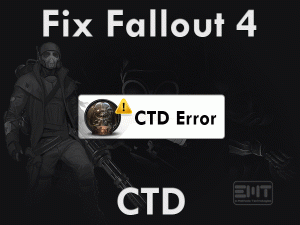Sea Of Thieves Mic Not Working
Can’t you hear anything said by your friends while playing the Sea Of Thieves? Are you missing the joy of your gameplay due to this issue? Want to fix the Mic problems to play the Sea Of Thieves game without any troubles?
You are not single! We help you in solving this Sea Of Thieves Mic Not Working issue. There are so many other gamers who are facing this problem and are successful in fixing it.
Sea Of Thieves is a multiplayer action-adventure video game. We can invite our friends and family members to play it together. While playing, we can talk to each other through our headsets.
But due to some issues, our mic stops working, and thus, others unable to hear what we are saying. Without communicating with other co-players, we will miss the fun.
So, use the below stuff to come out of this nonsense and make your microphone work like before.
Table of Contents
Problem Overview
Whenever we get free time, we listen to music, watch videos, and play games. To chill out with your friends, we suggest this Sea Of Thieves game.
This action-cum-adventure video game can be played by multiple gamers. It is supposed to design for Microsoft Windows, Xbox models (Xbox One, Xbox Series X, and Xbox Series S).
If you really want to enjoy the gameplay, then we recommend you download it on your Windows PCs. From the Steam store, you can purchase Sea Of Thieves and set it up on your computer.
If all goes well, then you will gain a joyful experience while playing it. But things are not the same always, and that’s why we see various problems while gaming.
Many users are complaining that their mic is not working while playing this action-adventure game. That’s why none of the players unable to hear when they talk.
The reasons why your mic stops working while playing Sea Of Thieves are given below.
Now, you have to find the exact cause of the issue on your Windows computer so that you can apply the best fixes.
Related Problems
Basic Troubleshooting Steps
Now, it’s time to know the basic methods that eliminate the Sea Of Thieves Mic Not Working error. Let’s apply those steps carefully to get rid of this issue permanently.
-
Check Your Headset/Microphone
The first thing you have to do immediately after facing this problem is checking your headset. It is important to know that it is working or not.
For that, you have to test it on your computer. Apart from using it on the Sea Of Thieves game, play music or video. If you are able to listen to the sound, then it confirms that the microphone is working and has no issues.
It says the problem is with some other else, so move to the next methods to resolve it.
-
Change the USB Port
The damaged USB port is unable to recognize your microphone device on your computer. If the port that you have plugged your Mic into it is not working or damaged, then you may see this issue.
So, check out the USB port is working perfectly or not. To do so, you need to connect any other hardware peripherals like a pen drive or SD card. If they are not detected on your system, then it means there is some issue with the port.
In this situation, you need to plug the mic into a different USB port. Now, check the mic is working while playing Sea Of Thieves or still shows the same error.
-
Check the Headset Volume
Don’t you like the increased volumes while listening to music or playing games? If the volume is entirely low, then we can’t hear the voices of others when they speak.
If that’s the case, then we think that there is some problem with the mic or game. But actually, it is with the volume range. Just move the slider to high in order to increase the volume.
Now, talk on your mic and ask your friend whether they listen to your voice or not. If the issue still persists, then quickly scroll down to the next section to look after the advanced techniques.
Steps To Fix Sea Of Thieves Mic Not Working Issue
If the reasons are not simple, then the issue will not solve with the basic ones. Therefore, follow the advanced methods given below to fix it.
- Step-1 : Update Microphone Drivers
- Step-2 : Change Windows 10 Privacy Settings
- Step-3 : Set Your Headset or Mic as the Default Device
- Step-4 : Restart Windows Audio Service
- Step-5 : Check In-Game Sound Settings
- Step-6 : Disable Your Antivirus Temporarily
- Step-7 : Verify the Integrity of the Game Files
- Step 1
Update Microphone Drivers
The gamers who haven’t installed the latest sound drivers even though manufacturer released the new ones can face these issues.
Not only the audio devices, but any other hardware component will not work when the drivers are expired.
So, what we are saying is check for the latest microphone drivers and install them (if any) to get rid of this issue.
- Open the Device Manager window by pressing Windows + X.

- Now, expand the Audio Inputs and Outputs.
- Right-click the Microphone device you are using and click Update Driver option.

- You can see a few more wizards, so follow those steps to complete the update process.
- Restart the computer to save the changes. Now, check the Sea Of Thieves Mic Not Working is fixed or not.
To update them automatically, install IObit Driver Booster on your Windows 10. It will update all the device drivers within seconds.
- Step 2
Change Windows 10 Privacy Settings
You have to change the Windows 10 privacy settings to allow this Sea Of Thieves to use the headset while playing it on your PC.
- First of all, close the Sea Of Thieves.
- Go to the Start Menu -> Type Privacy -> Click Microphone Privacy Settings.

- In the left-side panel, click Microphone.
- Locate the Let Apps Use My Microphone setting, and click the toggle button to turn it on.
- Now, you have to find Sea Of Thieves and Sea Of Thieves Insider under this section. Again click the toggle button beside these settings to turn them on.
- Relaunch Sea Of Thieves and see the mic is working properly or shows any issues.
- Step 3
Set Your Headset or Mic as the Default Device
After updating the drivers or Windows update, you can see these kinds of problems because of the non-recognization of your microphone. In this case, you need to set your mic as the default device.
- Press Windows logo -> Type Control Panel -> Select it from the results.

- Go to View Category and choose Small icons.
- In the next step, click Sound.
- Stay in the Playback tab, choose the headset and click the Set Default button.

- If there are any other headset devices, right-click on them and click Disable option.

- After that, navigate to the Recording tab.
- You have to disable all those microphones that you no longer use.
- Next, choose the microphone that you use and click the Set Default button.

- Finally, hit the OK button to save the modifications.
After everything is finished, rerun Sea Of Thieves to check the Mic Not Working issue is resolved or not.
- Step 4
Restart Windows Audio Service
Is Windows Audio Service running correctly? If there is any issue running audio service on your Windows PC, then it becomes a major threat in working of sound devices.
So, kindly reboot Windows Audio Service on your computer through the following guidelines.
- Press Windows + R -> Type services.msc -> Hit Enter.

- Identify the Windows Audio Service from the list of services-> Right-click on it -> Click Restart.

- Restart your Windows PC to confirm the changes.
After that, launch Sea Of Thieves and check the headset issues are disappeared or not.
- Step 5
Check In-Game Sound Settings
If you don’t find any issues with the sound settings and sound devices on your PC, then take a look at the audio settings in the game.
Make changes to the in-game audio settings of Sea Of Thieves to resolve it.
- After launching the game, press the Esc key and click the My Crew option.

- You will see a list of options in the right-side panel. All those settings have to be No, such as Mute All Other Crews Voice Chat is No, etc.

- Close the window and enter into the Game Settings Menu.
- Click the Audio Settings tab in the left panel.

- Come to the right-side panel, select the correct headset under the Crew Chat Output setting.

- You need to turn on the Push To Talk setting.
Once you complete the process, relaunch the game and check the mic is working or not.
- Step 6
Disable Your Antivirus Temporarily
Some users and forums suggested to turn off the antivirus temporarily while gaming Sea Of Thieves. The antivirus software also becomes one of the reasons for not working of the headsets.
If you didn’t solve the Sea Of Thieves Mic Not Working with the above methods, then disable the antivirus on your PC.
Still, the headset is not working? Then enable the antivirus and move to the next methods. BullGuard Antivirus users can enable the Gamer Mode in order to avoid all these issues before they start playing the game.
- Step 7
Verify the Integrity of the Game Files
The missing or corrupted game files of Sea Of Thieves are also one more reason for showing this kind of rare problem. That’s the reason why we recommend the user to repair these corrupted game files as soon as possible.
- Launch Steam and locate Sea Of Thieves in the Library.
- Right-click on it and click Properties.
- Move to the Local Files tab and click Verify the Integrity of the Game Files.

It starts verifying the game files and repairs the corrupted ones to resolve this Mic Not Working while playing the Sea Of Thieves game.
Tips To Avoid Sea Of Thieves Mic Not Working
Contact Official Support
Like always, we provided the best troubleshooting methods to resolve the Sea Of Thieves Mic Not Working issue. There is no need to worry at all because it can be easily solved.
If the Mic is still not working, then the issue might be with the Sea Of Thieves. So, uninstall and reinstall the video game on your Windows computer.
We also suggest gamers post their problem on the forums or participate in the discussions to get some other best solution. Or else contact any professional gamer to seek their help in fixing it.
Final Words: Conclusion
Therefore, I conclude that the Sea Of Thieves gamers can play it on their Windows 10 PCs without any mic issues after applying the above methods.
We are always here to offer our services in fixing your technical problems. Whether it is related to your Windows PC or game issues, you can feel free to contact us.
Even if you have any doubts or facing problems in applying any of the above tricks, then simply comment in the below box.
Also, share your valuable suggestions or other troubleshooting steps that can fix this issue. Thank you for your love and support.