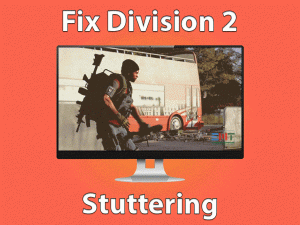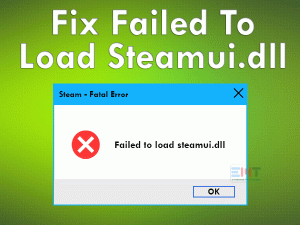Want to fix Rust Taking Forever to Load issue on your Windows 11 PC? Then you have landed in the right place. Today, we are here to offer the best workarounds that make the Rust game to load faster.
Rust is the multiplayer survival game designed by Facepunch Studios. Microsoft Windows users can purchase it through your Steam account.
Steam Store offers this Rust game at a discount price, so you can get it at a low cost. After setting up the game on your PC, when you try to start the game, it loads for several minutes.
It neither stops loading the game nor terminates the process. There could be some problems with your video drivers or PC requirements or others that trigger this issue. Don’t worry! We are here to resolve the issue and allow you to play the survival game error-freely.
Table of Contents
Problem Overview: Rust Taking Forever to Load
Facepunch Studios developed and published this Rust survival game for Windows, Mac, Xbox One, and PS4 users. One can download and install it on their devices and consoles from the Steam store.
Rust is regarded as one of the cruelest video games on Steam. The main theme of this game is to survive by protecting from the enemies. Others will target you and wants to you die, but you have to survive using your skills.
Developers provide the latest updates timely in order to offer advanced features to the users. But there are a few cases reported by the Rust gamers.
The game is taking forever to load the Rust game while trying to launch it on their PCs. Based on their requests, we found the following reasons cause Rust Taking Forever to Load issue.
Once you find the exact reason, pick the best solution to load the Rust game faster and smoother.
Related Problems: Rust Taking Forever to Load
Before going to move to the actual methods, check out the different forms of this Rust Taking Forever to Load issue.
Basic Troubleshooting Steps: Rust Taking Forever to Load
Let’s start using the basic troubleshooting techniques that will help you in fixing the Rust Taking Forever to Load issue on your Windows PC.
-
Check the Rust Game Requirements
Meeting the Rust game requirements is mandatory to launch and play the game without any issues. If your device is running out of resources, then facing this problem is not a big twist.
So, before going to use any other trick, check the game requirements and match them with your Windows PC configurations.
- Operating System: Windows 8.1/10/11 (64-bit)
- Processor: Intel Core i7-3770 or AMD FX-9590 or Greater
- RAM: 10 GB or Above
- Hard-disk: 25 GB of free space
- Video Card: GTX 670 2 GB or AMD R9 280 or Higher
- DirectX: Version 11
- It highly recommends SSD
- Active Internet Connection
If your PC is highly configurable than the above Rust specs, then move to the next method to fix it.
-
Skip Asset Load
If you want to speed up the loading process, then skip the Asset load. To do so, you have to press the red X when the game is loading.
By this, it will directly push you into the game by skipping the asset loading. This technique will throw some graphical errors, but you can fix them easily.
-
Don’t Use Alt + Tab
If skipping the asset load also didn’t fix the Rust Taking Forever to Load issue, then avoid using the Alt + Tab keys repeatedly on your keyboard.
To switch between the tabs, we use Alt and Tab keys at the same time. But according to several reports, the loading speed is improved if the Alt + Tab keys are not used.
Now, relaunch Steam Client and start the Rust game to see the issue is fixed or not.
This Software Automatically fixes common windows problems, repair & optimize the windows registry, optimize your Pc for optimum performance, safe you from data loss & hardware failure and secure you by removing malware, optimizes your internet and protects your identity online.
- Download and Install
- Start Scan
- Repair All
Steps To Fix Rust Taking Forever to Load Issue
Don’t waste your time! Start using the advanced techniques if the above ones fail to solve the Rust Taking Forever to Load issue.
- Step 1
Upgrade Graphics Drivers
Rust or any kind of video game requires a graphics card to play it on our desktops. And it only functions when we install the compatible drivers on the device.
Rust takes a huge amount of time if the GPU drivers are expired. So, once open the device manager and see the graphics drivers are updated recently or not.
If you found them expired, then immediately execute the below steps to upgrade the drivers.
- Open the official manufacturer site of your Graphics Card, let’s say NVIDIA or AMD.
- Now, find the compatible and the latest drivers for your Windows PC.
- Download and install them without any mistakes.
Once you complete the update process, check the Rust game is loading faster or not.
- Step 2
Install the Latest Steam Updates
Are you trying to load the Rust game through the Steam Launcher? Then check whether the developers of Steam Client have released any of its updates in recent times.
Sometimes, gamers forget to install the latest patches even though they are released long back. If the Steam Client that you are using is expired, then install the latest versions.
- Click here to open the official website of Steam -> Click on the Install button to get the latest version of it on your Windows PC.
Within a short time, it will complete the download and installation process. After that, relaunch the updated Steam and check the survival game taking too long to load.
- Step 3
Defrag your Hard Drive
Some people suggested that defragging the hard drive will fix the Rust Taking Forever to Load issue. If the above solutions failed to load the game faster, then try this method on your computer.
When you defrag the hard drive, it will re-arrange the fragmented data and store them in a single place. By this, we can access the files and data faster.
- Press Windows + R -> Type dfrgui -> Click OK.

- Under the Optimized Drives window, tap on the Turn On button in the Scheduled Optimization section.

- You can see a pop-up window, and in that, enable Run on a schedule (recommended) option.
- Choose the Frequency and Drives based on your requirement.

- Finally, click the OK to save and close button to exit.
Now, check the Rust game is taking too much time to load or not. If you face the same issue, then use other tricks mentioned below.
- Step 4
Close Other Apps or Browsers
Sometimes, a simple trick will enable the Rust game to load faster. One such technique is closing all the background applications that are running on your Windows PC.
Before loading the game, open the Task Manager and shut down the processes that are not required on the system.
- Step 5
Change the Power Plan
By default, the power plan is set to Balanced on our Windows desktops. But it is not sufficient to load the Rust game. That’s why we recommend gamers to change the power plan on their systems.
- Press Windows + R -> Type powercfg.cpl -> Hit Enter.

- You can see the control panel window with the Power Options.

- Now, enable the High-Performance option under the Preferred Plans section.
After switching the power plan to High-Performance, load the Rust game to test the issue is solved or still persists.
- Step 6
Reinstall Rust on an SDD
If none of the above solutions fix the Rust Taking Forever to Load issue, then uninstall and reinstall Rust on an SDD. Either use the external SDD or upgrade your HDD to SDD.
As we all know, SDD will load the applications and games speedier than HDDs. So, we hope that this technique will solve the problem that you’re facing currently with the Rust game.
- Click to Download Patented Software, rated great on TrustPilot.com
- Click Start Scan to find Windows issues that could be causing PC problems.
- Click Repair All to Repair, Optimize & Secure your PC
Tips To Avoid Rust Taking Forever to Load
Contact Official Support
If you’re browsing this section, it means that the above solutions didn’t fix the Rust Taking Forever To Load issue on your PC.
Don’t be frustrate! We are still here to help you in solving the problem. Users post their experiences or instructions on Steam communities that helped them in fixing this issue. If you find any different steps, then use them to get rid of this loading issue.
Apart from that, there are some other popular forums, such as Reddit, Rust forums, etc. If you do not see any important method, then contact the support team of the Rust game.
Final Words: Conclusion
To sum up everything, Rust is the best survival game that gained huge fandom all over the world. Gamers use their skills to survive when the enemies follow you to kill.
When it takes more time to load, simply fix it by using the given methods. Upgrading the GPU drivers, defragging your hard drive, and updating the Steam Client are the best ones to fix it.
Do you have your own techniques that solve this loading error? If so, don’t hesitate to share them with us. You can use the comment section to transfer your methods.
Leave a message whenever you come across any problem while applying the given methods. Hopefully, this troubleshooting guide helped you in fixing the Rust Taking Forever to Load issue on your Windows 11 PC.