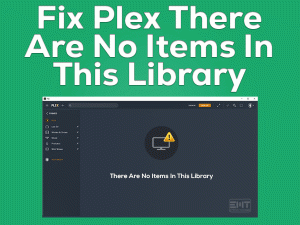Razer Mouse Freezing

Is your Razer Mouse Freezing while working or playing on your system? Then this troubleshooting guide is for you.
Razer Mice are famous for playing our favorite video games. We can also use them for other works on our PCs. It offers both Wireless and Wired Mouse in attractive designs.
Compared to other branded mice, Razer Gaming Mice are very smooth. But sometimes, it ruins our entire work or gameplay by freezing suddenly.
The reason for this might be anything, let’s say expired mouse drivers and damaged mouse, etc. Whatever it may be, we have to fix it quickly in order to work and play smoothly.
For that sake, you need to check out the following sections to know its reasons and solutions to fix the issue.
Table of Contents
Razer Mouse Freezing: Problem Overview
The Mouse is an essential hardware component on our desktop computer. Whether it is a laptop or desktop, we use a mouse for easy and quick navigation of the pointer/cursor.
And we know very well, Mouse acts as the controller while gaming on our PCs. That’s the reason why manufacturers have developed mice, especially for video games.
If your mouse stops working while doing something important or playing, then it spoils your entire task. One such problem that we commonly face with our Razer Mouse is freezing.
There are many situations where you face problems with your Razer Mouse. Some of them are:
Whatever it might be, the reasons for these problems are the same. And go through the causes of this Razer Mouse Freezing issue.
Let’s move to the further sections to know more information about this problem.
Razer Mouse Freezing: Related Problems
Razer users also encounter problems with their mouse similar to this freezing issue. When you face them, use the tips and tricks given below to fix them.
Razer Mouse Freezing: Basic Troubleshooting Steps
Let’s use the basic troubleshooting steps given below to resolve the Razer Mouse Freezing issue.
-
Check for Hardware Issues
Due to some hardware issues, Razer Mouse shows these kinds of freezing/stuttering issues. By following simple techniques, we can make our mouse work properly.
- If it is the wired Razer Mouse, then disconnect and reconnect it to other USB ports of your computer. Now, you get to know the fault is with your mouse or USB port.
- If the error persists even after using all the USB ports, plug your Razer Mouse into another PC.
- Still, the Razer Mouse Freezing issue is not fixed? Then check the cables or wires of the mouse are broken/damaged or not. If so, replace the wires with the new ones.
- When you are using an unwired mouse, pair the device correctly on your PC. Make sure that the distance between your mouse and PC is not so far.
-
Reset the Mouse Calibration
Even your Razer Mouse starts freezing when there is an issue with the surface calibration. In this case, resetting the surface calibration will help you fix this problem.
- Power On your Windows PC.
- Connect your mouse to the PC through the USB port.
- You have to place your Razer Mouse on a clean mice pad or flat surface.
- Tap and hold the Left-Toggle, Right-Toggle, and Scroll Wheel at a time for about 7 to 10 seconds.
- By doing so, the surface calibration will be reset.
Now, check your Razer Mouse is still freezing or not. If so, you have to move to the next section.
Steps To Fix Razer Mouse Freezing Issue
The following are some more techniques that you can use for fixing this Razer Mouse Freezing problem. Read and execute the instructions carefully on your PC.
- Step 1
Update Razer Mouse Drivers
Updating the drivers is the essential task in order to run the device and use the hardware components error-freely. We think that you have not updated the Razer Mouse drivers on your Windows PC.
Let’s follow the below steps to upgrade the drivers manually.
- First of all, open the Razer Driver Support site.
- Now, download the Razer Synapse on your Windows 10.
- Complete the installation process of this Razer Synapse and sign in to it.
- Search your Razer mouse from the list.
- After that, download and install the suitable drivers on your PC.
Once you finish the process, check the Razer Mouse is again freezing or not. If it troubles you, then use other methods in this section.
When you want to complete this driver update process easily and quickly, you can use the IObit Driver Booster. Download IObit Driver Booster for Windows 10.
After installing it, start using it to upgrade your Razer Mouse drivers automatically.
- Step 2
Uninstall & Reinstall Razer Mouse Drivers
If updating the Razer Mouse drivers didn’t fix the issue, then reinstall them on your PC.
- Press Windows logo -> Type Device -> Click Device Manager shown in the results.

- Expand the Mice and Other Pointing Devices by double-clicking it.
- Right-click the Razer Mouse Driver -> Choose Uninstall Device.

- If any confirmation window appears, then click the OK button to continue.
After the uninstallation process is completed, restart the desktop. Windows will automatically install the latest Razer Mouse drivers. Now, see the Razer Mouse is working without any freezing/stuttering issues or not.
- Step 3
Adjust Power Management for USB Controllers
Don’t get tense when you failed to solve the freezing issue with the above methods. Try executing the below steps to make changes to the power management for USB controllers.
- Open the Device Manager.
- Double-click the Universal Series Bus Controllers section.

- Right-click the USB Controller and choose Properties.

- In the Properties window, you have to open the Power Management tab.
- In the next step, uncheck the Allow this computer to turn off this device to save power option.

- You need to save the changes by clicking the OK button.
- In the same way, you have to disable the same option for all other USB controllers.
After everything is completed successfully, check the Razer Mouse Freezing issue is solved or not.
- Step 4
Turn Off Razer Game Scanner
If the Razer Game Scanner is running on your Windows PC, then this might be causing the freezing issue. It consumes a lot of system resources and makes the mouse freeze or stutter while using it on our devices.
Many users have fixed this same problem by turning off the Razer Game Scanner on their PCs. Let’s check the steps given below to do so.
- Press Windows + R -> Type services.msc -> Hit Enter.

- Locate Razer Game Scanner and double-click on it to see its Properties window.

- Go to the Startup Type section and choose the Disabled option to turn it off.
- Finally, click Apply and OK buttons to save.
- Step 5
Set the Razer Services to Automatic
Apart from the above, there is another effective method that can solve this issue that is setting the Razer services to Automatic.
- Type Services in the Cortana search bar and press Enter.

- You can see all the services that are running on your Windows PC. From that, find out the Razer Central Service.
- In the next step, right-click the Razer SDK Server -> Click Properties.

- In the Properties wizard, click the drop-down menu next to the Startup Type section and choose Automatic.

- Save the changes by tapping Apply and OK.
- Like this, you need to set the startup type of all other Razer services to Automatic.
Now, check the Razer Mouse starts working correctly or freezing again while using it.
- Step 6
Reinstall Razer Synapse
If all the above methods failed to solve it, then uninstall & reinstall Razer Synapse on your Windows computer. We believe that your Razer Mouse won’t freeze after installing this software freshly on your PC.
- Press Windows + R -> Type appwiz.cpl -> Hit Enter.

- Select Razer Synapse and click Uninstall option.

- After uninstalling, click here to download the Razer Synapse 3 on your Windows 10.
- Complete the installation process and log in to the Razer Synapse on your PC.
Tips To Avoid Razer Mouse Freezing
Contact Official Support
Have you fixed the Razer Mouse Freezing problem or not? A section of people fails to solve this issue even though they successfully finish executing the above methods.
Don’t worry! Your job in fixing the error is done. Now, contact the official Razer support team and take their help in solving this issue.
If they fail to resolve this freezing issue, then simply replace the product with a new one. Check your mouse contains any warranty or not. If so, then immediately exchange it with another one. That is the only way left for you to overcome this freezing issue.
Final Words: Conclusion
On the whole, Razer Mouse is a fantastic product that allows us to work and play smoother and easier. Freezing the mouse will irritate us when we are doing our tasks on the PCs.
With the above methods, you can resolve this problem completely. If anyone fixed this Razer Mouse Freezing issue with other methods, they can share those tricks with us.
It helps so many Razer Mouse users to fix the issue when our tips won’t work. Even you can contact us for any help as well as share your thoughts/suggestions through the comment box.