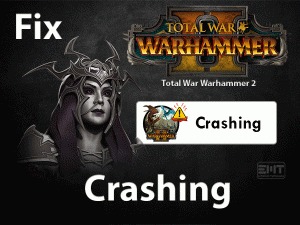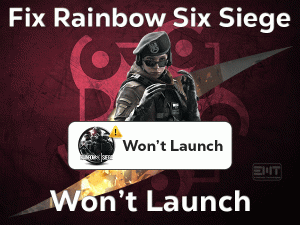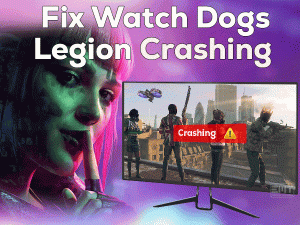PS4 Error CE-32809-2
Sometimes, PS4 unable to start a few games and applications while trying to launch it. It simply shows this error message – Cannot Start Application CE-32809-2.
Many users are requesting to offer the workable methods that can fix this PS4 Error CE-32809-2. In this post, we will let you know all the full details about this technical issue.
PlayStation 4 is a popular and most-used home video game console all over the world. Though it helps the users to play their favorite games, the same way it troubles by not launching the games/apps.
Earlier, we have discussed several PS4 errors, such as PS4 Controller Keeps Disconnecting from PC, PS4 Error SU-42481-9, etc. Now, we are providing the troubleshooting methods that can fix this PS4 Error CE-32809-2.
Table of Contents
Problem Overview
Sony Computer Entertainment manufactured this PlayStation 4 for playing games and different applications. Using a controller, we can connect it to the Windows and Mac PCs.
It provides the best-selling games and allows the user to play with an excellent gaming experience. As Sony is the top branded company, people prefer to purchase PS4 compared to Xbox One and Switch Nintendo.
Millions of users use this video game console for playing the latest released games with advanced effects. But a few people come across issues while trying to launch the games.
Instead of launching the game or app, it shows the error code that is CE-32809-2. There are several reasons for causing this PS4 Error CE-32809-2 issue. They are:
Until and unless you come out of this problem, neither you can’t launch nor play the game. Find the right cause of this issue and apply the best fix to solve it.
Related Problems
In addition to the above error code, there are several such issues that the user can encounter while using their PlayStation 4 console. Some of those errors are listed in this section.
Basic Troubleshooting Steps
We already said that there are certain methods that can fix this PS4 Error CE-32809-2. Firstly, let’s try out a few basic methods to resolve this problem.
-
Restart your PS4 Console
If we face any problem on our Windows PCs, we simply restart it. Similarly, try to reboot your PS4 system whenever you encounter these kinds of error codes.
It may or may not fix the problem, but trying it will not harm your device. So, we suggest the user to reboot their PS4 when they see this CE-32809-2 error code.
In case if you still see the error message while launching the game on your PS4, then move to the next one.
-
Power Cycle your PS4
Power cycling the PS4 is completely different from restarting it. If rebooting didn’t help you, then go with this power cycling method.
It completely drains the power from your console. Some users have fixed this PS4 Error CE-32809-2 by power cycling their system. To do so, follow the below steps.
- Turn off the console completely without fail.
- After that, press the power button on your PS4 and hold it to shut it down fully.
- When you hear the two beep sounds, release the power button.
- Now, remove the power cables that are connected between your console and main power supply unit.
- Keep your PS4 system idle for about 30 seconds. After that, reconnect the power cables back to your console.
- Turn on the console. Launch the game and check the error is fixed or not.
-
Check your Internet Connection
Are there any internet connection issues? If so, then you will not launch any game or application on your console.
Due to server down problems, the internet disconnects repeatedly. At this time, you need to wait until the network is fully active. Or else connect your console to other networks.
Steps To Fix PS4 Error CE-32809-2 Issue
You have some more methods that will make you come out from this PS4 Error CE-32809-2. What are you waiting for? Just execute the steps as we mentioned and fix the issue.
- Step 1
Set your Console as the Primary PS4
When you try to launch any game, it checks whether you have permission to open and play it or not. If the console confirms that you don’t have access to launch this app, then it simply issues the CE-32809-2 error code.
In this situation, you need to modify the system settings and activating the device as the primary PS4. In order to change the settings, use the following guidelines.
- Click the Settings located on the main dashboard of your PS4 console.
- You will see a list of settings, and in that, click Account Management.
- Under the Account Management setting, go with the Activate as your Primary PS4 option.
(The console which is already activated as primary PS4 needs to be deactivated. After that, restart it and reactivate it as the primary one.)
- After finishing the process, reboot your console and launch the game. Now, see the CE-32809-2 error code is disappeared or still showing.
- Step 2
Restore your License
Didn’t you solve the problem with the above methods? Then the issue might be related to the licenses. Most affected users have fixed it by restoring the licenses.
We recommend the user restore the licenses in order to fix the PS4 Error CE-32809-2. If you don’t know how to restore the license, then go through the below steps.
- Open the Menu from the main dashboard of your console and select Settings.
- Next, navigate to the Account Management under the Settings menu.
- The last option in Account Management is Restore Licenses. Press X to select this Restore Licenses option.
- Select the Restore option in the confirmation prompt. Thus, it starts the process and will get finished within a few minutes.
- After that, reboot your PS4 console and launch the application without any issues.
- Step 3
Rebuild PS4 Database
Even after restoring the licenses, you could not launch the game, then rebuild the PS4. Several users have reported that they have resolved the problem by rebuilding the console.
By doing so, the user can launch all their digitally purchased games without any issues. At the same time, it will remove all those issues that are related to the license.
Rebuilding the PS4 completely cleans the corrupted files, but it will not delete any data. In order to perform this method, you need to reboot your console in safe mode. Now, follow the given instructions to finish this trick.
- Shut down your console by choosing Turn off PS4 from its Power Options.
- After turning off completely, press and hold the power button of your console. You have to release only after hearing the beep sounds twice.
- By this, the console is booted into safe mode.
- It asks to connect the DualShock 4 Controller, so connect it through a USB cable.
- After connecting the controller to your PS4, select the 5th option that is Rebuild Database, and press X to start the process.
- It takes some time to complete and you need to wait until it finishes.
- Finally, restart your console.
Launch the purchased game that you want to play and see that it is showing any error codes or not.
- Step 4
Initialize PS4 Console
If the PS4 Error CE-32809-2 is not solved even after restoring licenses and rebuilding the PS4, then the best way to fix it is to initialize your PS4.
It is the most effective method that several users have used and solved the problem without any fail. But before going to apply this method, you need to back up the data on the cloud.
Though we are not sure that it will remove the personal data and game data, it’s better to back up the data to avoid data loss issues.
Follow the below steps in order to initialize your PS4 and back up the game data.
- At first, you have to sign in to your PSN account where the game data is stored.
- After that, open the Settings from the main dashboard.
- Now, you need to click the Application Saved Data Management menu.
- In that, choose Saved Data in the System Storage option.
- Next, press X to select the Upload to Online Storage in the next menu. (If there are no active PS subscriptions, then select the next option that is Copy to USB Storage Device.)
- On your controller, press the Options button and pick the Choose Multiple Applications.
- Check the checkboxes of the games that want to back up or copy to the cloud.
- If you see any prompt, then select Apply to All option and choose the Yes button.
- After that, press the PlayStation button on your controller to see the guiding menu for selecting the Power Menu.
- Select the Turn Off PS4 to shut down your console.
- Now, enter into the safe mode by pressing and releasing the power button after two beep sounds.
- Connect the controller to the PS4 via USB cable and select Initialize PS4 option.
- Select the Yes option to confirm and proceed further.
- After finishing the initializing process, you need to navigate the following path.
- Settings -> Application Saved Data Management -> Saved Data in Online Storage.
- Now, execute the on-screen steps to restore the backed up from the cloud.
- Download the game that causes this issue and launch it without any issues.
- Step 5
Format PS4 Internal Storage Drive
If the above methods will not rectify this error code, then format the internal storage drive of your PS4. When your hard disk drive is corrupted due to bad sectors, then it neither launches any game nor an application. That’s why you have to format the HDD immediately in order to fix it.
Tips To Avoid PS4 Error CE-32809-2
Contact Official Support
From our side, we have included almost all the methods that can fix this PS4 Error CE-32809-2. We believe that there is no need to search for any other solutions to fix it.
But if the reason is some other else, then you will still face this problem. In that case, you can contact any professional to get rid of this error code.
We also suggest the user to visit the official forums of PlayStation 4 and search for any other method that can solve it.
And the final way to fix this CE-32809-2 error is to take the help of the technical support of PlayStation 4 from its official site.
Final Words: Conclusion
In conclusion, I can say that gamers are finding different ways to play games. By leaving PCs and laptops, they are approaching consoles to launch the games.
That’s why a huge number of users are purchasing PlayStation 4 consoles. When the PS4 cannot start the game, we irritate a lot. In that situation, our techniques will help you in fixing the issue.
Apart from the above methods, try updating the game that troubles you by not launching it. At the same time, uninstalling and reinstalling the game or app also solve this issue.
The interested users can share their own methods so that others can use them to resolve this problem. If you have any queries on this post, then message us through the below comment box.