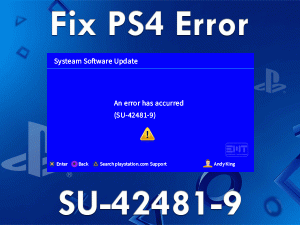In this article, we completely focus on fixing the PS4 Controller Red Light issue. If you are a PlayStation user, you may see the red light on your PS4 Controller.
That’s the reason why we are here to troubleshoot the PS4 Controller Red Light problem. You just need to read the steps and apply them correctly on your console.
Generally, red light indicates danger, or there is some problem. It is also related to hardware devices. While playing video games on our console, we usually see the red light on the Controller.
When the USB port is damaged, or any hardware failure occurs, PS4 Controller shows the red light bar. Apart from that, there are many other causes of this issue.
To acquire more information about it and fix this PS4 Controller Red Light, go through this post until the end.
Table of Contents
PS4 Controller Red Light: Problem Overview
PlayStation 4 is developed by Sony as a fantastic and awesome video game console. We can play our favorite video games on our PS4 console using DualShock Controller.
Generally, we see red light bars on our PS4 Controller, especially while playing some games. For example, when we are playing the GTA game, it shows the red light. Don’t panic! It simply means that the character on the GTA game is wanted by the police.
Apart from that, the light bar on the DualShock Controller usually indicates the order list of the connections of the PS4 Controller.
But when the red light continuously shows on the PS4 Controller, it means there is something wrong. According to our reports, the following will cause the PS4 Controller Red Light issue.
Now, use the following troubleshooting methods to resolve the PS4 Controller Red Light issue.
PS4 Controller Red Light: Related Problems
Some of the related issues of PS4 Controller Red Light are shown below, along with their solutions to fix them.
PS4 Controller Red Light: Basic Troubleshooting Steps
In this section, we will let you know all those primary steps that will help you to fix the PS4 Controller Red Light problem.
-
Check the USB Port
Don’t you have the habit of cleaning your tech gadgets? If you use your hardware devices, like computers, PlayStations, and others, without any proper maintenance, then it would damage one or other day.
The major reason for showing the red light bar on the PS4 Controller is the damaged USB port. If the USB port is not working, then it will not charge the battery. Thus, it shows the red light on your Controller.
Therefore, clean the USB port completely and try to charge the battery. If the problem still occurs, then try connecting the cable to other USB ports.
In case if PS4 Controller Red Light problem is not yet fixed, then move to the below steps.
-
Change the USB Charging Cable
Is the USB Cable broken or partially damaged? Then it is best to purchase a new cable in order to charge the battery of your PS4 Controller.
If you want to check whether you are using a faulty DS4 Controller cable, then try to use an Android Phone’s charging cable. If the battery charges perfectly and doesn’t show any red light, then it is confirmed that your USB cable is damaged.
-
Connect the Cable Tightly
If the above methods failed to solve the PS4 Controller Red Light error, then check the cable is plugged loosely.
Loose connections between the port and battery can result in the discharge of the Controller. So, tightly plug the cable so as to charge the battery fully and fix this issue.
Steps To Fix PS4 Controller Red Light Issue
Still, the red light bar is showing on your DualShock 4 Controller? If so, use the following methods to troubleshoot it.
- Step 1
Remove the Charging Cable
Some users are saying that they saw red light while charging their PS4 Controller. In that case, unplug the cable and check the red light is disappeared on your DualShock Controller or not.
If you face the issue even after unplugging the charging cable, then the problem may happen due to some other reason.
- Step 2
Replace the Battery
Are you using your PS4 Controller for several years? Then the battery might reach its expiry date. After using it for a long time, the battery gets discharged and won’t charge when you plug the cable.
By this, the red light appears on the PS4 Controller. Therefore, purchase a new battery and replace it to overcome these errors.
- Step 3
Reset your PS4 Console
If the above troubleshooting steps failed to fix the PS4 Controller Red Light issue, then reset your PlayStation 4 console.
Don’t you know how to perform a PS4 Console reset? Then the following steps are for you.
- Press the power button and hold it for at least 10 seconds.
- After that, remove the power cable from the console.
- After a couple of minutes, re-plug the cable back into your PS4 console.
- Now, connect the Controller to the console and also the USB charging cable.
- Finally, press the PS button on the PS4 Controller to switch on your console.
- Step 4
Reset your DualShock Controller
Even after resetting the console, the PS4 Controller Red Light issue is not fixed, then try to reset your Controller.
- On the back of your Controller, you will see a reset button placed next to the L2 button.
- Use a thin needle, like a sim ejector pin, and press the reset button.
- Connect both your PlayStation 4 Controller and DualShock 4 Controller via a USB cable.
- Now, turn your console on by pressing the PS button on your PS4 Controller.
Check the Red Lights are still showing on your Controller or disappeared completely.
- Step 5
Change Controller Ribbon Cable
Apart from the above, a defective ribbon cable also results in showing the red light on your PS4 Controller. It simply means that there is some hardware failure.
If the ribbon cable founds faulty or damaged, then it stops charging the battery. By this, you will face low battery issues while gaming. To overcome this problem, you have two different methods.
- Take the alcohol and clean the ribbon cable to charge the battery without any issues.
- If you see the same error after cleaning also, then buy a new ribbon cable and install it on your Controller.
Mostly, you can get rid of the PS4 Controller Red Light issue after replacing the ribbon cable.
- Step 6
Restart PS4 in Safe Mode
The final method that we offer to fix this Red Light issue on your PS4 Controller is restarting the console in safe mode.
Rebooting the console in safe mode helps in fixing all the firmware issues in your console, as well as, Controller.
Use the below guidelines and execute them on your Sony’s PlayStation 4 to restart it in safe mode.
- If your PlayStation is turned on, then power it off.
- In the next step, press and hold the power button. You can keep it for at least 10 seconds until you hear two beep sounds.
- Connect your Controller to your console using a USB cable.
- After that, power on the console by pressing the PS button to restart it in safe mode.
Once your DualShock Controller is turned on, check the PS4 Controller Red Light is solved.
Tips To Avoid PS4 Controller Red Light
Contact Official Support
Most probably, PS4 users can solve the PS4 Controller Red Light issue with the given techniques. If it still shows the red light, then there might be a severe hardware issue with your Controller.
In such a situation, don’t follow your own tricks because it will damage the entire Controller. You can search the nearest Sony Service Point and get your DualShock Controller repaired.
Sony provides free customer support to all its users. If you want, you can visit the support page of PlayStation and get their suggestions. You will find some other ways to fix the red light issue on your PS4 Controller.
Final Words: Conclusion
On the whole, Sony’s PlayStation 4 provides a smooth gaming experience with its DualShock Controller. You have to handle it carefully to avoid damages.
When it shows the red light bar, quickly apply the above-listed methods to fix it. Have you resolved this PS4 Controller Red Light with other tricks? Then share those methods with us to help other PS4 users.
If you have any queries regarding this troubleshooting guide, then leave a message in the comment section. We will reach you as soon as possible to clarify all your doubts. To get in touch with the latest articles, subscribe to our blog.