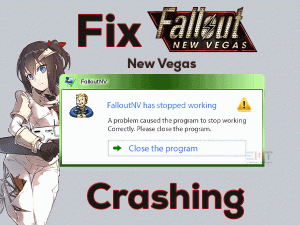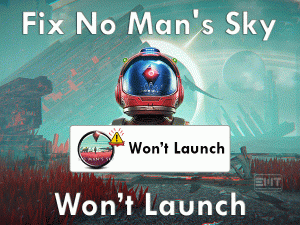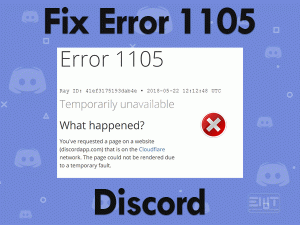Is your PS4 Controller Not Charging while trying to charge the battery? Have you tried many techniques and failed to fix this issue? Don’t panic! You will get the workable methods that can resolve this trouble.
Presently, many users are using PlayStation 4 to play video games. By using PS4 Controller or DualShock Controller, we can start the game and play it on our console.
Since several PS4 users are complaining that their Controller is not charging or facing battery issues, we are listing out the tips and tricks to solve it.
Apart from that, we are also giving some additional information to avoid the occurrence of this problem in the future. So, read the article carefully until the end.
Table of Contents
PS4 Controller Not Charging: Problem Overview
Sony manufactured PlayStation consoles in multiple models, such as PlayStation 3, PlayStation 4, and PlayStation 5. Compared to the latest PS5, most users are preferred to use PS4 consoles for playing games.
In order to control or activating the game, we need to attach the PS4 Controller to the PS4 console. Without DualShock Controller, we can’t play the game on our video game consoles.
And we know very well that it will work only when the battery of it is fully charged. If the battery is low or discharged completely, then it won’t work at all.
Due to some user mistakes or hardware issues, PS4 Controller suddenly stops working while playing the games. A few of them have resolved it by rebooting their console.
But most of them will suffer from this PS4 Controller Not Working even after trying their own techniques. To get rid of this issue, we are listing out the methods in this post in a detailed manner.
First of all, let us see what are the reasons that stop working your PS4 Controller.
Above are the top-most reasons for causing this PS4 Controller Not Working error. Now, it’s time to move to the following sections to know the methods that fix it.
PS4 Controller Not Charging: Related Problems
If you want to know some more problems that are related to this PS4 Controller Not Working issue, then go through this section.
Basic Troubleshooting Steps
The basic methods that help you in fixing the PS4 Controller Not Working are as follows.
-
Check the Charging Cable
If the PlayStation 4 Controller is not charging, then this fault might occur due to the damaged charging cable. By using the charging cable irregularly, such as bending the cable, it will not work at all.
And with this, the DualShock Controller does not charge when to plug the cable. In case if you find the charging cable broken, then replace it with another one.
-
Check the Charging Port
Are the charging ports of your Controller working properly? Some users don’t maintain their consoles and Controllers correctly. That’s the reason why we face various hardware issues while playing on our PlayStation 4.
One such reason that causes this PS4 Controller Not Working error is the charging port is damaged. The dust particles filled in the charging ports are the main reason for this issue.
So, you have to check whether the charging port is entirely filled with dust. If so, you have to clean it with a smooth cloth. After that, check the Controller is charging finely or not.
If the problem repeats again, then try connecting to other charging ports. Mostly, the Controller will charge without showing any trouble.
-
Replace the PS4 Controller Charging Port
Have you encountered the same problem even after trying all the charging ports? Then the best tip that we provide is replacing the charging port with the new one.
You have to remove the damaged one by disassembling the Controller. After that, you have to disconnect the charging port from the mainboard and remove the ribbon cable between the charging port & mainboard. Now, get the new charging port and fix it on your Controller.
After assembling everything, you have to check the Controller is charging or not. If it still does not charge, then use the following sections.
Steps To Fix PS4 Controller Not Charging Issue
Don’t hesitate! You have some more tips on your hand to solve this PS4 Controller Not Working issue. Carefully execute the below methods to get rid of this error.
- Step 1
Power Cycle your PS4 Console
If there are no hardware issues and you engage with this problem, power cycle your PS4 console. Sometimes, due to over usage or overheating, we face these kinds of errors.
In this situation, power cycling the video game console is the best option. Many users have proved that the PS4 Controller Not Working error has been solved after applying the below instructions.
- First of all, power off both the PlayStation 4 console and DualShock Controller.
- In the next step, remove the main power supply cable from your console.
- Keep the PS4 console idle for at least 10 to 15 minutes.
- Now, press the PS4 power and hold it for about 30 seconds.
- Finally, replug the power cable to your console and turn on it to test the Controller is charging correctly or not.
- Step 2
Reset your DualShock Controller
Another method that most users use for fixing it is resetting your Controller. If the Controller is corrupted or malfunctioned, then you have to reset your DualShock Controller.
- To proceed further, you need to unplug the cable between your Controller and console.
- Flip your Controller or backside of the Controller and look for the Reset button.
- Now, take a thin pin or needle, and press the reset button with it and hold it for a few seconds.
- By doing so, the process of resetting the Controller gets finished successfully.
Now, charge the Controller and if it is not charging, go through other tips given below.
- Step 3
Charge your Controller Upside Down
Thinking in a crazy way can also solve our problems. Place your Controller upside down and start charging it without any trouble. Though it sounds weird, many PS4 users have fixed it.
Try your luck and place the Controller upside down correctly to charge it. If the PS4 Controller Not Working problem happens again and again, then check out the following method.
- Step 4
Replace the Batteries
If nothing helps you and still facing the same issue with your DualShock Controller, then check your batteries. Playing the games continuously can discharge the battery or may damage the battery.
Also, the older Controllers show these kinds of low battery or not charging problems. That’s why you have to check the batteries are working or not.
In case if the batteries have expired or discharged completely, then purchase the new ones and replace them with the existing ones. After installing the new batteries, start charging your DualShock Controller.
Tips To Avoid PS4 Controller Not Charging
Contact Official Support
We believe that you have resolved the PS4 Controller Not Working problem with the above solutions. Based on our research, we say that several gamers got benefitted from the given methods.
If our troubleshooting guide will not solve your issue, try out some more tips, like browsing forums (PlayStation forums), etc. If you find any interesting tips, then you can apply them to solve the problem.
In the final case, contact the support team of PlayStation and tell them about your issue. They will acknowledge you with the best tips or instructions that can solve it.
Final Words: Conclusion
To sum up everything, PlayStation 4 Controller is the important hardware component that allows us to play the games. It enables the gamers to play their favorite games smoother and easier.
Whenever it troubles you, you can follow the procedure given above to resolve it. Other than the given ones, if you own anything new, share them with us.
You can feel free to ask for any help, like clarifying your doubts or suggesting anything. Not only regarding this issue, but we will also help you to resolve all kinds of tech issues. Hopefully, you got everything to fix this PS4 Controller Not Working issue.