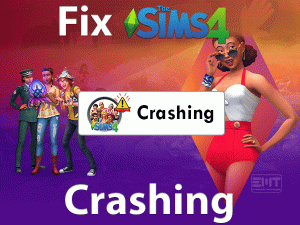Overwatch Won’t Launch
Are you fond of playing Overwatch Game on your Windows PC? Is the Overwatch game is not launching after pressing on it? Want to get rid of this Overwatch Won’t Launch issue?
Then go through this technical guide until the end. In this guide, we are going to offer those methods that can fix the issue. The error might be fixed with either basic or advanced techniques.
Overwatch is a multiplayer shooter game developed by Blizzard Entertainment. The developers have published this team-based shooting game in the year 2015. We can download this game on our Microsoft Windows, PlayStation 4, Nintendo Switch, and Xbox One.
Overwatch Game has millions of fans all over the world. They love to play this game on their PCs and consoles. But most of the users are facing issues with this game. One such is Overwatch Won’t Launch.
Though the Overwatch game is running, it won’t launch on our systems. If you are facing a similar issue, then use the following troubleshooting methods.
Table of Contents
Problem Overview
Overwatch is an award-winning shooter game that can be played by multiple users at a time. It is regarded as one of the best multiplayer shooting game.
Blizzard Entertainment designed this video game very attractively. Gamers have to satisfy the minimum requirements to install it on their systems or consoles.
You have to purchase the game in order to play on your PC. This ultimate team-based shooter game includes many features that enhance the gaming experience.
Sometimes, it will not launch on your computer even you try to do so. If you open the task manager, you will see that the game is running. But, there are no activities that belong to the game on your desktop.
There are a few reasons that cause Overwatch Won’t Launch issue. They are:
When Overwatch does not launch, you will not see anything on your desktop screen. You need to resolve the issue as soon as possible to launch it and play the game. Follow the further sections to get more information about this issue.
Related Problems
Let’s check out some of those problems that you can encounter while dealing with the Overwatch Game.
Basic Troubleshooting Steps
The below are some of the basic troubleshooting methods that will resolve the Overwatch Won’t Launch issue. Carefully follow the steps and execute them on your Windows PC.
-
Check for the Latest Windows Updates
In case if your Windows OS is older, then you might face issues while trying to launch Overwatch Game. Due to security issues and bugs in the older versions, the shooter game will not open on your PC.
That’s why you have to install the latest versions and update your operating system.
- Press Windows + I to open Settings.
- Now, click the Update & Security section.

- Stay in the Windows Update tab.
- Come to the right-side pane and click the Check for Updates.

- Thus, it checks for the latest updates and installs them automatically on your computer.
After rebooting the PC, launch the Overwatch game without any issues. If you still face the problem, then move to the following methods.
-
Disable Antivirus/Anti-Malware Software
Are you using antivirus software on your Windows PC? Then it is one of the reasons for not launching the Overwatch game. Some antiviruses stop other applications or games to launch on the devices.
In order to play your favorite Overwatch Shooter Game, you have to disable your antivirus temporarily.
- Go to the bottom-right corner of your screen to locate the Taskbar.
- In that, find-out the antivirus icon that is currently running on your PC.
- Right-click on it and choose the Temporarily disable or turn off the antivirus option.
- If any confirmation window appears on the screen, accept it.
Now, try to launch the Overwatch and see the error still persists or not.
-
Check Overwatch Servers
Whenever you face such errors, immediately check whether the Overwatch servers are working correctly or not. Due to some internal issues with the servers, it temporarily stops providing its services.
If the Overwatch game does not launch on your PC, then it might be due to its servers are down. You need to wait until the servers are fully active.
In case if there are no server issues and causing this problem, then go to the next section to use the advanced methods.
Steps To Fix Overwatch Won’t Launch Issue
The users who fail to fix the Overwatch Won’t Launch error with the basic methods need not worry at all. Here, you will get the best-advanced techniques that allow Overwatch to launch without any issues.
- Step 1
Update Device Drivers
Device Drivers have to be up-to-date in order to run the applications without any issues. Gamers have to check for outdated drivers whenever they face Overwatch Won’t Launch issue. If they found any such drivers, then update it with the latest versions.
You can either choose the manual method or an automatic process to update the device drivers.
- Press Windows + X and choose Device Manager.

- From that, identify the expired driver -> Right-click on it -> Click the Update Driver option.

- Now, go through some on-screen instructions to complete the installation and update process on your computer.
In order to complete this same process automatically, then download the driver update, like IObit Driver Booster.
After updating the device drivers, check the error is resolved or not.
- Step 2
Run a Scan and Repair on Overwatch
You can use the Scan and Repair feature in Overwatch to check for the issues and repair them. Follow the below guidelines to complete the task.
- First of all, launch Blizzard on your computer.
- Now, click on the Games located at the top of the dashboard.
- Search for the Overwatch game in the right-side pane and click on it.
- On the top-left side of the screen, you will find Options; click on it.
- From the drop-down list, choose the Scan and Repair option.

- A confirmation message box appears on your screen. In that, click the Begin Scan button.
- Wait until the process gets finished successfully.
Now, run the game and see the Overwatch Won’t Launch is fixed.
- Step 3
Check for Software Conflicts
Apart from outdated device drivers and Windows OS, the applications that are running on your computer also cause this issue. These programs stop launching the Overwatch game while trying to open it.
To know the conflicting apps on your Windows, execute the below steps.
- Press Windows + R -> Type msconfig -> Click the OK button.

- Now, the System Configuration wizard is displayed on your computer.
- Navigate to the Services tab.
- Enable the Hide all Microsoft Services feature by checking its checkbox.

- After that, click the Disable all button.
- In the next step,ms open the Startup tab and click the Task Manager.
- Stay in the processes tab where you can see all the active processes running on your PC.
- Select the enabled startup items one-by-one and right-click on them to choose the Disable option.

- Next, shut down the Task Manager. Click the OK button in the System Configuration window.
- A pop-up window appears on the desktop, and in that, click the Restart button.
Finally, launch the Overwatch game on your PC and check the problem is solved or not. If you have resolved the issue, then enable the disabled services one-by-one to find the problematic one.
When you find it, simply remove it from the PC to avoid any further issues while launching Overwatch.
- Step 4
Remove Cache Files
Due to the corrupted game cache files, Overwatch does not launch on your computer. That’s why remove them quickly from the PC to fix the Overwatch Won’t Launch issue.
- First of all, terminate all the programs that are related to Blizzard Client or Overwatch in the Task Manager.
- Press Windows + R -> Type %Programdata% -> Hit Enter.

- Now, find the Blizzard Entertainment folder and remove it by pressing the Del button.

Restart Blizzard Client on your PC. Thus, you will not face any issues while launching the Overwatch game. Suppose the error still exists, then find the Battle.net folder under ProgramData to remove it.
- Step 5
Disable Game DVR
For recording the game, taking snapshots, and others, we install the Game DVR utility on our Windows 10 PC. But it leads to the occurrence of the Overwatch Won’t Launch issue.
You need to disable this software in order to launch the shooter game properly without any issues.
- Press Windows + I and click the Gaming section.

- In the left-side pane, select the Game bar tab.

- Now, you have to disable all those options under it.
- Next, select Game DVR and disable the enabled options placed under this section.
- After that, you need to select TruePlay and click the toggle button to turn it off.
Now, try to run the Overwatch and see the problem is fixed or not.
- Step 6
Reset In-Game Settings
When you installed any game on your computer, check whether the game settings are compatible with your graphics card or not. Due to incompatibilities, you will face issues like Overwatch Won’t Launch.
If you encounter any such problem, then try to reset the In-Game settings.
- First of all, launch the Blizzard Battle.net application.
- Now, click the Options and choose the Game Settings.

- Locate the Overwatch game and click the Reset In-Game Options.

- After that, go with the Reset option.
- Once it is completed, click the Done button.
Now, launch the Overwatch Game on your PC without any issues.
Tips To Avoid Overwatch Won’t Launch
Contact Official Support
The above methods are much enough to fix the Overwatch Won’t Launch problem. With one or more techniques, you can get rid of the issue and launch it without fail.
Still, you see nothing on your screen while trying to launch Overwatch? Then the best option is uninstalling and reinstalling it on your Windows PC.
Also, you can visit the official forum sites of Overwatch to find-out any other option to resolve this issue. Even the gamers can contact the customer support team to get assistance from them so as to launch the game error-freely.
Final Words: Conclusion
Therefore, Overwatch is a wonderful team-based multiplayer shooter game that has several gamers around the globe. Since it gains more popularity among other games, the user will feel tense whenever they come across any issue.
That’s the reason why we came up with these methods to solve the Overwatch Won’t Launch error. At any cost, the user can find a better solution and fix it on their PCs. If you own any such easiest technical other than the above ones, then share it with us.
For any technical assistance or queries, or suggestions, you can contact us through the below comment box. We are very much thankful for your support.