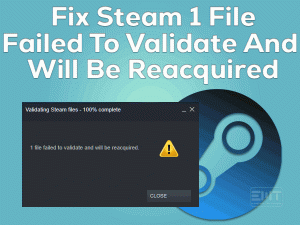Is OBS Studio not recording the video game while playing it on your Windows 10? Then you came to the right place. In this post, we have included all the possible solutions that will fix the OBS Not Capturing Game issue.
OBS Studio is a popular video recording and live streaming software. You can download and install this best capturing tool on multiple devices, such as Windows, Mac, etc.
Gamers use this OBS Studio application to record the games when they play them on their desktops. But it suddenly stops recording when we use it on particular video games.
Mostly, the OBS Studio stops capturing after upgrading it with the latest versions. Follow this article until the end and resolve it with the given tips and tricks.
Table of Contents
Fix OBS Not Capturing Game: Problem Overview
At present, there are several recording tools that are developed for capturing the desktop screen. One such software that most people use on their computers is OBS Studio.
We download it on all the compatible devices, such as Windows 10, Windows 8, Mac, and others. While watching videos, creating presentations slides, and playing games, we can start recording the screen.
To record video games with high quality, most gamers prefer this OBS Studio on their devices. But there are such instances where the software can’t capture the games.
Though the OBS software works with some games, it troubles you while recording a few other video games, such as CSGO, Division 2, etc.
Want to know why OBS Not Capturing Games? Then read the below paragraphs.
If you face this OBS Not Capturing Games issue, then the reason will be one or more from the above. Now, move to the following sections to know the solutions that will solve it.
Fix OBS Not Capturing Game: Related Problems
In this section, we are here to offer a few problems that you will encounter while dealing with the OBS software.
Fix OBS Not Capturing Game: Basic Troubleshooting Steps
At first, we are offering the basic methods that allow you to resolve the OBS Not Capturing Game error on your Windows 10.
If the OBS Studio stops capturing the video game, then you have to close the software quickly. After that, you need to terminate all the apps running on your computer.
Now, reboot Windows 10 and wait until the system starts. Relaunch OBS Studio and start the gameplay to check it is recording or not.
Is your Windows 10 fully compatible with OBS Studio? If your computer does not satisfy the requirements of the recording software, then the app will not work properly.
Before you launch OBS software, check your PC configurations.
If your PC supports the above specifications, then there might be some other reason that stopping OBS Studio to capture the game. Now, move to the following section to use several other methods to fix it.
This Software Automatically fixes common windows problems, repair & optimize the windows registry, optimize your Pc for optimum performance, safe you from data loss & hardware failure and secure you by removing malware, optimizes your internet and protects your identity online.
- Download and Install
- Start Scan
- Repair All
Steps To Fix OBS Not Capturing Game Issue
Don’t waste your time! Let’s move to the below techniques in order to get rid of this OBS Not Capturing Game issue.
- Step 1
Run OBS Studio with Admin Privileges
OBS Studio is an effective application designed by developers to record games. It includes different features, and those can be used only when we provide some special permissions.
If you run this OBS software with the user account, it may stop recording the games. Therefore, try launching the recording tool with administrator rights.
- First of all, right-click the OBS Studio desktop shortcut -> Select Properties.
- When you see the OBS Properties windows, click the Compatibility tab.

- Now, check the checkbox of Run this program as an administrator.

- Save the changes by hitting the OK button.
Once you run OBS with the admin rights, check the software is recording the game or not.
- Step 2
Run OBS in the Compatibility Mode
Due to compatibility issues, the OBS Studio suddenly stops recording the game. If you are fed up with trying the above methods, then you have to run OBS Studio in the older Windows versions.
Some users say the OBS software work on the previous editions of Windows OS. So, if your PC contains Windows 10, then select the older Windows edition.
- Open the directory where you have installed the OBS Studio
- Right-click the .exe file of OBS -> Click Properties from the context menu.

- Go to the Compatibility tab -> Enable the Run this program in the compatibility mode for -> From the drop-down menu, select Windows 7 or Windows 8.

- Click OK.
Restart your Windows computer and test the OBS Studio is recording the game or showing the same issue.
- Step 3
Disable Third-Party Recording Apps
If your Windows PC contains recording tools other than OBS Studio, then the occurrence of this problem is quite common. In this situation, it is better to uninstall or disable all those video/game recording software.
- Press Windows + R -> Type appwiz.cpl -> Hit Enter.

- Select the recording software that you want to remove -> Click Uninstall option.

After uninstalling those applications, start recording the game with the OBS Studio software.
- Step 4
Launch Game in Full-Screen Windowed Mode
According to some users, they have fixed the OBS Not Capturing Game problem by running the game in the full-screen windowed mode.
It is one of the best methods to fix this issue, so we recommend you execute the following instructions on your computer.
- In the first step, launch the video game on your Windows 10.
- Navigate to the Game Settings -> Select Video or Display section.
- Locate the Display Mode -> Now, switch it to the full-screen windowed mode.
After saving the settings, check the OBS Studio software records the game on your PC.
- Step 5
Modify Graphics Settings
Some users use dual graphics cards on their Windows computers. This problem occurs if the graphics card used by the OBS Studio is different from the GPU card used by your video game.
To simplify this issue, you have to change the graphics settings on your Windows PC.
- Right-click on the empty desktop area -> Select the Display Settings from the context menu.
- You have to scroll down the graphics settings option placed at the end.

- From the drop-down list, select either the desktop app or classic app -> Click the Browse button.

- Go to the OBS Studio installation folder and click the Add button.
- In the next step, click the Options button.

- Under the Graphics Preference, enable the High Performance -> Click Save. (In case if you’re using any brand laptop, then use the Power Saving option.)

Finally, launch the video game on your computer and try recording using OBS Studio or not.
- Step 6
Update Device Drivers
Note:- You can also use the Driver Updater tool DriverFix to Automatically update the driver without any hassle and without technical know-how.
Upgrade the device drivers, especially graphics card drivers, in order to play the video games and run the apps on your Windows 10.
To upgrade the drivers manually, open the manufacturer site of that device. Locate the suitable drivers and download & install them on your PC.
Once you finish the driver update, check whether the OBS Studio is working properly or not. If you want to update automatically, then use the DriverFix Driver Booster.
If the OBS Studio still troubles you after upgrading the drivers, then use the below methods.
- Step 7
Rollback to Previous OBS Version
Most users say that the OBS Not Capturing Game issue occurs after upgrading to Windows OS. If you belong to the same category, then you need to roll back to the previous Windows version.
After installing the older edition of Windows OS, you can start recording the game with the OBS Studio without any issues.
Tips To Avoid OBS Not Capturing Game
Contact Official Support
OBS Not Capturing Games is a simple problem, and that’s why users can solve it with our best troubleshooting methods. If you have fixed it, then you can happily start recording the video games.
There are a few unlucky people who still face this issue on their PCs. If you fall under this category, then it is best to uninstall and install the OBS software again on your system.
Even you can visit the OBS Forum and post your question on it to get replies from experts/users. As a final try, contact the OBS help desk to talk or chat with the support team.
By explaining this issue, you can get solutions from them that will help you in fixing it.
Final Words: Conclusion
On the whole, OBS Studio is the world’s best streaming and recording software for Windows, Mac, and Linux systems. Since it is open-source software and available for free, you can get it without any subscriptions.
Start recording the games and save the file in your favorite video format to watch it whenever you want. When the OBS stops recording while playing your lovable games, simply go through this troubleshooting guide.
You can ask us for any help whenever you face problems in applying the above solutions. Share or comment on this post to improve our services.
Hopefully, we have given sufficient details related to this OBS Not Capturing Games error.