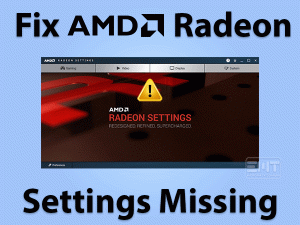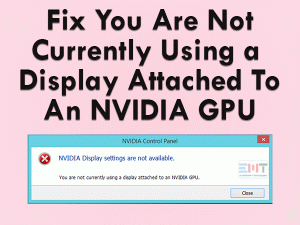Are you facing NVIDIA Graphics Card not detected issue on your Windows 10 PC? Then we present the best practices to fix the issue.
Graphics Card is one of the most important hardware components. With this, we can view the image displayed on our desktop screen.
If the Graphics Card does not function properly, it will not show any picture on the monitor. Graphics Card Not Detected is the regular problem faced by Windows users.
So, whenever you come across any such error, you can go through the following methods to fix it. Thus, you can work, play, watch videos, and do all other tasks without any issues.
Table of Contents
NVIDIA Graphics Card Not Detected: Problem Overview
There are many hardware components on our Windows desktop computer. Apart from the internal devices, we do connect removable drives based upon the requirement.
When all those peripherals work correctly, we can able to complete our tasks easily and quickly. What happens when the hardware corrupts?
In that case, the user cannot work according to their requirements. When the Graphics Card does not detect or corrupt, we will not see any image on the screen.
We use various branded Graphics Cards, such as NVIDIA, AMD, etc. And there are different reasons for the occurrence of the NVIDIA Graphics Card Not Detected error. They are:
You encounter this error due to any one or more causes on your desktop computer. As this is not a rare problem, we have to fix it immediately to work on our PCs.
Without the error gets resolved, we unable to see anything on the monitor screen. It will not play videos, games, and all others on your Windows 10.
Are searching for the best and simple techniques to fix the NVIDIA Graphics Card Not Detected error? Then check-out the below sections to know the basic & advanced methods.
NVIDIA Graphics Card Not Detected: Related Problems
Along with the NVIDIA Graphics Card Not Detected on your Windows 10, you can also face some other errors. You can go through the Graphics Card related problems to fix them.
NVIDIA Graphics Card Not Detected: Basic Troubleshooting Steps
Whatever the problem is, first, you have to apply the basic troubleshooting methods. So, use the below techniques to solve the NVIDIA Graphics Card Not Detected error.
-
Check the PC Power Supply
Our desktops or laptops work correctly when the power supply is in good condition. If there are any fluctuations, then it will damage the entire PC.
In addition to that, the NVIDIA Graphics Card Not Detected occurs due to improper power supply connections. So, check all those power cables immediately when you face this problem on your computer.
-
Check Graphics Card Slot
Sometimes, the Graphics Card Not Detected error appears when there is any fault with its slot. Go through the below guidelines to check any such issues.
- First of all, open the cabinet of your desktop.
- Identify the motherboard where the Graphics Card is inserted.
- Now, you have to power ON the computer. Check whether the Graphics Card is running on your PC. It starts running the fan after you turn on the system.
- If the error still appears, then try to insert the Graphics Card in another slot. Repeat this process until you try it on all the slots.
- Even after checking on all the available slots, the Graphics Card Not Detected error occurs. Then it means the slots are damaged completely.
- Or else the error might be due to another reason. So, check out the below methods to fix it.
-
Check the Display Cable
Are you using cheap display cables on your Windows computer? Then you will encounter this NVIDIA Graphics Card Not Detected error.
Yes, many users reported that they fix the issue after replacing the branded display cables on your PC.
Therefore, we recommend that users to purchase good-quality display cables. So that they can resolve the NVIDIA Graphics Card Not Detected issue.
-
Change BIOS Settings
Moreover, the user can resolve the NVIDIA Graphics Card Not Detected by changing the BIOS settings. Follow the given steps to modify the required settings in the BIOS.
- Long press the power button to turn on your desktop computer or laptop.
- When you restart the PC, then press F8 or Esc or F10 or F12 keys on your keyboard.
- Thus, it opens the BIOS menu, which contains several options. Use the arrow keys to move to different options.
- Now, you have to find out the IGPU or IGPU Multi Monitors settings. It allows users to use multiple monitors. When you are using a single monitor, then disable it.
- Also, check for the PCI and PCI-E settings. Try to alter the settings and check whether you solve the Graphics Card Not Detected issue.
If you still see the error message on your screen, then go through the advanced methods given below.
This Software Automatically fixes common windows problems, repair & optimize the windows registry, optimize your Pc for optimum performance, safe you from data loss & hardware failure and secure you by removing malware, optimizes your internet and protects your identity online.
- Download and Install
- Start Scan
- Repair All
Steps To Fix NVIDIA Graphics Card Not Detected Issue
Sometimes, the problems cannot fix using basic tips and tricks. That’s why you have to check out the advanced methods.
- Step 1
Enable the Graphics Card
- Press the windows key and latter R together.

- Open the Device Manager by type devmgmt.msc in the Run dialog.

- After that, identify the Display Adapters and choose your Graphics Card. Right-click on it and select Properties.

- You have to navigate to the Drivers tab. In that, click the Enable Device button.

- In case if you did not see that button, then it means that the Graphics Card is in the Enabled state.
The error occurs even the Graphics Card is enabled, then it is due to some other reasons. So, use the below techniques to overcome the issue.
- Step 2
Update NVIDIA Graphics Card Driver
Note:- You can also use the Driver Updater tool DriverFix to Automatically update the driver without any hassle and without technical know-how.
We all know that drivers need to be updated to work the device accordingly. If the Graphics Card you are using is out-of-date, then it shows the error messages.
In that case, update your NVIDIA Graphics Card and fix the issue by following the below guidelines.
- Right-Click on Start Menu and select Device Manager.

- After it shows the Device Manager on your screen, find the Display Adapters.
- Now, choose the NVIDIA Graphics Card drivers Right-click on it and select the Update Driver option.

- In the next step, click the Search Automatically for the Updated Driver Software.
- Thus, it starts searching for the latest Graphics Card drivers and update them on your computer.
Moreover, you can use the driver update tools like IObit Driver Booster to update the device drivers. Within a short time, it installs the latest updates from the original manufacturer website.
- Step 3
Uninstall & Re-install Graphics Card
- Use the above-provided steps to open the Device Manager.
- Locate the NVIDIA Graphics Card under Display Adapters. Choose the Uninstall Device option from the right-click context menu.

- Thus, it starts uninstalling the Graphics Card permanently from Windows 10.
- Now, open the official website of NVIDIA and re-install it on your PC.
Verify whether the NVIDIA Graphics Card Not Detected error is fixed or not.
- Step 4
Remove the Integrated Graphics Driver
NVIDIA Graphics Card Not Detected also happens when we install the new upgrades from the IGP (Integrated Graphics). If you have done the same thing, then immediately uninstall the integrated graphics or Onboard graphics.
After that, install the NVIDIA Graphics Card on your Windows 10 PC. You can install the Video Drivers for dedicated Graphics Card that have been removed for Onboard Graphics.
- Step 5
Uninstall Recent Windows Updates
We all know that updating Windows will enhance desktop performance. It also fixes security issues and provides the latest features.
But in some cases, the Windows updates will lead to several issues. One such is NVIDIA Graphics Card Not Detected. You can see this error message after updating Windows to the latest versions.
After trying the above methods, if you can’t fix the problem, uninstall the recent Windows updates. For that,
- Search Control Panel in the windows search bar
- Click on Programs and features.

 Note: Make Sure View by Large Icons on Right top Corner.
Note: Make Sure View by Large Icons on Right top Corner. - Now Click on View Installed Updates from left option Panel.

- Select the latest update History and click on Uninstall.

- Follow the on Screen Instructions to Complete the Uninstallation Process.
- Step 6
Enable Discrete GPU in BIOS
In case if the Windows 10 PC contains discrete and integrated graphics, then you have to enable the discrete graphics from the BIOS menu. If you did not do, then your Windows will not detect the graphics card.
- First of all, restart the computer. Start pressing F2 or Del buttons when you see the manufacturer’s logo on your desktop screen.
- Thus, it enters into the BIOS menu with a list of options.
- Navigate to the Chipset and choose dGPU Configuration.
- After that, turn the dGPU feature to enabled.
- Finally, save all the changes you have made and close the BIOS.
- Reboot the PC and see whether the error disappears or not.
- Step 7
Use Command Prompt
When you did not fix the NVIDIA Graphics Card Not Detected with the above methods. You can use the Command Prompt to resolve the issue. Follow the below guidelines,
- Type CMD in the search console and choose the best matches in the result.
- Right-click the Command Prompt and select the Run as Administrator.

- Now, execute the below command in the prompt.
- bcdedit /set pciexpress forcedisable

- bcdedit /set pciexpress forcedisable
- Close the Command Prompt and reboot your desktop/laptop.
Thus, the NVIDIA Graphics Card works correctly on your Windows 10 PC.
- Step 8
Update BIOS
The last technique that we provide for fixing the Graphics Card Not Detected is updating the BIOS. According to the user reviews, many of them has fixed this error by updating the BIOS on their Windows 10.
Check your Motherboard manual to perform the BIOS updating process. Be careful while upgrading it because a single mistake can damage your entire hardware.
- Click to Download Patented Software, rated great on TrustPilot.com
- Click Start Scan to find Windows issues that could be causing PC problems.
- Click Repair All to Repair, Optimize & Secure your PC
Tips to Fix NVIDIA Graphics Card Not Detected Error
Contact Official Support
NVIDIA is one of the leading producers of GPU for laptops, workstations, PCs, etc.
The user will face a wonderful experience while using NVIDIA’s Graphics Cards.
Due to some reasons, we face issues with the Graphics Card like not detecting or corrupted or others. At that time, you can fix the issue with simple methods.
Using the above techniques, the Windows 10 users can fix the NVIDIA Graphics Card Not Detected issue. According to our knowledge, you can resolve the issue easily with the given tricks.
Suppose if the Graphics Card does not work, then contact the technical team of NVIDIA. The official customer support members will handle all these types of issues.
Clearly explain the problem to the technicians and make the issue fixed on your Windows 10.
Final Words: Conclusion
In my final thoughts, I can say that the Graphics Card is the essential component of Windows 10. We can’t do anything when the Graphics Card Not Detected on the PC.
So, with this post, you got a clear idea of fixing the error whenever you face it on your desktop or laptop. Apply each of the techniques listed above to get rid of this issue.
If you have any other tricks to solve Graphics Card Not Detected, then share them with us through the comment section.
For contacting or commenting, leave a message in the below comment box.