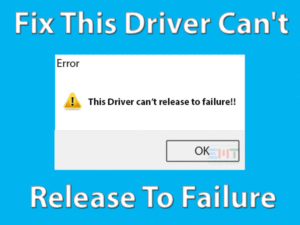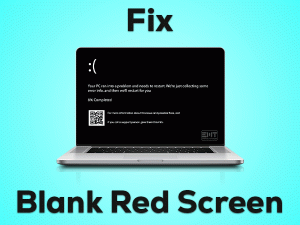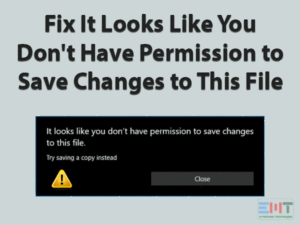Often users get “No signed drivers were found” issue in their windows system. Mostly, this error prompts when a user goes for a re-install or fresh install of Windows OS using the preferred installation media.
Here, you must be thinking about what is a signed driver and why it is specified here.
Well, Signed Drivers are authorized drivers i.e. digitally certified. It helps in identifying the required details like manufacturer and security of the driver. Like in case it has been previously modified, the driver will become an unsigned driver and the system will show such errors whenever you try to insert it. Signed drivers work at high security and allow windows to install it automatically. In simple words, it is the harmless drivers authorized by Microsoft to use in Windows.
Now, you must be clear that signed drivers have a prominent role in running a system. So, a proper resolution is required to fix no signed device drivers were found windows 10 install. That’s why we are here with an authentic range of methods.
Let’s get started!
Table of Contents
No Signed Device Drivers Were Found: Problem Overview
When a user tries to reinstall their operating system, they get stuck because of “no signed device drivers were found to make sure the installation media contains the correct drivers, then click ok” error. This is not a Windows OS version centric issue. Windows 8, 10 users are getting this including Windows 7. Like, no signed device drivers were found windows 7 installation.
Windows setup no signed device drivers were found and load driver no signed device drivers were found are some of the question’s users are trying to figure out. We have included the possible causes behind this issue for your reference.
No Signed Device Drivers Were Found: Related Problems
There is a range of related issues it covers. Like, Virtio No signed device drivers were found, No signed device drivers were found dell, no device drivers were found windows 7 hp laptop, among many more. As you can see most of the top brand users are getting this issue.
No need to worry as this is fixable, just follow the methods included in this blog to fix the “No signed device drivers were found” issue.
Basic Troubleshooting
First things first! Check on the external things like a USB port or DVD drive. In case these are corrupt or not working properly then it might interrupt you with these kinds of error messages.
-
Tweak between the USB port
In case you are using USB media for windows installation via 3.0 USB port. Then switch to USB 2.0 USB port to get a better result. This has worked for many. Sometimes there are issues with USB ports, which rarely gets identified.
So, trying this simple hack can work for you. Also, check on the port if it is in good condition or not. If this doesn’t then head to our next method.
Steps To Fix No Signed Device Drivers Were Found Error
Deeper flaws require deeper inspection. To fix “no signed device drivers were found to make sure the installation media contains the correct drivers, then click ok” we require to get our hands into BIOS while performing some of the below-given methods. Just follow it as per instructions and order to fix it.
- Step 1
Check and make the Partition as Active
Allowing a specific partition to install windows file has fixed the “No service device drivers were found” issue for many users. This method requires a recovery tool as you will get an option to choose it. Make sure you have an installation media before you start this.
- Step 1: Insert the installation device you have to your computer and start it. Steps after this are different for different operating systems as shown below.
For Windows XP:
- Then tap a random key on your keyboard on the “Press any key” screen. “Welcome to Setup” screen will appear, just tap “R”. Now type “1” and press Enter, this will log in to your recovery console.
- Then, type “diskpart” and hit Enter. then type “list partition” and hit enter. now, you must type the partition you want to set active, type “select partition Z” (Replace Z as per your drive’s letter) then tap Enter. Now type “Active” and press Enter. At last “Restart” your system.
Windows VISTA, 7:
- You will get a Windows setup pop up to choose the preferred language including time, date, and keyboard method. Type all the required information correctly and tap “Next”.
- Now, look at the bottom of the screen to find “Repair your computer”, tap on this option. Now, you will get into the “System Recovery Options” screen, just tap on the “Command Prompt”.
Windows 8,8.1,10:
- At first, choose the keyboard layout you want to use from the popped-up screen. Now, the “Choose an Option” screen will appear, just follow these options, Troubleshoot > Advanced Options > Command Prompt.

- Step 2: Now as the command prompt has appeared, just write the following command lines and press ENTER after each command:
diskpart- DiskPart.

- list disk.

- select disk {number}

- list partition

- select partition {number}

- DiskPart.
Here “Z” stands for the partition you want to set “Active” to install your Window. So replace it according to your choice of the drive letter.
- Step 3: Once the above command is executed, write “active” and press ENTER.

- Step 4: Once it is done, “Restart” your compute to make these changes effective.
Now, you can initiate the installation procedure into this new set driver. In case even now you are getting “No signed device drivers were found” issue then carry on with the next method regarding creating a new disc.
- Step 2
Create a New installation media
As the error says “No signed”, this means, the installation media does not contain the required signed driver i.e. digitally certified. Or the other scenario can be, when you burnt the setup into Disc or USB, it was corrupt. Another thing can be, maybe your installation media has got corrupt resulting in damaging the required files.
Make sure you have noted down the serial key of your Windows 10 OS. As this can be used only once and will be required.
Go for the below steps to create a fresh installation media:
- Follow this link of Microsoft official site to download the media creation tool. Once the file is downloaded i.e. MediaCreation.exe, tap on it to open this. Now accept the Licence terms set by Microsoft.
- Now, choose “Create installation media (USB flash drive, DVD, or ISO file) from another PC” line and tap “Next”.

- There will be an option to choose the language, edition, and architecture (i.e. 64-bit or 32-bit). Choose it as per your system’s requirement if you are creating installation media on another computer.

- tap “Next” and choose the device you want to set windows installation image into i.e. USB drive or DVD.
- Now, you will get a screen with the storage devices connected with your system. Just tap on the drive you want to install it in and tap “Next”. This will start the downloading process
Be patient until it gets finished. Once it is done follow this link to install your Windows 10 OS to check if the “No signed device drivers were found” gets fixed or not.
- Step 3
Get into BIOS to alter the xHCL hand-off
xHCL hand-off option is responsible for managing the USB ports so the connected devices. The noticeable part is, when it is turned off or disabled, the BIOS manages the USB port. When it is enabled the operating system gets a chance to manage the USB port. Here, this seems a very silly thing but it has fixed the “No signed device drivers were found” issue for many. The reason is in case your BIOS is not managing the USB port properly, that might be the reason it is not getting detected and found as “Unsigned driver”.
Follow the below steps to perform this method:
- Shut down your computer. Then on your system again.
- Simply press Delete or Esc key continuously. Or you can also go for the key said to the press, available at the bottom left of your startup screen i.e. PRESS ____ TO ENTER SETUP.
- Generally, “xHCL Hand-off” or “BIOS EHCL Hand-off” (Anyone out of this) settings are found in the “Advanced” tab, under the “USB Configuration” option.
- once you found the right setting just “Enable” it. Then Exit by saving the changes.
- Now just try to install your Windows 10 again using the installation media. Once you are done, please again change the xHCL Hand- off settings using the same steps.
WE hope that this has let you install the window by eliminating the issue “No signed device drivers were found” error.
- Step 4
Change your systems Boot Mode to Legacy and set the Priority
Support legacy should not be ignored here as this plays an essential role. Making a few changes in support legacy configuration has worked for many. As per users, they found that when they inserted the windows installation media to re-install their system, it just got ignored and taken to the systems Hard disk drive to perform the boot.
This thing has interrupted the readability of inserted installation media resulting in “No signed device drivers were found” issue.
Go with the below-given steps to perform this:
- Follow Step 1 and Step 2 of method 4 again to get into the BIOS.
- Switch to the “System Configuration” tab by navigating using the right arrow key. Then choose “Boot Options” using the down arrow key then tap ENTER to open it. A warning may prompt, just tap the F10 key to continue.
- Now get down to choose the “Secure Boot” option. Then use the right arrow key to modify it i.e. DISABLE.
- Now look for “Legacy Support” on the same screen, choose it, and “Enable” it by pressing ENTER or using the right arrow keys. A confirmation message may prompt, just choose “Yes” using the right or left arrow key then again press Enter.
Change Boot Order
- To change the boot order, go down using at “Legacy boot order”, use F5 and F6 keys to move the devices up or down after selecting them. Here, just take “USB” related options on top as per your requirement. For Example, choose “USB HARD DISK” if your bootable media is USB. This will set the priority order.
- Then tap F10 to accept the changes you have made. A box will prompt, just choose “Yes” and tap ENTER.
- Once it is done, your system will start asking to type the 4-digit code shown on the screen. Type it and tap ENTER to confirm the boot mode changes you have made.
- Once done just tap the Power button to turn off your system. Now insert the Window installation media. After few seconds turn it ON again using the power button and press the “Esc” key continuously till you see the “Startup” window. Once it is opened, just tap on the F9 key to get into the Boot Menu.
- Just choose “Hard disk” from the option by tapping ENTER and go ahead with your installation.
This has worked for many by fixing the “No signed device drivers were found” error, we wish the same for you.
Tips To Avoid No Signed Device Drivers Were Found Error
Contact Official Support
In case no signed device drivers were found the issue is yet not fixed. we recommend you to visit your nearest service center as per your respective manufacturer (Like, HP, DELL, etc). You can also try online official support before visiting.
Do not worry they will provide you the required assistance. Make sure you have warranty information if applicable.
Final Words: Conclusion
Overall, these five solutions should work for you to fix “no signed device drivers were found to make sure the installation media contains the correct drivers, then click ok”. If you have any suggestions related to fixing, do mention us. We would like to proceed with your ideas as well.
Do leave us your feedback after getting rid of this issue. It helps us in evaluating your requirement as well as our input.