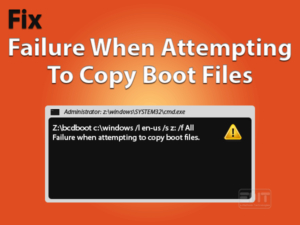Many users have encountered the no login screen Windows 10 error. This is a rare but serious error in Windows 10 operating system. More users have also reported this error in the forum. Some were asking ‘How do I find Windows login screen’ while one also asked ‘how do I fix the missing user and password prompt in Windows login screen’ but the problem was the same. Let’s know how to fix it? It has worked for many users.
Follow the steps mentioned below for a permanent resolution to this problem. You will be able to fix the Windows 10 no login screen error. We have consulted experts on Windows 10 before writing this blog so that you can fix the problem without wasting your precious time. We recommend you to follow the steps in the order they are given here. First, take a look at what is the no login screen Windows 10 error.
Table of Contents
No Login Screen Windows 10: Problem Overview
Windows 10 provides a login screen for users who have set multiple accounts or passwords for their user account on Windows 10. In the no login screen Windows 10 problem the login screen does not appear. Sometimes there is a black screen. Sometimes the blue screen appears without the login or password Window. Let’s start with some simple and basic troubleshooting steps before we get into more complicated steps.
Basic Troubleshooting Steps
Sometimes even a crucial problem can be fixed with simple steps when it comes to computers. The no login screen windows 10 error is also one of those problems. We do not guarantee but there is a slim chance that performing these steps can fix your problem in the easiest manner. Steps are as follows
These steps should fix your problem and you should be able to use the Windows 10 no login screen error. In case you are still facing the no login screen problem on Windows 10 then try these steps given below in the next section.
Steps To Fix No Login Screen Windows 10
-
Enter the Safe Mode
- Method-1 : Change Credential Manager service setting
- Method-2 : Disable Startup Programs
- Method-3 : Turn Off Fast Startup
- Method-4 : Create A New User Account
- Method-5 : Remove Password Requirement
- Method-6 : Fix with Command Prompt
- Method-7 : System Restore in Safe Mode
- Method-8 : Reinstall Windows 10 OS
Enter the Safe Mode
As discussed earlier, You can fix the no login screen Windows 10 error using the safe mode option. This is a limited option which most people do not know about. Only experts and advanced users use safe mode for special tasks and troubleshooting problems. There are a number of steps that we can perform in a safe mode to fix this issue. First, let’s get in the safe mode on your Windows 10 computer.
- Turn on the computer
- Wait for the no login screen state
- Hold down Shift Key and restart your computer from power option in the bottom right corner
- when your system will restart you will see Advanced boot options
- Click troubleshoot
- Click Advanced options
- Now click on Startup Settings
- Select restart
- Press F5
- Now your system will restart in safe mode
We have interrupt normal windows booting process to get into the windows automatic repair mode
- Power off the system by pressing the power button for few seconds
- Now restart the system by pressing the power button again
- before completing the booting process, power ower off the system by pressing the power button for a few seconds again
- Repeat the process 2-3 times till you do not see Automatic repair screen
- After diagnosing your system you will get startup repair option
- Select advanced options
- Now select Troubleshoot
- Click Advanced options
- Now click on Startup Settings
- Select restart
- Press F5
- Now your system will restart in safe mode
Now you have entered the safe mode environment. This is a limited but powerful environment. Let’s try the different steps we can to fix the no login screen Windows 10 error.
Method-1
Change Credential Manager service setting
there are many services running in the background which are responsible for a different task in windows 10. Credential Manager Service is important to rin credential related task. We need to make sure of the setting of this window service. We need to change its startup type from manual to automatic. to change it follow the steps below.
- Press Windows logo key + R.

- Type services.msc.

- Find the Credential Manager service and right-click on it and select properties.

- change the startup type to Automatic from the drop-down menu and click on Ok.

Now restart your computer in normal mode. you should be able to see the login screen. if not, try other methods.
Method-2
Disable Startup Programs
Sometimes, a start-up program can complicate things and cause the Windows 10 no login screen on startup problem. Disabling the start-up program in the task manager can fix the no login screen Windows 10 issue.
Follow these steps in the safe mode to disable the Start-up programs from Windows 10.
- Press the Windows logo key and X simultaneously.

- Choose the task manager in the menu.

- Go to the Start-up tab.

- Select the programs listed here and click on disable all of them one by one.

Now restart the computer and proceed to the normal login screen. You should see the login screen there. If you are still unable to find the login screen then try the next method given below.
Method-3
Turn Off Fast Startup
There is a fast start-up option in every Windows 10 computer. This option is used to load the OS faster when computer is heavily loaded. Follow these steps given here.
- Enter the Safe mode as told earlier.
- Click the Start and click on the settings.
- Choose System from men.
- Click on Power & Sleep form left option.
- Now click on Additional power settings.
- Select the ‘What power button do’.
- Click change settings that are currently unavailable options.
- Now uncheck the turn on fast start-up option.
Now you should be able to log in through the login screen. The no login screen Windows 10 problem should be fixed. If no, then try the next method in the next paragraph.
Method-4
Create a New User Account
The user account may become corrupt due to some reasons. There can be crucial files missing or damaged on your computer system. This issue can lead to the no login screen Windows 10 problem. Creating a new and fresh user account can help you fix this issue. Follow the below-given instructions.
Enter into the Safe mode
- Click on Start and go to Settings.

- then click on Accounts.

- Click Other people options.

- Under the other users click on add someone else to this pc.

- Follow the on-screen instruction.
Now you have successfully created a new user account. If there was some problem with the previous account then you should be able to get to the login screen now. If still, you are not able to meet the login screen then try the method given below.
Method-5
Remove Password Requirement
There is a special arrangement in the Windows OS to fix serious login problems like no login screen Windows 10 error. It allows users to directly enter into their account without feeding the password hence, removing the need for the login screen. Follow these steps in safe mode to remove the password requirement.
- Press the Windows logo and R key together.

- Now enter ‘netplwiz’ in the box.

- Uncheck the box which says ‘user must enter a username and password’.

- Click on the Apply button then ok.
Now when you will reboot the computer, the login screen should present itself. In case you have multiple accounts, just select the account you want to login from the login Window. If you are still facing the Windows 10 no login screen problem then try the next solution in the next section.
Method-6
Fix with Command Prompt
You can also fix the no login screen Windows 10 issue with command prompt. There is an option to initiate the command prompt in case the computer can’t start. Some commands can help fix the no login screen issue. Follow these steps given below to run the command prompt from boot menu.
- Press the power button and Shift key together
- Wait for the menu to appear
- Click on the Troubleshoot options.

- Now click the advanced options from the menu.

- Click the command prompt option in the new Window.

- Enter the following commands at the console.
- net user administrator /active:yes
- Press the enter key
Let the command execute. Restart the computer when the command is executed successfully. Now the no login screen Windows 10 error should be fixed when the computer starts again. If no then try the next methods given in the next segment of this blog.
Method-7
System Restore in Safe Mode
When you restore your system to a previous point in time than it can help you fix the no login screen Windows 10 issue. Since you can’t access the desktop, we will perform the system restore in safe mode. Follow these steps as they are given
- Type in System Recovery and open.

- Click on the Open system restore option.

- Now select the ‘choose a different restore point option and click on next.

- Choose a date that you see fit.
- Now choose the Finish button.

- Click Yes to confirm the message box that opens.

- Wait for the system restore to happen
- The system will restart once the restore is completed
- Now you should be able to see the login screen
You have successfully restored your computer and solved the no login screen Windows 10 error. Now you will have access to your important data. In case this method can’t fix your problem then try more methods given in this blog.
Method-8
Reinstall Windows 10 OS
When none of the above methods work then the only way left is to reinstall the Windows 10 OS. This is the last resort and you should perform this step only when you have no other option left. Perform these steps to reinstall Windows 10.
- Insert the Windows 10 DVD
- Restart the computer
- Select the Boot from DVD option
- Follow on-screen instructions
This is a time taking process. It may take somewhere from 2 hours to 3 hours for reinstallation to complete.
Tips to Avoid No Login Screen Windows 10 Problem in Future
The no login screen Windows 10 problem can be avoided in future. Take care of some important things in order to save your computer from this serious problem in the future. Follow these steps as given below.
If you will take care of these small things then it is less likely to occur the no login screen Windows 10 problem anytime again in future.
Contact Official Support
The no login screen Windows 10 problem is a crucial problem which is related to the OS. If you cannot fix this issue with the help of above-given steps then you should contact the official Microsoft support as there can be some serious issue which may cause further damage to the computer. Click on the above-given link to visit their official site.
Final Words: Conclusion
This blog is written with the help of experts. We have worked very hard to create this blog and gather the right kind of information to provide here to help you fix the no login screen Windows 10 problem. Do let us know your thoughts about this blog in the comments below.