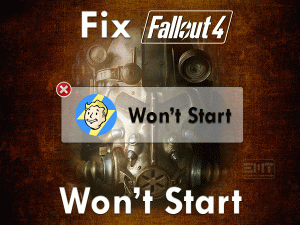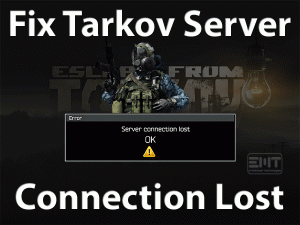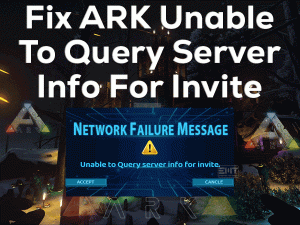Nexus Mod Manager is the most-used application to download and install the Mods for your games. Some users complained that the Nexus Mod Manager is not opening on their Windows PCs.
You are not only the one who faces this issue, so no need to worry at all. We are giving the best practices to solve this Nexus Mod Manager Won’t Open on your Windows 10.
As we all know that, Nexus Mod Manager is a free and open-source application designed for Windows users. Gamers can easily and effortlessly mod their favorite games to play them effectively.
But due to some issues on your computer, it will not open and doesn’t allow you to download, install, or update mods from it. That is the reason why we came here to help you in troubleshooting this issue.
Table of Contents
Problem Overview: Nexus Mod Manager Won’t Open
To improve the game performance or speed up the gameplay, manufacturers developed Mods for the game. We can download them from their official site and install them.
To install, uninstall, manage, and update those mods, we have to visit their official site. To make it easier and faster, Nexus Mod Manager comes into existence.
You can download the new mod manager from Nexus Mods known as Vortex. Download this Vortex Mod Manager on your Windows computer from its site. Register with your details and log in to your account.
After that, you can start searching for the mods that you want to download and install. Using this Nexus Mod Manager, you can also remove the mods and upgrade them to the latest versions.
Totally, Nexus Mod Manager allows you to manage the mods installed on your video games. If this application won’t open on your PC, you cannot perform these activities.
There are some reasons that cause this Nexus Mod Manager Won’t Open issue. They are:
Once you know why this problem occurs, you can select the best-suitable method to fix it. Therefore, check out the below paragraphs to know more information about this issue.
Related Problems: Nexus Mod Manager Won’t Open
Here are the problems that you may engage with the Nexus Mod Manager. So, have a look and fix them with the given instructions.
Basic Troubleshooting Steps: Nexus Mod Manager Won’t Open
The first and foremost steps that you have to take to fix this Nexus Mod Manager Won’t Open are given below.
-
Run Nexus Mod Manager as Administrator
Try running this Nexus Mod Manager as an administrator and check the app is working correctly or not. To do that,
- Go to the desktop shortcut of Nexus Mod Manager -> Right-click on it -> Select Properties from the context menu.
- You have to open the Compatibility tab -> Enable the Run this program as an administrator option by ticking its checkbox.
- If you see any User Account Control (UAC) prompt, then click yes to continue.
- Save the settings.
Now, try to open the Nexus Mod Manager to see the issue is fixed or not.
-
Relocate the Nexus Mod Manager to Another Folder
One of the simple techniques to open the Nexus Mod Manager error-freely is moving its folder to a new location. Many users are successful in fixing this issue through this method, so try it on your PC.
- Press Windows + E -> Open the Nexus Mod Manager Installation folder.
- Use Ctrl + X to cut the folder -> Go to the location (other than the current drive) where you to save -> Press Ctrl + V to paste the NMM folder.
Now, check the Nexus Mod Manager is working or showing the same error.
-
Run in Compatibility Mode
Without checking the program specifications, some users download & install NMM on their PCs. Then there might be the chances of occurring compatibility issues.
Therefore, you have to run this Nexus Mod Manager in compatibility mode.
- Right-click the Nexus Mod Manager’s executable file -> Click Properties.
- Navigate to the Compatibility tab -> Turn on the Run this program in the compatibility mode for: option.
- Under the drop-down menu, select the Windows version older than your OS.
- Click the Apply and OK buttons to save the settings.
Relaunch Nexus Mod Manager and see the error still persists or not.
Steps To Fix Nexus Mod Manager Won’t Open Issue
Don’t worry! You have many other ways to resolve this Nexus Mod Manager Won’t Open on your Windows 10.
- Step 1
Disable Your Antivirus Temporarily
Antivirus software safeguards our device from virus infections. But the main drawback of it was not allowing some apps to run on our systems.
We think that the third-party antivirus software on your Windows might be the culprit that causing the NMM won’t open issue. So, add the executable file of Nexus Mod Manager to the ignore list of your antivirus.
If the problem is not yet fixed, then disable the antivirus temporarily on your PC. After turning off the security suite, check the NMM is working or not.
In case if the application is not opening, then re-enable your antivirus and try other steps.
- Step 2
Remove User Config File
According to several NMM users, they have successfully fixed this issue and started using it on their PCs after deleting the user.config file.
We suggest you do the same and try following the below procedure to fix it.
- Press Windows + E to open the File Explorer.
- Go to the directory where you have installed the Nexus Mod Manager.
- Once you open this folder, you can see all the subfolders -> Choose the latest version’s folder.
- Now, select the user.config file and press the Delete key on your keyboard.
Check the Nexus Mod Manager is loading and working perfectly or shows the same problem.
- Step 3
Delete the Black_Tree_Gaming Folder
Have you lost your hope in fixing this Nexus Mod Manager Won’t Open issue? Don’t do that because there are some other chances where you can solve it for sure.
One such is deleting the Black_Tree-Gaming folder from the NMM folder. To do that, use the below instructions.
- Open the installation folder of Nexus Mod Manager and select the latest version folder.
- Now, locate the Black_Tree_Gaming folder -> Save a copy of this folder on some other location.
- After that, open this Black_Tree_Gaming folder -> Press Ctrl + A to select all the items -> Tap on the Delete key to remove all of them from your PC.
Double-click on the Nexus Mod Manager desktop shortcut and see whether it is opening or not.
- Step 4
Use System Restore
Is NMM not working after installing any new apps or changing the system settings? Why because a few programs will not work when you do any modifications on your PC.
In addition to that, the newer version of NMM might be incompatible with the current configurations of your Windows 10. To overcome this issue, you have to restore the previous settings of your computer. For that, it is best to use the System Restore Points.
You can use this method only you have previously created the System Restore Points. Select the System Restore Point that is created before doing any changes and follow the steps to start the restoration process.
- Step 5
Check your .NET Framework
In order to open the Nexus Mod Manager and run it without any issues, it is very important to have the .NET Framework that is compatible with the NMM version.
Check which version of Nexus Mod Manager you’re using and install the required .NET Framework version on your PC.
- Step 6
Reinstall Nexus Mod Manager
If none of the methods listed above didn’t fix the issue, uninstall and reinstall Nexus Mod Manager on your Windows 10.
- Press Windows + S -> Type control panel -> Hit Enter.
- Click on the Uninstall a Program under the Programs section.
- Select the Nexus Mod Manager software from the list.
- Finally, click the Uninstall option, and if you see any confirmation window, click yes to continue.
Thus, it starts uninstalling the NMM from your computer. Now, open the NMM official website and download the latest version.
Once you complete the installation process, start using it to download, update, and manage the mods.
Tips To Avoid Nexus Mod Manager Won’t Open
Contact Official Support
We believe that there is no need of visiting this section to resolve the Nexus Mod Manager Won’t Open issue. But if in case the above methods failed to fix it, you can go through other alternatives.
Yes, there are some cases where the application will not open even after reinstalling it. In that situation, you have to visit the Nexus Community and search for other instructions on the forums.
If you didn’t find anything, then open the support page of Nexus Mod Manager and contact them. You can email or phone them and explain everything about the issue to get assistance from them to fix it.
Final Words: Conclusion
In my final thoughts, I would like to say that Nexus Mod Manager plays a crucial role in modding the game. With the mods installed on our game, we can enhance the gaming performance.
Fix this Nexus Mod Manager Won’t Open issue quickly with the given methods, such as disabling antivirus, deleting the CFG file, and relocating the Nexus folder.
Do you have any other tricks that will fix this problem? If so, send them to us through the comment box. You can use this comment area to ask queries and suggest anything.
We also provide complete guides on various PC and gaming issues. So, keep in touch with our blog by subscribing to it.