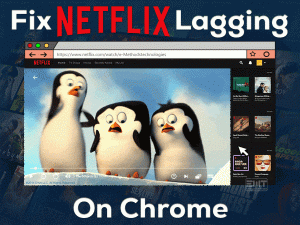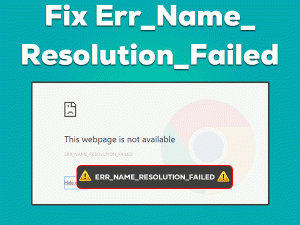Mouse scroll not working in chrome is quite a weird issue occurring. Google chrome is a well-known search engine. Most of the users prefer Chrome for its efficient functionality. But Windows users who are using Chrome as their search engine are facing this error mostly. Logitech is a well-known brand which is facing scroll not working issue as well.
The reason is not certain behind this error as it is only happening with Google Chrome. There are chances that your Google chrome is not recognizing the scrolling instructions. This makes it look like your mouse scroll is not working in this specific program. Once the user switches to other applications the mouse scroll starts to work.
Well, the good news is we have included the cause and solutions to fix the “Mouse Scroll not Working in Chrome” issue. Go for methods provided under this article to get rid of google chrome randomly stops scrolling.
Table of Contents
Mouse Scroll Not Working in Chrome: Problem Overview
Under this when a user opens Google chrome and tries to scroll down using their mouse. they found that it does not scroll. Whereas when they are scrolling in other search engines like Firefox, Microsoft Edge, etc it works.
However, after minimizing the Google Chrome, the mouse scroller starts working. Many users regardless of Windows version are facing this error. The specific cause of this error is not certain yet but there can be some glitch which can lead to this issue. Go through the following expected causes as per our research.
Mouse Scroll Not Working in Chrome: Related Problems
Mouse scroll issue in Google chrome includes various related issues as well. We have discussed some Scrolling stopped based issues below for your reference. All the methods given under this article are applicable to these Related problems as well.
Basic Troubleshooting
Before getting your hands over advanced resolves, let’s give a try to our Basic troubleshooting steps. Sometimes a minor thing starts the major issue. So, there might be some malfunctioning that is interrupting with the mouse scroller. Eventually causing “Mouse scroll not working in chrome” issue.
-
Clean and Restore your Google Chrome
There are chances that your Google Chrome has malfunctioned. Most of the time you download items and by mistake, if you tap on suspicious links then that can cause various unexpected issues. It can malfunction or hack your Google chrome. Be careful while downloading or tapping on the random links.
Go for the following instructions to scan your Google Chrome:
- Open your Google Chrome browser and tap on the menu (3 dots) available at the top left corner. Choose the “Settings” option.

- Now tap on the “Advanced” option available in the left pane.
- Locate the “Reset and clean up” option from the same pane.

- Now, in the right-pane tap on the “Clean up computer” option. Then choose the “Find harmful software” option.
- it will start detecting the flaws. Just follow the further on-screen instructions.
- Now we must restore the settings in the previous condition. Follow Step 1, Step 2, and Step 3 again.
- Now, locate “Restore settings to their original defaults” and tap on it. This will start executing, wait till it gets finished.

Now check if the ‘Mouse Scroll not working in Chrome” issue has got fixed. if it is still appearing then go for the Advanced Troubleshooting section.
Steps To Fix Mouse Scroll Not Working in Chrome Problem
It is obvious that google chrome is healthy on the malfunction note. There can be other possible reasons behind “Mouse scroll not working in Chrome”. We have included another range of solutions in this section. Please follow these as per the given order and instructions. Let’s get started!
- Step-1 : Turn off the Smooth Scrolling feature
- Step-2 : Go for Scroll Inactive Windows option
- Step-3 : Check on the Chrome Extensions
- Step-4 : Go for Enabling the Universal Scrolling feature
- Step-5 : Reinstall the Google Chrome Package
- Step-6 : Go for Microsoft Office Scrolling Emulation (Not for Windows 10 and 8 users)
- Step 1
Turn off the Smooth Scrolling feature
Smooth scrolling is a somewhat new feature provided in Google chrome. As per users this feature has harmed more than benefited. Many users have disabled the smooth scrolling feature in their google chrome. Surprisingly, fixing the “Mouse scroll not working in chrome” issue.
This method can work for you as well. So do follow the below-given steps to turn off the smooth scrolling feature of your Google Chrome.
- Open your Google Chrome browser. Now in the address bar type “chrome://flags” and press Enter.

- This will take you to the experiment window. Now look for the “Smooth Scrolling” option under the “Available” list on this window.
- Once you found it, tap on the toggle provided next to it and choose “Disabled”.

- Now, just Restart your google chrome.
Once the google chrome appears to check if the mouse scroll wheels are working or not. In case “Mouse scroll not working in chrome” issue still appears then go for our next method.
- Step 2
Go for Scroll Inactive Windows option
This is a basic thing to perform but it has helped many users. We hope you could be one of them after following it. Follow the below-given steps to disable and enable the Scroll inactive Windows.
- Click on the start menu and go to the settings options.

- Now tap on the “Devices” option.
- Tap on the “Mouse & Touchpad” option available in the left pane.
- Locate the “Scroll inactive windows when I hover over them”, disable this option. Wait for 10 seconds then Enable it again. Repeat this for 3 to 4 times, ending with Enabling it.
Now, check if the “Mouse Scroll not working in Chrome” issue got fixed or not. In case scrolling is yet not recognized by Google Chrome hen go for our next method.
- Step 3
Check on the Chrome Extensions
Randomly downloaded mouse-related extensions or other extensions can cause such issues. So many extensions can conflict with Google Chrome. We advise you to not use an extension or plugin to enhance or add some extra properties to your mouse while using. As this can harm you in the long term.
Avoid using unnecessary chrome extensions to keep your system healthy. Now, follow the below steps to remove the extensions.
- Open Google Chrome by double-tapping on it. Once it is open, tap on the 3 dots to open the menu list.
- Tap on the “More Tools” and choose “Extensions” option.

- Screen with added extensions will appear on your window. Choose some of the recently added extensions (On and Before the date you started facing scrolling issue). Locate it and tap on the “Remove” toggle available with each extension. Follow the further on-screen instructions.

- Once done close the Google chrome. Then again restart it.
Once the Google chrome gets open check if the “Mouse Scroll not Working in Chrome” issue got fixed or not. If not then move to our next hack.
- Step 4
Go for Enabling the Universal Scrolling feature
The universal scrolling feature is known as the fixer of Mouse scroll not working in the Chrome issue. Many users have got benefited from this. Also, you need to add Chrome to the exception list. This will surely work for you as it has made a Lenovo user smile.
Follow the below-given steps to Enable Universal Scroll in your Lenovo Device:
- Go to Start, in the search bar type “Control”. Locate it from the search result and tap on it to open.

- Once it is open, look for the “View as” option at the top right side and set it to “Large Icons”. Now the list will get expanded. Tap on the “Mouse” option to open it.

- Switch to the Lenovo tab and look for “Advanced Properties” and tap on it.
- Now, switch to the “Wheel” tab and check on if he “Enable Universal Scrolling” option has opted or not. If not then select it and then choose the “Exceptions”. A screen will pop up, just “ADD” Chrome in the list. Once you are finished save it and close it.
Now, try to use your mouse scrolling function in Google Chrome. It should work now as per the user experience.
- Step 5
Reinstall the Google Chrome Package
According to users after reinstalling their Google chrome package the issue got fixed. This shows that the culprit was the installer file. If there is an issue with the installation file then this can cause a random baseless issue like Mouse scroll not working in Chrome.
This method will also get you the latest version which will automatically fix the bug of the previous version. Follow the below-given steps to proceed with the fresh installation of Google Chrome.
- Tap on the Windows logo key with alphabet “R” to open the Run box. Now type “appwiz.cpl” and press Enter. this will open the list of programs installed in your system.

- Look for “Google Chrome” in the list of available installed applications. Once you found it, tap on it, and choose “Uninstall” by following the on-screen instructions till it finishes.

- Now, just download the Google Chrome installation package via this link. Make sure you have downloaded the latest version compatible with your systems configuration.
- Once the download is finished, find the file and double tap on it to RUN it. Follow the instructions or guide until it finishes the installation.
- Restart your system.
Once it turns on, open the Chrome browser, and observe if the mouse scroll is working or not. If it is still unfixed then go ahead with our next fix.
- Step 6
Go for Microsoft Office Scrolling Emulation (Not for Windows 10 and 8 users)
This feature is only available in the older version of Windows users. As per users their issue has got fixed using this method. Windows 10 and 8 users must skip this method as it is not applicable to them.
Follow below-given steps to perform this solution:
- Go to Start, in the search bar type “Control”. Locate it from the search result and tap on it to open.
- look for the “View as” option at the top right side and set it to “Large Icons”. Now the list will get expanded click on “mouse”.

- Tap on the “Mouse” option to open it. Switch to the Wheel tab and look for the statement “Use Microsoft Office Scrolling Emulation Only” and mark it.
- Now open your Google Chrome and check if the Scrolling issue got fixed or not.
Hopefully, the issue “Mouse scroll not working in Chrome” has got fixed for you. If it persists then please follow up on the Contact official support section of this article.
Tips To Avoid Mouse Scroll Not Working in Chrome Issue
Contact Official Support
In case the issue is unresolved we advise you to go for official Google Chrome help. This issue is more cantered towards the browser rather than the system fault. So, we advise you to visit the Google Chrome help center and community.
Afterward, also contact the manufacturer of your system via online mode. In case they can help you out with Mouse scroll not working in Chrome issue. Do not worry it is a fixable glitch.
Final Words: Conclusion
We hope, the above-cross-examined methods by our expert team have benefited you. If you stuck anywhere while following it then do contact us for further assistance. Do follow the methods carefully and do not forget to give a glance at Tips to avoid section.
Once you are done with the Stopped Scrolling issue. Do give us awaited feedback to evaluate our dedication to help our readers.
Yeah, stay safe!