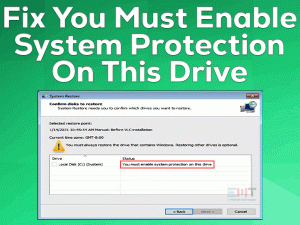Well, windows 10 comes up with issues where reason is undetectable. Monitor Randomly goes black Windows 10 is one of those issues. Many users are facing this, it is very frustrating as they are unable to use their system. Some have faced it after upgrading to Windows 10 OS. Others have complained that they faced this after some software updates. Even many got it without any action.
As per users while using their system, the monitor randomly becomes black. Some users can use the mouse cursors. In some cases, even this is not available. This issue is a little weird because there is no error message. Which means we have to fix it using the possible fixes.
No need to worry, we have included various methods as per our knowledge to fix “Monitor Randomly goes black Windows 10” issue. We hope this is going to be helpful to our readers.
Table of Contents
Monitor Randomly Goes Black Windows 10: Problem Overview
The problem users are unable to detect anything on their monitor i.e. Windows 10 black screen of death. Nothing is visible, it’s all black, and also there is no error message. There can be various reasons behind the “Monitor Randomly goes black Windows 10” issue. It can be related to hardware or software or both. Some of the technical reasons have been listed below:
Monitor Randomly Goes Black Windows 10: Related Problems
As per users, there are a lot of related issues with “Monitor Randomly goes black Windows 10”. Do not worry, all these fixes are going to work for the below mentioned Related problems as well. Just make sure you are following all the solutions carefully.
- Monitor randomly goes black and comes back on
- The screen goes black for a second windows 10
- Computer screen goes black but the computer still running
- Laptop screen randomly goes black for a second
- Why does my computer screen go black randomly
- Windows 10 black screen of death
- Random black screen flashes windows 10
- Windows 10 black screen with cursor before login
- Monitor goes black after a few seconds
Basic Troubleshooting
Before going for Advanced fix for “Monitor Randomly goes black Windows 10” issue. We advise you to stop here to check out on the external fault.
-
Check on the external cables and connecting ports
In case while sighing into your system, you faced a screen black issue. Then this might be because of the loose connection between your display or monitor and computer. maybe the connecting cable or source is faulty.
Like in case the connection between monitor and PC is not good then “Monitor randomly goes black windows 10” can occur. Here you must check on the video cable including the video ports.
Follow the below steps to check on your connection:
- Switch your system off.
- Remove the Video cable connection gently.
- Now check the port, if it is in good condition or not. In case this is damaged, you have to take it to experts to fix it. in case it is fine then move to the next step.
- Check on the Video cable for damage or bent marks. In case there is no issue with the Video cable then connect using the same. In case it is damaged then go for the next step otherwise just go to step 6.
- Replace your video cable with the new one and connect your monitor to avoid any display related glitch like a black screen. (You can try VGA cable at the place of HDMI)
- In the case above thing is in good condition, now check on any external device is connected. Like Printers, scanners, tablets, etc. just remove all the devices.
- Once done, now “Restart” your system.
Once turned on, observe if the black windows 10 issue got fixed or not.
-
Go for Display detection
The reason behind “Monitor randomly goes black Windows 10” can be related to video drivers. Press Windows logo key + Ctrl + Shift + B (together) on your keyboard. This will restart your systems video driver including refreshing the configuration.
While doing this you will get a “beep” sound, this indicates that Windows 10 is responding. This is a good sign, as it will start re-establishing the connection with the display.
If any of the above methods worked for you it’s wonderful. In case it doesn’t then tighten your seat belts as we are heading in the “Advanced Troubleshooting” section.
Now you must be clear that the issue is not based on hardware or external reasons. As the methods mentioned in this section is to fix the internal glitch or software-based. We advise you to follow the below steps orderly and carefully to fix the “Monitor Randomly goes black Windows 10” issue.
Steps To Fix Monitor Randomly Goes Black Windows 10
- Step-1 : End and Restart the explorer.exe file
- Step-2 : Common Step: To enter into safe mode
- Step-3 : Reinstall the Graphics Driver
- Step-4 : Rollback to the previous version graphics driver
- Step-5 : Uninstall the Recent System updates
- Step-6 : Removing security software
- Step-7 : Ultimate Method: Go for the System Restore
- Step 1
End and Restart the explorer.exe file
As per some users, their screen gets black but they can use the mouse pointers. In this case, the issue can be because of Windows Explorer. Restarting and terminating the Windows Explorer Process can fix “Monitor Randomly goes black Windows 10” issue.
Follow the below steps to perform this method:
- Open the task manager pressing “Ctrl”, “Alt” and “Delete” keys together keys on your keyboard.
- Tap on more details. Then look for “Windows Explorer”, right-click on it and choose “restart”.

- Now on the same page tap on the “File” menu available on the top left. Choose the “Run new task” option.

- Now type the command line “explorer.exe” and tap on “OK”. This will restart the Explorer.

Now hopefully the issue of the black screen got fixed. In case t doesn’t then go for our next methods.
- Step 2
Common Step: To enter into safe mode:
As here monitor is black so we should try troubleshooting in safe mode. If this is a software glitch so the system should work in safe mode. As per some users, the black monitor screen appears just at the starting, this prompts them from entering into normal mode. So, let’s go ahead with a safe mode to fix it.
In case you see Troubleshooting options after entering in safe mode then you can fix “Monitor randomly goes black Windows 10”.
All the methods mentioned ahead is need to be performed under safe mode. So, you have to enter in safe mode, again and again, to check out all the methods in case the previous one doesn’t work for you.
Note: You can follow it in normal mode also. But safe mode would be the better as there is limited software running.
Follow the below steps to get into safe mode:
- Switch on your PC on and off regularly. Make sure you turn it off the moment you see the windows logo after turning on. do this 3 times.
- After 3rd time, windows will automatically boot to a diagnostics mode with options. You will see the “Advanced Startup” screen.
- Now tap on “Troubleshoot” then go for “Advanced Options” toggle.

- Tap on the “Startup Settings” option available there.
- Now tap on the “Restart”. You will see the screen with options go for the “Safe mode with Networking” option, tap 5 of F5.
Now you will enter into safe mode. The next method which we are going to perform requires safe mode, so let’s start with Graphics Reinstallation.
- Step 3
Reinstall the Graphics Driver
As per users uninstalling the graphics driver has worked like a gem. Sometimes there is incompatibility issue due graphics driver. The reason can be some bug or its version. Sometimes updates take bugs with itself, which results in issues like “Monitor randomly goes black Windows 10”. There are chances that the file is corrupt or malfunctioned.
In case you have recently updated your System to windows 10 then you need to do this to get a compatible Graphics driver in case the one it has is outdated.
Follow below steps to reinstall Graphics Driver in safe mode:
- Right-click on “Start menu” and look for “Device Manager” and tap on it to open.

- Expand the “Display Adapter” option. Find the Video adapter.
- Right-tap on the video adapter and choose the “Uninstall Device” option.

- Tap on “OK” toggle and restart your system.
After restarting Windows 10 will automatically install the Graphics driver again. This hack will hopefully fix the “Monitor Randomly goes black Windows 10” issue. In case it is not fixed then go for our next method.
- Step 4
Rollback to the previous version graphics driver
In case you already have the up to date Graphics driver, then go for rolling it back. This can fix the Random black screen issue of your Windows 10 system.
Follow below steps to Rollback to the previous of your Graphics Driver:
- Follow Method 2 up to step 2.
- Right-tap on it and choose the “Properties” option.
- A box will open up, switch to the “Driver” tab, and tap on the “Roll Back Driver” toggle.

- It will ask you the reason for rolling back, just choose any option and then tap on “Yes” to confirm.
- “Restart” the system to make these changes applicable.
Once this is done, Your Windows 10 system will get back to the previous version. Now check if the issue “Monitor Randomly goes black Windows 10” got fixed or not. In case it is there go for the next method.
- Step 5
Uninstall the Recent System updates
In case you have got this issue after installing some updates in your system then we advise you to uninstall them. As updates sometimes create issues instead of fixing.
Follow the below steps to uninstall the recently installed updates:
- Open the “Start” and search “Control Panel”, then tap on it to open.

- Tap on the “Programs and Features” option.
- Look into left pane and tap on “View installed updates”

- Now choose the most recent updates, tap on the Uninstall toggle.

- Once finished just restart the system.
If the issue was because of an update, this will fix the “Monitor Randomly goes black Windows 10” issue. In case it doesn’t, go for our next method.
- Step 6
Removing security software
Sometimes third-party applications create some glitch which often results in black windows 10 screen. Because of some-third party applications settings there can be system interruption. To find out the culprit we advise you to uninstall it temporally.
Follow the below steps to uninstall the security device I safe mode:
- Tap on “Start” and search “App & features” in it. Tap on it to open.
- Under this, look for your Security application and tap on the “Uninstall” toggle.

- Follow the on-screen instructions until the uninstallation gets finished.
- Once it is done “Restart” your system.
In case after removing the security app, the Black screen issue got fixed then do not install it again. Go for another antivirus or you can also go for official support regarding your current antivirus.
In case the issue “Monitor Randomly goes black Windows 10” is still not fixed, go for our next method. You might be lucky there.
- Step 7
Ultimate Method: Go for the System Restore
System restore will work for everyone if the issue is related to software. as the earlier stage of your system was Black screen glitch-free. System restores simply uses the previous restore points to take your system in the past state.
Follow the below steps to perform the System Restore under safe mode:
- In safe mode, look for the search bar in “Start”. Type “System Restore” then locate the “System restore tool” from the search results and run it. Then tap on “Next” toggle.

- A list of restore points will be there, just choose the recent restore point. Or you can also choose the older one.
- Now tap on “Scan for affected Programs” toggle. This will show the list of apps, get affected after system restore. Tap on “Close” toggle.

- Now tap on “Next” toggle then tap on the “Finish” toggle. (Follow the on-screen instructions carefully)
This will simply restore your system in its previous state. This hack will fix the “Monitor Randomly goes black Windows 10” issue. In case even now this is not fixed then you should go for Official support.
Tips To Avoid Monitor Randomly Goes Black Windows 10 Problem
Contact Official Support
In case the issue Monitor Randomly goes black Windows 10 has doesn’t get fixed. Then we advise you to go to your manufacturer’s official support. In case you are an ASUS user, then head towards ASUS customer care support or any other brand which you may be using.
In this case, first, they will try to fix it online, as they have access. If this doesn’t fix your issue then you might have to visit your nearest service center. Make sure you carry all the details and warranty card in case applicable. Do not worry as this is a fixable issue.
Final Words: Conclusion
All the methods mentioned in this blog are the hard work of our team. It has been cross-checked to ensure its efficiency. We advise you to go for the first “Basic troubleshooting” to determine the culprit of this issue.
In case you stuck anywhere, let us know so that we can help you out. Once you fixed Monitor Randomly goes black Windows 10 issue, share with us including the method worked for you. Do give your feedback to rate our work.