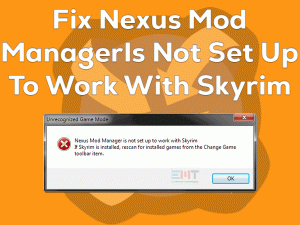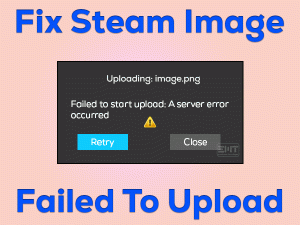We really feel upset whenever our favorite games won’t start on our systems. Minecraft game is also not exempted from this problem. Why because several gamers are complaining that Minecraft is not launching when trying to open it.
If you are suffering from this Minecraft Won’t Launch issue, then this article is designed for you. In this guide, we will let you know the solutions that allow you to open & play the Minecraft game.
Minecraft is the best sandbox game developed by Mojang Studios. You can play Minecraft games on all Windows versions without any issues.
There are multiple games in the Minecraft series, such as Minecraft Dungeons, Minecraft: Education Edition, etc. When they click the play button, it won’t respond completely.
Whatever might be the reason, you can resolve this Minecraft Won’t Launch issue on your Windows 10.
Table of Contents
Problem Overview: Minecraft Won’t Launch
Children love to play sandbox games on their Windows desktops and other devices. That’s the reason why Mojang Studios came up with a wonderful gaming series named Minecraft.
In the year 2011, the first series of Minecraft was released on the market. It gained a huge response from all over the world. Many users are downloaded and still download the latest version of Minecraft on their PCs.
Since it supports Windows, iOS, Nintendo Switch, and other platforms, we can install it on various devices. Without facing any compatibility issues, we can smoothly play the sandbox game.
We all know that almost all the games trouble us while launching or playing them on our devices. In the same manner, Minecraft also irritates us a lot by not launching when we try to open it.
To provide details, we are listing out the reasons that cause this Minecraft Won’t Launch issue.
After finding the exact cause, you can select the best-suitable method from the below sections to solve it.
Related Problems: Minecraft Won’t Launch
The users who want to know the problems that are related to this Minecraft Won’t Launch are given below.
Basic Troubleshooting Steps: Minecraft Won’t Launch
Whenever Minecraft is not launching, you have to act quickly and use the below methods to fix it. But before that, restart your Windows computer and try to launch Minecraft. If you come across the same issue, then go ahead.
-
Close & Restart Minecraft
Sometimes, a simple restart of the Minecraft game can fix this problem. Don’t think about the results, do it because it will hardly take a few seconds.
- Firstly, press the Ctrl + Shift + Esc keys at a time to open the Task Manager. Or else right-click on the empty place of the System Tray and choose Task Manager.

- You can see all the processes that are running on your computer. From that, right-click the Minecraft process and click End Task.

- If you see any other Minecraft processes, then terminate them completely.
Once you finish, restart the PC and relaunch Minecraft to see the issue is fixed or not.
-
Check your PC and Game Requirements
Some users forget to see the game requirements and download the game on their PCs. In case if the system does not hold enough configurations, then the game won’t launch at all.
For your information, we are listing out the game specifications that your computer has to possess in order to play the Minecraft game successfully.
If Minecraft is not responding or crashing even though your Windows device satisfies everything, then use the following methods.
Steps To Fix Minecraft Won’t Launch Issue
If Minecraft is not responding or crashing even though your Windows device satisfies everything, then use the following methods.
- Step 1
Run Minecraft in Admin Mode
It is not only essential to offer the required configurations, but you need to provide the required rights to start the Minecraft game. If you are trying to load without any special permissions, then it will result in these problems.
Therefore, run the Minecraft game as an administrator on your Windows computer.
- Open the drive and folder where you have installed the Minecraft game
- Right-click the executable file of Minecraft -> Click Properties.

- Once you see the Properties window of this sandbox video game, select the Compatibility tab.
- Turn on Run this program as an administrator option by tapping its checkbox.

- Click OK.
Now, check the Minecraft is starting without any issues or not. If the game is not responding, then there are some more ways to fix it.
- Step 2
Terminate Unnecessary Processes
Running multiple applications consumes more CPU and RAM. At the same time, the apps will conflict with each other and result in many errors.
If you are engaging with this Minecraft Won’t Launch issue, then it might be the reason. So, close or end all the unnecessary and problematic processes running on your Windows desktop.
For that, you have to open the Task Manager and execute the below steps.
- Press Windows logo -> Type Task Manager -> Hit Enter.

- Right-click the process that you want to terminate and choose End Task.

- Click yes if you see any prompts or pop-ups on your desktop screen.
- Repeat the above steps to close all those processes that create problems.
Now, relaunch the Minecraft game and check whether it is running correctly or not.
- Step 3
Run Minecraft in Compatibility Mode
After updating applications or games, we see some kinds of errors because of incompatibility issues. If the latest updates of the app won’t compatible with the current OS, then that app/game won’t start.
You might be in the same situation and facing problems with the Minecraft game. That’s why we suggest you run Minecraft in compatibility mode.
- Right-click the Minecraft game and select Properties.

- From the Compatibility tab, check the checkbox beside the Run this program in the compatibility mode for option.

- Under the drop-down list, choose the Windows version, such as Windows 7 or Windows 8, or Windows 10.
- Save and exit the changes.
- Step 4
Uninstall Mods
There are numerous Mods available for Minecraft games. Games install these Mods to play the game effectively. Mods will completely modify the game’s behavior.
Though there are advantages of installing Mods, it causes many issues like Minecraft Won’t Launch. Therefore, remove all these mods from the Minecraft game.
After that, check the game is launching perfectly on your computer or not. If you can’t face the issue, then the fault is with the mods. Now, you can start installing the mods one by one to find the culprit.
In case if the error repeats again, then there is some other issue. So, scroll down to the following methods and solve the problem on your PC.
- Step 5
Install the Latest GPU Card Drivers
One more mistake that most of us do on our computers is forgetting to update the video card drivers. If you belong to this category, then quickly check your GPU drivers and install them (if the latest ones are available).
In order to get the latest driver updates, you have two ways: manual and automatic.
IObit Driver Booster is the best way to get the latest drivers automatically on our systems. Within a few seconds, we can finish the driver update process.
For the manual process, you have to open the manufacturer site of your graphics card and install the latest drivers on our computer. After upgrading, reboot your device and check the Minecraft Won’t Launch error is fixed.
- Step 6
Turn Off Antivirus Temporarily
By default, our Windows 10 contains Windows Defender antivirus to protect our device from virus infections. Some users install third-party security suites, like BullGuard Antivirus, Kaspersky Antivirus, etc.
Not everyone, but there are some gamers who face problems issues with the antivirus apps while launching games or apps on their PCs.
If the Minecraft Won’t Launch is not fixed with the above solutions, then try disabling your antivirus temporarily. After turning off the antivirus, check the Minecraft game is running properly or showing the same errors.
In case if Minecraft is not loading, then re-enable your antivirus and try other steps to fix it.
- Step 7
Reinstall Minecraft
The final method that would help you is reinstalling Minecraft on your Windows 10. Uninstall Minecraft and remove all the files & folders associated with it completely from your PC. After that, clean install the Minecraft game on your Windows computer.
- Press Windows + R -> Type appwiz.cpl -> Hit Enter.

- Select Minecraft from the list and click Uninstall.

- Now, open the official website of Minecraft and download it on your system.
- Follow the on-screen instructions and complete the installation process of the Minecraft game.
Now, you can happily launch Minecraft and start playing it on your Windows device.
Tips To Avoid Minecraft Won’t Launch
Contact Official Support
Overall, we have given all the available & top-best solutions that resolve the Minecraft Won’t Launch issue on your computer. We have researched many sources and listed these solutions.
And several gamers have succeeded in fixing this problem. Don’t worry if you won’t solve it because there are some other ways. One such is posting the problem on the Minecraft forums and getting replies from the experts.
Or else search for some more tips and tricks listed on these official forums. If you are fed up with this issue, then contact the Minecraft support team. Once you tell them about your problem, they will instruct you with those steps that can fix it.
Final Words: Conclusion
At last, Minecraft developers provide solutions for all its problems. If the game is not starting or responding, this article will clear the issue. There might be some more solutions, but the above are the important ones.
If you have solved the Minecraft Won’t Launch with your own technique, then send the instructions through this post. We also welcome your suggestions that will help us a lot.
After fixing the problem, share the details about the method that fixed it on your computer. If you have any queries on this troubleshooting guide, post the comments in the following box.