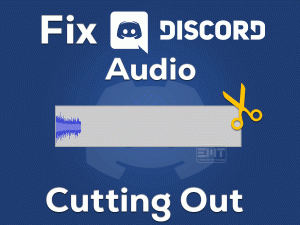Want to fix the Logitech SetPoint Runtime Error on your Windows 10? Have you tried many tricks but failed to resolve the issue on your PC? Then this troubleshooting guide is for you.
Logitech is the world’s best PC hardware manufacturers. Logitech Mice, keyboards, and other gaming peripherals are very popular. Even Logitech devices come up with their own drivers, known as SetPoint.
Some users are facing runtime errors followed by the SetPoint.exe path. There are many reasons for which you encounter this error, such as outdated Microsoft Visual C++, missing Visual C++ Redist libraries, etc.
Scroll down to the below paragraphs to acquire full details about this Logitech SetPoint Runtime Error. You can also get some additional information, like tips to avoid this issue and contacting official support.
Table of Contents
Problem Overview Logitech SetPoint Runtime Error
There are several manufacturing companies in this world that produce mice, keyboards, headsets, and other hardware components. Some of the best ones are Corsair, Logitech, Synaptics, Sony, Acer, Asustek, etc.
When you check out the top best companies, Logitech will be one on that list. It manufacturers different kinds of peripherals, such as wireless mice & keyboards, phone chargers, headsets, Bluetooth speakers, etc.
Gamers love to use Logitech’s gaming accessories to play their favorite games effectively. Compared to other products, Logitech devices are compatible and reliable.
You know what! These devices come with their own drivers, so there is no need to search for them separately. Logitech SetPoint is a combination of softwares related to Logitech hardware devices.
But some users face this Logitech SetPoint Runtime Error on their Windows devices. If you want to know why this problem occurs, then know the reasons for it.
Now, you need to browse the below sections to use the methods that fix the Logitech SetPoint Runtime Error.
Related Problems Logitech SetPoint Runtime Error
There are several problems that are related to the Logitech SetPoint. We have shortlisted a few of them, along with the solutions, in this section.
Basic Troubleshooting Steps Logitech SetPoint Runtime Error
The basic methods that help in troubleshooting the Logitech SetPoint Runtime Error are given below.
-
Run Logitech SetPoint in Compatibility Mode
Your Windows version might be incompatible with the Logitech SetPoint. So, before going to use any other tricks, run SetPoint in compatibility mode.
- Press Windows + E to open File Explorer on your PC.
- Now, you have to navigate to the following path,
- C:\Program Files\Logitech\SetPointP
- Locate the SetPoint app in the list -> Right-click on it and choose Properties.
- It opens the SetPoint properties wizard, and in that, open the Compatibility tab.
- Check the checkbox of Run this program in compatibility mode for:.
- Open the drop-down menu -> Choose Windows 7 or older versions from the list.
- Save the changes by clicking the Apply and OK buttons.
Finally, try to use the SetPoint and check the runtime error is occurring or not.
-
Perform a Clean Boot of your Windows
We install a variety of applications on our Windows devices. If you’ve installed problematic programs, then this SetPoint Runtime error is quite common.
To confirm that, you have to perform a clean boot of your Windows. Let’s try to follow the below procedure to finish the clean boot process.
- Press Windows + R -> Type msconfig -> Hit Enter.
- Stay in the General tab -> Enable the Selective Startup.
- Under the Selective Startup, disable the Load Startup items by unchecking the box.
- After that, you have to choose the Load System Services option and Use Original Boot Configuration options.
- Navigate to the Services tab -> Check the checkbox of Hide all Microsoft services -> Click the Disable all button.
- Hit the Apply button -> Click OK in the msconfig to close the wizard.
- You can see a dialog box on your screen, and in that, click the Restart button to reboot the PC.
Check whether you can run SetPoint error-freely or not. If you see the same runtime error, then use other methods given below.
Steps To Fix Logitech SetPoint Runtime Error Issue
There are some more advanced methods that are available to fix this Logitech SetPoint Runtime Error.
- Step 1
Uninstall &
Reinstall Microsoft Visual C++ Redist Package
According to many users, they can get rid of the issue by uninstalling and reinstalling MS Visual C++ Redist on their Windows PCs.
- Press Windows + R -> Type appwiz.cpl -> Hit Enter.
- From the Programs list, select the Microsoft Visual C++ Redist.
- Click the Uninstall option to start the uninstallation process.
- After completing, open the official website of Microsoft and download the latest Visual C++ Redist.
- Once you download the software, start the installation process.
Now, check whether the SetPoint runtime error is resolved or still persists.
- Step 2
Reinstall the Latest Version of SetPoint
You might be using the older versions of Logitech SetPoint on your computer. That’s the reason why you are seeing this runtime error. To overcome this issue, you have to get the latest version of SetPoint.
It is better to uninstall the older SetPoint and install the latest one. For that, use the following instructions and execute them carefully.
- Press Windows + E -> Navigate to the installation folder of SetPointP -> Locate the Uninstaller.
- To remove it, you have to double-click on the Uninstaller.
- After finishing the uninstallation process, start installing it on your PC.
- Click here to download the latest version of Logitech SetPoint on your Windows 10.
- Once the downloading is completed, go to your Downloads folder and double-click the executable file.
- Start the setup process by following the on-screen instructions.
- After setting up the SetPoint, reboot the Windows PC.
Now, check the Logitech SetPoint Runtime Error is fixed or not.
- Step 3
Remove msvcp110.dll File
In case if the msvcp110.dll file is corrupted, then you have to delete it from the device. By removing this file, several users have solved the SetPoint Runtime Error on their PCs.
- Go to the installation folder of SetPointP -> Search for the msvcp110.dll file -> Right-click on that file -> Click the Delete option.
- If you see the User Account Control pop-up wizard (it means that the deletion process needs admin permissions), then click yes to confirm.
- Finally, restart the computer to effect the changes.
Now, check whether you can access the SetPoint on your PC without any issues or not.
- Step 4
Install Missing Visual C++ Redist Libraries
Due to the missing Visual C++ library files, there might be a chance of facing Logitech SetPoint Runtime error. Until and unless you install all those missing library files, you can use the SetPoint software. You have to get the Visual C++ Runtime Installer in order to fix this issue.
Open this link and click the Download Now button to install the installer of that software. You have to close other apps and use the command-line utility.
While running the software, press the Y key on your keyboard to confirm & allow the Visual C++ runtime libraries to install on your computer.
- Step 5
Set the Boot Entry Option Manually
The final solution to get rid of this issue is setting up the boot entry option manually. To do that, you have to execute the below command in the Command Prompt.
- Press Windows + X -> Select Command Prompt (Admin) to open the CMD with the admin permissions.
- Now, type the following command and press Enter.
Bcdedit /set IncreaseUserVA 2800
- This command will perform certain duties, such as configuring boot entries of kernel debugger settings, etc.
After completing the command execution process, check the Logitech SetPoint Runtime Error is solved.
Tips To Avoid Logitech SetPoint Runtime Error
Follow the below tips in order to avoid the occurrence of this Logitech SetPoint Runtime Error.
Contact Official Support
The troubleshooting methods discussed in this article will completely resolve the Logitech SetPoint Runtime Error on your Windows 10. Correctly follow the given instructions to avoid mistakes and fix the issue for sure.
If you failed to do so, then uninstall Logitech software from the PC and reinstall it perfectly. Even Logitech provides the best customer support team for their users.
When none of the above tips help you, you have the final option, contacting the technical experts of Logitech. They will clearly explain the steps that will fix the runtime error in Logitech SetPoint.
Final Words: Conclusion
On the whole, Logitech is a famous hardware peripheral manufacturing company. You can purchase the Logitech mice or any other components to use on your Windows devices.
Logitech SetPoint holds a set of softwares that allows you to modify the mouse buttons, hotkeys, etc. You can also get complete information on the device’s battery status, Caps Lock On/Off, and others.
If you encounter Logitech SetPoint Runtime Error, then quickly solve it by using our best tips and tricks. Don’t hesitate to contact us when you face problems in applying the instructions.
Finally, leave a message after successfully fixing the runtime error with our methods.