Logitech G933 Flashing Red

Are you using a Logitech G933 headset while gaming on your PC? Is it flashing the red light when we are playing music or gaming? Then this article is for you.
In this article, you can check out all those troubleshooting steps that can fix the Logitech G933 Flashing Red issue. There is no need to feel tense because it is a simple issue that can be fixed easily and quickly.
The reasons for this cause might be different from each other. But whatever it may be, you will get the best fixes in the below sections.
Logitech G933 is specially designed for game lovers to enjoy their gameplay. It delivers the best audio or music when we playing on our desktops or consoles. So, scroll down to the following sections and get more details about this issue.
Table of Contents
Problem Overview
Logitech is the best computer peripheral manufacturing company all over the world. It produces various products, such as Keyboards, Mice, Headsets, Webcams, etc.
Especially for gaming, it manufacturers different kinds of components to enjoy while playing the games. Millions of consumers all over the world are purchasing Logitech products.
Logitech Headsets are famous when compared with other company’s ones. That’s why the majority of people prefer to use these devices when they gaming on their PCs.
There are many designs of Logitech Headsets, such as Logitech G935, Logitech G533 Wireless, etc. Some of its users are facing problems while using it on our desktops. (You can visit the official website of Logitech to purchase any product of it).
The Logitech G933 users are encountering the flashing red issue. If you are currently facing any such error, then you can get rid of it through our tricks.
First of all, get some knowledge on the reasons that causing Logitech G933 Flashing Red error.
Now, you need to go through the below sections to get in touch with the troubleshooting methods given below.
Related Problems
We request you follow this section to know some additional issues that are related to Logitech G933 Flashing Red. You can fix those errors with the given solutions.
Basic Troubleshooting Steps
We suggest the users to check out the methods that use first in order to resolve the Logitech G933 Flashing Red error. You have to follow the steps carefully to avoid damage to your headset.
-
Hard Reset your Logitech G933
The first and foremost thing you need to do to fix the flashing red issue on your Logitech G933 is hard resetting it. According to our study, many users who face this problem have fixed it through this trick.
Therefore, hard reset your headset to make the red flashing disappear on your G933.
Remove the side cover to find out the hard reset button on your headset and press it with a small pin or needle for at least two seconds.
After resetting, check the flashing red issue is resolved or still persists. If the error is not yet solved, then move to the next method.
-
Updating Firmware
Updating firmware by installing the newer versions also helps us in fixing the Logitech G933 Flashing Red error. If you don’t know how to do it, then use the below guidelines.
- First, plug the Logitech G933 into your computer using an adapter or USB dongle.
- In the next step, press the power switch to turn it ON.
- After that, press Windows + X and choose Command Prompt (Administrator).

- The CMD Prompt will be displayed on your desktop screen. Now, copy and paste the following command and press Enter to execute it.
- cd C:\Program Files\Logitech Gaming Software\FWUpdate\G933.

- cd C:\Program Files\Logitech Gaming Software\FWUpdate\G933.
- After that, type this command and hit Enter.
- G933Update_v25.exe /FORCE.

- G933Update_v25.exe /FORCE.
- Thus, it starts updating the firmware. You have to go through some on-screen steps to finish the update.
- Finally, reboot your Windows PC and check the flashing red is disappeared or not.
Steps To Fix Logitech G933 Flashing Red Issue
Now, it’s time to apply the advanced troubleshooting tricks to remove the flashing red on your G933 headset.
- Step 1
Charge the Battery
What if the batteries are dead or going to discharge completely sooner? In such a case, we face these kinds of problems.
So, what I meant to say is check your batteries immediately you encounter this flashing red issue. If they are dead, then charge them fully.
By this, the problem will be solved, and you can enjoy playing music and gaming effectively.
- Step 2
Replace the Dead Battery
It might be due to the dead batteries that the Logitech G933 Flashing Red problem occurs. In this situation, the batteries will not charge at all. That’s the reason why you have to purchase the new batteries and replace them with the older ones.
We strongly believe that you will never see flashing red again after using the new batteries on your headset. If the problem still exists, then check out some more fixes given below.
- Step 3
Use USB Wireless Mix Adapter
First of all, try connecting the cables to all other ports of your computer. After that, check whether you can hear music or audio from your headset or not.
If the error is still alive, then we recommend the USB Wireless Mix Adapter to connect your headset to your PC or video game console.
- Step 4
Update USB Drivers
The expired USB drivers are another major reason for causing the Logitech G933 Flashing Red issue. If you want to use your headset error-freely, then immediately upgrade it by installing the newer versions.
- Press Windows + R to open the Run dialog box on your Windows computer.
- Type devmgmt.msc and click the OK button.

- The main window of Device Manager appears on your screen.
- In that, expand the Universal Serial Bus Controllers by clicking the > icon.

- Now, choose the USB component -> Right-click on it -> Click Update Driver option.

- Follow the on-screen steps to complete the USB Driver Update process.
Even you can update the USB drivers automatically using the IObit Driver Booster. Once you finish updating, check the Logitech G933 Flashing Red issue is fixed or not.
Frequently Asked Questions (FAQs)
-
How Do I Force Update My G933?
If you want to update your Logitech G933 headset forcefully, then you need to check out these steps.
- First of all, go to the Program Files on your Windows PC.
- In that, locate the Logitech Gaming Software.
- Now, choose the FWUpdate and open the G933 folder.
- Run the .exe file to start updating the firmware.
-
Why Is My Logitech G933 Mic Not Working?
Some of the most common reasons that stop working your Logitech G933 are as follows:
-
What Is The Difference Between Logitech G935 and G933?
Both Logitech G935 and Logitech G933 are Wireless Gaming Headsets. Even though the G935 headset is released after G933, the sound effects of G933 is good in G933 compared to the G935 headset.
Experts suggest Logitech G933 headset to all the gamers to enjoy the game’s background audio while playing on our PCs or consoles.
Tips To Avoid Logitech G933 Flashing Red
Contact Official Support
From the above sections, you get complete information about the reasons and methods to fix the Logitech G933 Flashing Red issue. We already said that it is a simple issue and can be fixed using the above solutions.
If you haven’t resolved it till now, then it is the best way to visit the nearest authorized computer peripheral repair center. Professional technicians can find out the cause and repair it without any damage.
The users who face this problem in a couple of months after purchasing have to replace it with a new product. Go to the Logitech store and use the warranty to replace the G933 headset.
Final Words: Conclusion
In my final thoughts, Logitech users no need to worry at all when the G933 headset is showing the common problems. By applying the best fixes, we can clear out all those issues.
With this troubleshooting guide, you can use your Logitech headset without any problems. Thus, you can listen to your favorite music or enjoy the audio while playing video games.
Anyone want to share their own tips and tricks? Then feel free to send those techniques through the following comment box.
Finally, the readers of this post can contact us at any time by commenting below to clarify any doubts.





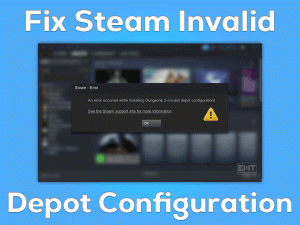
Thank you so much. Great guide!