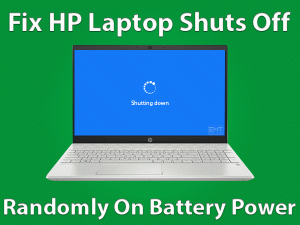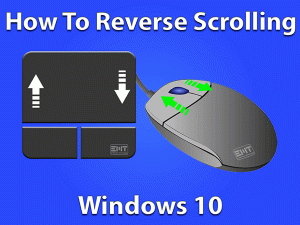Lenovo is a fantastic laptop brand that is used by millions of people around the world. Lenovo has produced best-in-class laptops in each and every category for more than the past 14 years. I also personally use Lenovo laptops. Recently I faced the Lenovo laptop keyboard not working issue and found that there are many Lenovo users facing this problem. As it seems to be a common issue, many have tried to find on different online platforms how to fix this issue? So let’s fix this issue with the solution that worked for many users and for me as well.
Table of Contents
Lenovo Laptop Keyboard Not Working: Problem Overview
In most cases, you realize the Lenovo laptop keyboard not working problem when you try to login to Windows as you are not able to put in your windows password. if you are also stuck at the same point then don’t worry we resolve this issue first. On the login screen at the bottom left you will find the ease of excess menu, Click on it and then on the on-screen keyboard. An on-screen keyboard will appear you can type your login and password.
We found that among users of Lenovo laptops, some of them had experience with this problem. Some people also reported about Lenovo laptop keyboard some keys are not working issue. So, basically, the keyboard was not working or at least some keys were not working.
There can be many reasons for causing this issue. One of them is keyboard may get locked. Other reasons may include problems with keyboard wire, drivers, USB port or even the operating system itself. Whatever the problem you are facing related to this you will be able to fix it. Let’s fix the Lenovo laptop keyboard is not working issue. We will start with some basic troubleshooting steps.
Lenovo Laptop Keyboard Not Working: Related Issues
As we discussed, this issue is common among users of Lenevo laptops irrespective of laptop models. Many users of different Lenovo laptop models like Yoga, Thinkpad, Legion, Ideapad etc. have reported similar issues. They have faced this issue not only with different Lenovo laptop models but with the operating systems as well. They have reported that this issue is with new windows 11 as well along with Windows 10.
So in this blog, we are going to cover all the working solutions for the Lenovo laptop keyboard, not working issues. You will be able to fix all the issues related to this as mentioned below after following the suggested solutions.
- Lenovo laptop keyboard not working windows 10
- Lenovo laptop keyboard not working windows 11
- Yogya laptop keyboard not working
- Lenovo Legion laptop keyboard not working
- Lenovo Thinkpad laptop keyboard not working
- Some keys on Lenovo laptop keyboard not working
- Lenovo IdeaPad laptop keyboard not working
- Lenovo laptop keyboard not working cannot enter password
- Lenovo laptop keyboard not working after cleaning
Lenovo Laptop Keyboard Not Working: Basic Troubleshooting Steps
These steps are simple as they do not require much effort and are very less time taking. But they can help fix the Lenovo laptop keyboard not working Windows 10 and another operating system issue. Follow these steps in the order they are given below.
If these steps have fixed your problem with the Lenovo keyboard then you have saved a great deal of effort and time. In case these steps were not able to fix your problem then you should read more in this blog to fix the issue. Don’t worry as this friendly blog will guide you through each step as a walk in the park. We recommend going through the steps in the order they are given below and do not skip any steps first.
This Software Automatically fixes common windows problems, repair & optimize the windows registry, optimize your Pc for optimum performance, safe you from data loss & hardware failure and secure you by removing malware, optimizes your internet and protects your identity online.
- Download and Install
- Start Scan
- Repair All
Fix For Lenovo Laptop Keyboard Not Working Windows10 / Windows 11
- Method-1 : Run The Troubleshoot Wizard
- Method-2 : Uninstall Multiple Keyboards
- Method-3 : Update The Keyboard Driver
- Method-4 : Change Keyboard Filter Key Settings
- Methods-5 : Disable Gaming Mode
- Method-6 : End Task CTF Loader
- Method-7 : End Task Cortana
- Method-8 : Run Text Services Framework
- Method-9 : Reinstall Laptop Keyboard Drivers
- Method-10 : Update Windows 10 OS
- Method-11 : System Restore Windows 10 On Lenovo Laptop
- Method-12 : Reset Your Laptop
Fix for Lenovo laptop keyboard wrong input type
Fixes For Other Related Issues
- Fix For Lenovo laptop keyboard not working cannot enter password
- Fix For Lenovo laptop keyboard not working after cleaning
- Fix for some keys on Lenovo laptop keyboard not working
Method-1
Run the Troubleshoot Wizard
Windows OS comes with a built-in utility to troubleshoot certain problems. You can use this utility to fix the Lenovo laptop keyboard is not working issue. The utility will check the whole computer system for any hardware or software-related issues that may be preventing the keyboard from working. Follow these steps given below to fix this issue.
- Click the Start menu
- Type the ‘troubleshoot’ keyword in the box.
- Hit enter to open troubleshoot setting.
- Click on the Keyboard and select run troubleshooter.

- Click the Next button.
Let the troubleshoot wizard run. It will diagnose the whole computer system for any technical reason behind the Lenovo laptop keyboard not working problem. This should fix your Lenovo keyboard. If you are still facing the problem then read the next section of this blog.
Method-2
Uninstall Multiple Keyboards
Many laptop users prefer to install and use external keyboards for heavy typing jobs. Having multiple keyboards installed on one device can sometimes lead to clashes between the two keyboards. Improper installation can also be the reason behind the Lenovo laptop keyboard not working problem. Follow these steps to uninstall the external keyboard from your laptop.
Note:- You can also use the Driver Updater tool DriverFix to Automatically update the driver without any hassle and without technical know-how.
- Click the Start menu
- Type ‘Device Manager’.
- Select Device Manager from the results.
- Expand the Keyboards.

- Right-click on your keyboard and select the uninstall option.

Now check whether your keyboard becomes responsive or not. If it starts to work then the external keyboard was behind the issue. Reinstall the keyboard but after sometimes. Now you have fixed the Lenovo laptop keyboard not working issue. In case you are still facing the problem then you should read the method in the next paragraph.
Method-3
Update the Keyboard Driver
The keyboard driver may become out of date on your Lenovo keyboard and cause the Lenovo laptop keyboard not working issue. You need to constantly update drivers on your laptop otherwise they will become unable to communicate with the rest of the hardware on your laptop. To update your keyboard drivers, follow the steps given below.
- Press the Windows key + x.

- Click on Device Manager from the menu list.

- Expand Keyboards and mice segment.

- Right-click on your keyboard and select the Update Drivers option.

Once you have successfully updated the drivers you will need to restart your laptop in order to let the update take effect. This will make sure that you have fixed the Lenovo yoga keyboard not working Windows 10. If you are still not able to use the keyboard on your Lenovo laptop then there can be some other issue with the laptop or keyboard. Try the next method given in the next paragraph.
Method-4
Change Keyboard Filter Key Settings
The Lenovo laptop keyboard not working issue can also be caused if there is something wrong with keyboard settings like the filter key. A third-party app on your computer makes changes to these settings. A user on your computer can also do this. Follow the below-given steps to change the Filter key settings of the Lenovo keyboard.
- Go to the Start menu and click on Settings.

- Click on Ease of Access.

- Click on the keyboard option.

- Turn off the Filter key functions.

- Restart the Laptop.
- Turn on the Filter Keys.
Now you have to undo all changes made to the keyboard settings and brought them to a default state. The Lenovo laptop keyboard not working problem should be fixed. If you are still facing the issue then try the method in the next segment of this blog.
Method-5
Disable Gaming Mode
We have observed while troubleshooting that enabled gaming mode in Windows 10 / Windows 11 could be one of the reasons for the Lenovo laptop keyboard not working problem. So, you need to disable gaming mode and check.
To disable gaming mode in Windows 10 / Windows 11
- Type “gaming mode settings” in the search bar and select it
- A new game mode window will open
- If it is on the toggle the button to the left to disable it.
Method-6
End Task CTF loader
Collaborative Translation Framework (CTF) Loader is a Windows framework which is used for alternative user input devices. If you do not use alternative user input devices like Pen, voice or on-screen input for Asian languages then you can close it because sometimes it creates a keyboard not working problem. To close the CTF loader follow the below steps.
-
- Right-click on the taskbar.
- Select Task Manager.

- Find CTF loader under background processes
- select it and click on End task.

Method-7
End Task Cortana
Sometimes Cortana process also may create a Lenovo laptop keyboard not working problem. As we have performed the above step the same way we need to End task Cortana process in task manager. To close the Cortana process follow the steps below.
- Right-click on the taskbar and select the task manager.
- Find Cortana under background processes.
- select it and click on End task.

Method-8
Run Text Services Framework
Windows text service framework may also cause keyboard not working problem. The text service framework is essential for the keyboard to perform. To run the text service Framework follow the steps below.
- Search task scheduler in the search box on the taskbar.

- open task scheduler.
- Now task schedule library by clicking the small arrow next to it.

- Then Microsoft.

- open Windows.

- Find TextServicesFramework.
- Now Click on Run from the right panel.

Now check if your keyboard is working.
Method-9
Reinstall Laptop Keyboard Drivers
The Lenovo laptop keyboard not working issue may be caused because of some fault with the drivers. The keyboard drivers on the Lenovo laptop may become faulty or damaged. This may happen due to a third-party application interference with space on the disk drive. A virus infection can also cause the keyboard drivers to become corrupt. Follow the steps given here to fix this keyboard issue with your Lenovo laptop.
- Press the Windows key and letter R together.

- Type devmgmt.msc in the run box and hit enter.

- Expand the Keyboards section.

- Right-click on your keyboard and Select uninstall drivers.

Now that you have reinstalled the laptop keyboard drivers, the Lenovo laptop keyboard not working issue should be fixed right away. Still, if you are facing a keyboard issue then you need to take other measures to solve the problem. Read the next paragraph for more information and steps to fix this issue.
Method-10
Update Windows 10 OS
Whether you are using a modern Lenovo laptop or an old one, you will need to perform an update on Windows 10 every once in a while. An out-of-date Windows 10 OS can cause the Lenovo laptop keyboard not working issue. Although Windows 10 automatically updates itself, the update may get interrupted due to a variety of reasons. There can be a lack of space or the internet connection might get disconnected. For whatever reason behind, you need to perform a manual update when the automatic update process fails. Follow the steps given below to update Your OS.
- Go to the Start menu and click Settings
- Click the Update and Security
- Choose the Windows update
- Now click on the Check for updates button
Let the system find updates online and install them. Once you have successfully updated Windows 10, you will need to restart the Lenovo laptop. The Lenovo laptop keyboard not working problem should be fixed by updating the Windows 10 OS. Now there should not be any problem with using the keyboard on your laptop.
Method-11
System Restore Windows 10 on Lenovo Laptop
System restores can be a very effective method to fix the Lenovo Laptop keyboard not working issue. Sometimes we make changes to the system knowingly or unknowingly which can cause a great deal of harm to the system and its components like a keyboard. These harmful changes can also be made by some third-party software which automatically gets expressed installed on your system without your knowledge when you were installing software. These changes can be reversed using the system restore facility on Windows 10 Lenovo laptop. Follow these steps given below.
- Type system restores in the search box.

- Select Create A Restore Point option from the result.
- Choose the System Restore Button.

- Click the Next button in the System Restore Window.

- Select the earliest restore point in your system and click on next.

- Now click the Finish button
Now that you have performed the system restore, any harmful changes made to the Lenovo laptop will be reversed and you should be able to use the laptop keyboard. System restore should fix the Lenovo laptop keyboard not working issue. In case you are still facing the issue then you should try the next method suggested in our blog.
Other Related Problems Wrong Input Type
Method-12
Reset your Laptop
if still your problem has not been fixed then the last resolution is to reset your Lenovo laptop. resetting is nothing but the factory default setting of the operating system but you get an option to keep your file and folder intact on the laptop. To perform Reset in your Windows 10 follow the below steps.
- Type the reset this PC in the search box and open it.

- Click on the Get Started.

- now select the keep my fils.

- Follow the screen instructions.
Method-1
Check for Region and Language Settings
The region and language settings play a key role in using the keyboard. If there is any discrepancy in these settings then either the keyboard will not work or it will start giving false output. You must make sure that region and date settings are okay to fix the Lenovo laptop keyboard not working issue. Perform these steps as they are given below.
- Type in the box ‘Language Settings’.
- Choose the Region and Language Settings from the options.
- Go to the Language option
- Choose your language from the list
- Click on set as default option
To check for regions follow these steps
- Go to the region option from Region and Language settings
- Set the correct region
- Match the region format data with the region
Now you have successfully set the region and language settings. This should now fix the Lenovo laptop keyboard not working and enable you to use the keyboard. If region and language settings were alright then you must try another method. Read the next paragraph for more information.
Method-2
Date and Time Settings
The date and time settings on your Lenovo laptop can also affect the performance of the keyboard. These settings can be changed due to the activities of a third-party application. Java script on a website can also cause a change in date and time. Follow these steps to correct the date and time settings on your Lenovo laptop.
- Right-click on Date and time
- Choose the Adjust Date/Time option
- Click on the Date and Time tab
- Look for the change date and time section
- Click on the Change button
- Set date and time correctly
Restart your laptop once you have reset the time and date. Now the Lenovo laptop keyboard not working issue should be fixed. Now you can use the keyboard on a Lenovo laptop. If resetting the date and time does not fix your problem then you should try the next method in the next paragraph.
Fix For Lenovo laptop keyboard not working cannot enter password
You have stuck on the login screen and are unable to enter a password due to your laptop keyword is not working. For this situation, windows have an inbuilt on-screen keyboard which you can use to login into your windows.
To enable the onscreen keyboard, you will find the ease of access menu on the bottom left of the login screen. You have to click on it and select the on-screen keyboard. You will see a keyboard on your screen. Now you can put the password through this keyboard.
Fix For Lenovo laptop keyboard not working after cleaning
If your Lenovo laptop keyboard is not working just after cleaning then, first of all, you need to unplug the power cable and take out the battery of the laptop. After that press the power button for 10-15 seconds to release residual power completely. While cleaning, rubbing alcohol drops may fall on the keyboard keys, so we need to clean to the keyboard properly.
Take a can of compressed air or blow dryer without heat and use it to blow any rubbing alcohol left in each key of the keyboard. Try to dry the keyboard completely.
Another reason could be while cleaning, one or more keys are stuck pressed. If it is the case try to lift the pressed keys of the keyboard.
After all the procedures, leave the laptop open for 1-2 hours in an airy place. After 1-2 hours, reattach the battery in the laptop and power it on. Your problem should be fixed.
Fix for some keys on Lenovo laptop keyboard not working
If some keys on Lenovo laptop keyboard not working then the most probably the reason could be dust. Dust and dirt could make your keyboard keys not work properly. So it is very important to clean your keyboard occasionally to avoid this issue. Before cleaning the keyboard always turn it off completely. After that remove the battery as well. Now start as follows.
- Take a keyboard brush and clean the muck thoroughly but don’t press keys too hard.
- Use compressed air or a blow dryer with the coolest setting to blow the dust of under the keys.
- use a cotton cloth and dampened it with rubbing alcohol. Make sure rubbing alcohol should not be dripping. Now clean the keyboard properly.
- Click to Download Patented Software, rated great on TrustPilot.com
- Click Start Scan to find Windows issues that could be causing PC problems.
- Click Repair All to Repair, Optimize & Secure your PC
Tips To Avoid Lenovo laptop keyboard not working Problem
Now you have solved the Lenovo keyboard issue. But what is the guarantee that you will not face this problem again? You can avoid the Lenovo laptop keyboard not working problem from reoccurring in the future. Some measures can help you prevent this issue to haunt your Lenovo laptop. Follow our advice and implement these steps to make sure that you don’t face this problem again in the future.
These steps are just like maintaining your Lenovo laptop. If you follow our advice and take care of these instructions then rest assured that you are not going to encounter the Lenovo laptop keyboard not working issue in the future again.
Contact Official Support for Help
This blog contains all the necessary methods, steps and other information that you need to fix the keyboard issue with the Lenovo laptop. Still, if your problem is not solved then you may need support.
If you cannot fix the Lenovo laptop not working issue with the help of the methods and steps given in this blog then don’t worry. It simply means that there is some hardware issue that requires a physical examination.
Just visit the official Lenovo support page or give a call to the Lenovo service center. If your Laptop is in the warranty period then the service will not cost you anything. Most likely they will send someone to examine your laptop. Otherwise, you have to take the laptop to the nearest service center.
Final World: Conclusion
We have put a lot of effort into writing this blog to make sure that we have put the adequate steps which are required to fix this issue. We have consulted some Lenovo laptop experts also to make sure we are providing the right information in this blog. All the steps given here are tested and work to fix the Lenovo laptop not working issue.
We would like to know your thoughts about this blog. Were we able to solve your problem or not? Please feel free to share your views on this blog. We appreciate your feedback as it encourages us to write more blogs like this to help people with this issue. You can also tell us if we lack something or we are missing something in this article.