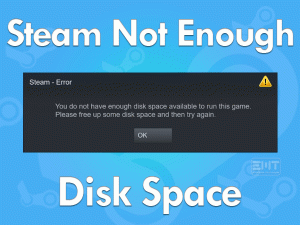Are you having a “Hyperx mic not working” issue? If yes, then be with us to get a fix. HyperX is known for its design and remarkable quality. Its crystal-clear sound quality and comfort make it the first choice for gamers. It is known for its best audio precision. Its velour earpads and changeable leatherette Make it one of the most comfortable headphones.
It includes a USB audio control box and a sound card to amplify your audio experience to the next level. Its mic has various features like it has noise cancellation features including a detachable technology. But sometimes its mic doesn’t work. As these headsets are mainly designed for gaming person. This error simply ruins the whole experience.
Many users are having a bad experience with their Hyperx mic. We can understand, for gamers, it is very disturbing. As it makes one unable to enjoy games completely while playing.
Do not worry as we are here to fix the “Hyperx mic not working” issue with our methods. Soon you will be able to play your favorite games while communicating with your teammates. Simply stay tuned with us until the very end of this article.
Table of Contents
Hyperx Mic Not Working: Problem Overview
Under this user is unable to use their Hyperx headphones mic. All other functions like audio output etc work fine. But they are unable to communicate while playing games using HyperX due to its not working mic.
This is a common issue faced by many users out there. There can be various causes behind the “Hyperx mic not working” issue. Some of them are mentioned below for your reference.
Hyperx Mic Not Working: Related Problems
There are various related issues with “HyperX mic not working” rolling around on the internet. As the basic cause behind the headphones issue is similar. We advise you to follow these methods to fix the following mentioned related problems too.
Hyperx Mic Not Working: Basic Troubleshooting
There are various basic things that we should consider before going for advanced-level troubleshooting. Do not worry as this is a fixable issue. You only need to use our methods carefully and serially as it has been written.
-
Check on the external connection
There are chances that your Hyperx headset is connected properly. Make sure the connection is not lost or broken. Also, check on the wire if it has a dent in between. Also, check if your Hyperx headset is not muted. In case it is in mute mode, your voice can’t be delivered.
In case you are a USB switcher user, check on the mute switch to ensure it is not activated. Also, switch the USB connectors in other ports. As there are chances that the issue can be with one of your ports.
This Software Automatically fixes common windows problems, repair & optimize the windows registry, optimize your Pc for optimum performance, safe you from data loss & hardware failure and secure you by removing malware, optimizes your internet and protects your identity online.
- Download and Install
- Start Scan
- Repair All
Step To Fix Hyperx Mic Not Working Problem
As you are here, it’s clear that the issue has not to get fixed. Do not worry as advanced-level troubleshooting methods will not disappoint you. The below mentioned methods will surely fix the “Hyperx mic not working” issue in your system. Go for each step one by one till you get the fix worked for you.
- Method-1 : Troubleshoot the Hyperx Headset Microphone
- Method-2 : Check on the headset microphone access permissions
- Method-3 : Go for the Headset Driver Reinstallation
- Method-4 : Go for the Microphone Device Settings in your system
- Method-5 : Update your sound-related drivers
- Method-6 : Check on the game application you are using Hyperx headset with
Method-1
Troubleshoot the Hyperx Headset Microphone
Windows inbuilt troubleshooter has many advantages, as this detects and fixes up the minor bugs. Many users have found this helpful. We advise you to go for this before going for anything else.
Follow below steps to run Microphones troubleshooter:
- Look for the speaker icon on the bottom right side of your taskbar. Right-tap on it and choose the “Open Sound Settings” option.

- Sound Windows will open up. Now look for “Input” heading in right-pane. Then choose your input device i.e. Hyperx Audio device (Or Headset Microphone, choose something similar).

- Tap on the “Troubleshoot” toggle available below this. This will start detecting the issue. Follow on-screen instructions and wait till this gets finished.
Once it is done, check if the issue “Hyperx mic not working” got fixed or not. In case it doesn’t then go for our next method to get a fix.
Note: You can also troubleshoot your systems Realtek microphone after performing this. As the issue can be with that as well. We recommend you repeat this step for the Realtek microphone as well.
Method-2
Check on the headset microphone access permissions
Sometimes microphone access is not allowed in Windows 10 system. In this situation, your system will be unable to detect any input voice via the mic. Many users fixed the “Hyperx mic not working” issue by performing this method.
Follow the below steps to give access to the headset microphone:
- Go for “Settings” by tapping on the Windows logo key with alphabet “I”. choose the “Privacy” option available there.

- Tap on the “Microphone” and look for “Allow access to the microphone on this device”. Under this, you will find a toggle “Change”, just tap on it. Now make sure it is turned on.

- Now look for “Allow apps to access your Microphone” option and ensure that the switch is turned on.
Once it is done, exit the screen and check whether the issue “Hyperx mic not working” got fixed or not. In case it is not fixed, go for our next method.
Method-3
Go for the Headset Driver Reinstallation
A file corrupt Hyperx headset driver can cause such an issue. Well, you can re-install it to fix the “Hyperx mic not working” issue in your Windows 10 system. Many users have found that re-installation has fixed the bugs.
Drivers are the basic requirement to run any hardware combined with your system. We advise you to consider this method.
Follow the below steps to re-install your Headset Driver:
- Open the RUN box by tapping on the Windows logo key with “R”. now type “devmgmt.msc” and press ok toggle. This will open the Device Manager Window.

- Now locate “Sound, Video and Game controller”, tap on it to expand. Choose “Hyperx Virtual surround sound” (Or your Hyperx audio device), right tap on it, and choose the “Uninstall” option. In case any dialogue box appears, just continue by allowing.

- The uninstallation process will get started. Just wait till it gets finished.
- Now restart your system. Then connect your headset again. It will install your headsets driver automatically.
Note: You can also try updating the Hyperx headset driver. To do so choose “Update Driver” in step 2 after right-tap. After that tap on the “Search automatically for updated driver software” option and follow the on-screen guidance until it gets finished. once it is finished, just restart your system.
Once it is done, check if the issue “Hyperx mic not working” got fixed or not. In case it doesn’t go for the next method.
Method-4
Go for the Microphone Device Settings in your system
As per users, after setting their Hyperx headset as a default device on the system, the issue got fixed. So, here we will check if the headset is enabled. And also, we will set it to default to fix the “Hyperx mic not working” issue.
Follow the below method to perform this method:
- Open the RUN box by tapping on the Windows logo key with “R”. now type “control” and press ok toggle.

- This will open the control panel. Now choose “Large icons” from the option View by, available on the top right side.
- Now choose the option “Sound”, a box will open, switch to the “Recording” tab.

- Right-tap in empty space in the popped-up box then choose “Show disabled devices”.

- Now right tap on the Headset Microphone and choose the “Enable” option.
- Again right-click on the same microphone and choose “Set as Default Device”.
- Now again right tap on the Headset Microphone and choose the “Properties” option.

- This will open up the Properties window. Now switch to the “Levels” tab. Then drag the volume slider to the highest value.

- Tap apply then press OK and exit.
Now check if the issue “Hyperx mic not working” got fixed or not in your Windows system. In case it is not then go for our next method, which might work for you.
Method-5
Update your sound-related drivers
An outdated driver can create some glitch which can cause the issue “Hyperx mic not working” in your system. To fix this we advise you to update your systems related drivers. Updating has always fixed issues like this.
Follow the below steps to update the related drivers:
- Open the RUN box using the Windows logo key with alphabet “R”. type “devmgmt.msc” and press the Enter key.

- This will open the Device Manager window. Look for the “Microphone inputs & outputs” option. Tap on it to expand. Now right tap on the “Microphone” related driver and choose the “Update Driver” option.

- Now you will get two options, go for the first one “search automatically for updated driver software” option. After this follow the on-screen instructions and wait till it gets installed.
- Do the same for the other “Headphone” related driver available under the “Microphone inputs & outputs” option.
- Once it is done, now look for the “Sound Video and game controllers” option. Right Tap on “Realtek Audio” driver available there then choose the “Update Driver” option. Now repeat Step 3 again.
- Once it is finished, restart your system.
Now check if the issue “Hyperx mic not working” got fixed or not. In case it is not fixed yet, go for our next method.
Method-6
Check on the game application you are using Hyperx headset with
There are chances that the issue can be with the games program you are using. Check on its settings and other features. Make sure that it is not conflicting with your Hyperx mic.
To check this, you can try playing games on other apps. In case it works in them, that means there is an issue with the previous game. In that case, contact your game app manufacturers’ official support to fix the “Hyperx mic not working” issue.
- Click to Download Patented Software, rated great on TrustPilot.com
- Click Start Scan to find Windows issues that could be causing PC problems.
- Click Repair All to Repair, Optimize & Secure your PC
Tips To Avoid Hyperx Mic Not Working Problem
Contact Official Support
In case the issue “Hyperx mic not working” is yet unresolved. We advise you to reach out for official support. Hyperx (Kingston) is a renowned brand so you should go for their official support. They will surely help you out with their fixes. In case your Hyperx is under warranty, it will get replaced if it doesn’t get fixed.
In case the issue is not with HyperX then you should visit your systems manufactures official support. Like if you are an HP user, we advise you to have a customer care support to fix this issue. In case it doesn’t get fixed on call, you might have to visit your nearest service center. Make sure you have all the required details including your Hyperx headset.
Final Words: Conclusion
Hopefully, till now your issue has got fixed. All the mentioned methods are the hard work of our team. In case you stuck on any step or unable to understand it, feel free to ask. Our team is always there to help our readers. All methods are crucial here so follow them attentively.
In case the issue “Hyperx mic not working” gets fixed. Please share your valuable feedback including the method number worked for you via comment section. In case your own hack worked for you, do let us know. We are open to new ideas and fresh minds.