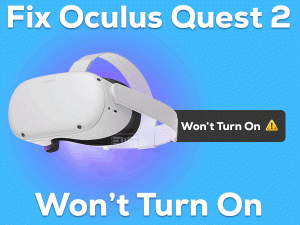Are you facing mic issues with the HyperX Cloud Stinger headset while playing video games? Want to make a healthy and uninterrupted communication with other players? You have landed in the right place.
HyperX Cloud Stinger is the best gaming headset developed for PlayStation 4 gamers. Only die-hard gamers can understand the importance of sound while gaming on their devices.
To listen to the game sounds, we connect headsets to our desktops or consoles. HyperX Cloud Stinger headset provides the best sound quality compared to other headsets.
It contains a microphone to talk to the people (players). Due to some glitches, the HyperX Cloud Stinger Mic Not Working issue occurs on our PCs. If you come across any such issue, then check out the methods listed in this post.
In addition to that, we also included several other extra details that help you a lot.
Table of Contents
HyperX Cloud Stinger Mic Not Working: Problem Overview
HyperX Cloud Stinger is a lightweight and comfortable headset for gamers and other users. It includes several interesting features that attract users.
You can rotate the ear cups up to a 90-degree angle so that you can place them comfortably on your head. Even it offers easy volume control on the headset itself to increase or lower the sound.
Developers designed this HyperX Cloud Stinger for multiple platforms, such as Windows, Mac, Xbox One, etc. You will get to know whether the volume is muted completely or not.
Like this, there are numerous features included in this headset. But this attractive headset troubles the gamer while using the microphone on the games.
The mic on this HyperX Cloud Stinger allows the gamers to talk to their co-players. If it stops working on your Windows 10, then the reason could be one or more from the below.
Let’s move to the following sections to know more about this problem and fix it on your Windows PCs.
HyperX Cloud Stinger Mic Not Working: Related Problems
Additionally, we are listing out the problems that are completely similar to this HyperX Cloud Stinger Mic Not Working.
HyperX Cloud Stinger Mic Not Working: Basic Troubleshooting Steps
Firstly, try out the primary tricks that allow you to resolve the HyperX Cloud Stinger Mic Not Working issue.
-
Check for Hardware Issues
Looking for the hardware failures and fixing them is the most important method to use the mic error-freely on our computers. We will help you in knowing all those hardware issues and how to fix them.
- The first thing you need to do is disconnect the headset and reconnect it to another USB slot of your PC. Now, check the mic starts working normally or not. Try connecting all the USB slots of your device.
- To perform the second step, you need to your secondary computer. Connect your HyperX Cloud Stinger headset to your secondary PC. If the mic still not works, then go through the below ones.
- Once check the volume controller on the right ear of the headset. You have to make sure that the mic is not muted as well as the volume is not too low.
-
Grant Permissions to your Headset Microphone
Mostly, the mic will work after finding the hardware issues and fixing them. Some users say that the mic shows these kinds of problems on particular applications, where it works perfectly on other programs/games.
It means that your mic doesn’t have any right to use on the game. To overcome this problem and use the mic, you have to allow access to your headset.
- Press Windows + I keys on your keyboard to open the Settings page.
- Click Privacy -> Select the Microphone tab.
- Now, click the Change button and enable the Microphone access for this device by clicking the toggle button.
- Under the Allow apps to access your microphone, click the toggle to turn it blue.
- Locate the app or game and turn it on to use the microphone on your Windows 10.
After finishing the above steps, check the HyperX Cloud Stinger Mic is working or shows the same issue.
Steps To Fix HyperX Cloud Stinger Mic Not Working Issue
Never lose your hope if you don’t fix the HyperX Cloud Stinger Mic Not Working issue because there are several other tricks listed below.
- Step 1
Modify the Mic Settings
Didn’t you set the HyperX Cloud Stinger as your default headset? Haven’t you enabled the headset microphone on your Windows 10? Then coming across this issue is not common at all.
To rectify these issues, you have to change the microphone settings on your computer.
- First of all, go to the Start menu -> Type Control Panel in the Cortana search console -> Hit Enter.
- Now, select the Large icons under the View by section.
- Click on the Sound category.
- Once you see the Sound window, go to the Recording tab -> Right-click on the empty space and click the Show Disabled Devices option. (If your headset is disabled, then enable it).
- Open the headset microphone properties by selecting Properties from the right-click context menu.
- Here, you move to the Levels tab to increase the volume levels of your headset.
- Save and exit the window.
Now, test whether your HyperX Cloud Stinger Mic is working or not.
- Step 2
Install the Latest Audio Drivers
To work any audio device, let’s say, speakers, microphone, or others, it is mandatory to use the latest audio drivers. If they are expired, corrupted, and missing, then the headsets or microphone won’t work.
Only after installing the newer sound drivers, these audio devices start working properly on your Windows computer. Let’s upgrade the drivers either manually or automatically.
If you consider our advice, then we say go with the automatic driver update process. Because it is very simple and easy to update the drivers on our systems.
IObit Driver Booster is one of the best driver updaters that downloads and installs the latest device drivers from the official manufacturer site within seconds.
- Step 3
Close Other Apps/Games that are using HyperX Cloud Stinger Mic
Have you installed audio software on your Windows PC? Is your PC contains any third-party apps like Realtek software? Then you have to disable or close all these programs in order to use the mic without any issues.
If the programs that are using your headset are currently running on your PC, then shut them down. After closing, use the mic on your video game and see the problem persists.
- Step 4
Check your Headset in Game Apps
Due to wrong or misconfigured audio settings on the video game, the mic of the HyperX Cloud Stinger will not work. If the above techniques failed to solve the error, then once take a look at the game’s sound settings.
If you found any faulty settings, then correct them to use the mic on the game.
- Step 5
Update Windows 10
Older Windows version contains bugs and that cause problems while using any hardware component on our PC. To fix these bugs, Microsoft releases the latest versions.
If you are lazy to install the newer patches, then the bugs won’t let you use the HyperX Cloud Stinger microphone on the game/app. So, strictly install the latest Windows updates whenever Microsoft released them.
- Press Windows + I -> Go to the Update & Security category.
- In the Windows Update tab, click Check for Updates.
It will connect to the Microsoft servers and download & install the latest updates on your Windows 10. Now, you can start using the Microphone without any errors.
- Step 6
Reinstall Windows OS
If updating Windows also can’t fix the HyperX Cloud Stinger Mic Not Working issue, then reinstall Windows on your PC. Before going to reinstall, save the important data on any cloud services, such as Google Drive, OneDrive, Dropbox, etc.
After installing Windows 10 again, connect the HyperX Cloud Stinger and talk to other players using the mic.
Tips To Avoid HyperX Cloud Stinger Mic Not Working Issue
Contact Official Support
Without any doubt, we say the above troubleshooting ways will solve the HyperX Cloud Stinger Mic Not Working issue. Mostly, it could be the issues with the drivers, app permissions, or default device settings.
If the microphone of HyperX Cloud Stinger still troubles you, you have to take the help of any professional or technician. Or else visit the peripheral repair store to fix this issue.
Moreover, you can contact the customer team of HyperX Cloud Stinger to seek their help. If none of the above methods fixes your problem, purchase a new headset.
Final Words: Conclusion
In conclusion, I would like to say that HyperX Cloud Stinger is the best headset with stunning sound effects and an attractive look. Gamers who face problems with the Mic can easily fix it with our tips and tricks.
Beginners and professionals can use the given methods without facing any issues. Still, if you encounter any trouble in applying the steps? Then feel free to contact us at any time.
Even you can share your thoughts or suggestions on this troubleshooting guide via the comment section. Whenever you face problems with your PC or video games, contact us to get the required troubleshooting methods.