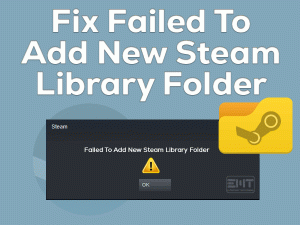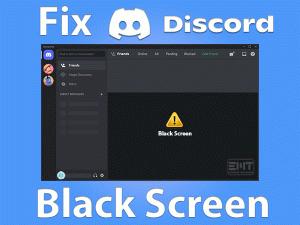Is GIMP Eraser Not Working on your Windows 10? Want to remove the unwanted portion of the image or background color or transparency using GIMP Eraser? Then follow this troubleshooting guide until the end.
GIMP, also known as GNU Image Manipulation Program, is one of the popular photo editing software. Though the application is not famous compared to Photoshop, it provides tremendous features to edit the pictures.
One such important tool is the Eraser tool, which allows the user to delete the selected portion of the image and do a lot more things.
But due to some reasons, many users come across GIMP Eraser Not Working issue while using it on their Windows 10. To fix it and use the eraser tool error-freely, you can use the tips and tricks mentioned in the below sections.
Table of Contents
Problem Overview: GIMP Eraser Not Working
Photos are the memorable moments of everyone’s life. We can take pictures using various devices, such as Smartphones, iPhones, tablets, digital cameras, etc.
Different gadgets store the images in multiple image formats. While taking the snaps, there might be some unwanted portions or background-color is not matching, or some other issue.
To make changes to our images, developers came up with the best photo editing applications. As we know, Photoshop is one of the world’s best image editors.
Apart from that, there are several other programs, and one such is GIMP. This GNU Image Manipulation Program is a free and open-source bitmap photo editing software.
It helps in cropping, resizing, drawing, retouching, photomontage, format conversion, and many others. We can download and install this GIMP software on our Windows, Mac, and Linux devices.
There are some users who have trouble while using the Eraser tool of this GIMP app. They are unable to erase the unwanted image parts, change the background color and transparency.
When this problem occurs, the mouse pointer turns gray when you keep it over the picture. At the same time, when you try to make the photo transparent, the tool erases to white, black, or other colors.
If you’re facing this GIMP Eraser Not Working problem, then the following might be the reasons.
Now, you have to check out the methods that help in fixing the eraser not working issue in GIMP software.
Related Problems: GIMP Eraser Not Working
If you want to know different variations of this GIMP Eraser Not Working issue, then you have to check out the following paragraphs.
Basic Troubleshooting Steps: GIMP Eraser Not Working
Are you looking for the methods that can fix this GIMP Eraser Not Working issue? Then you have to check out the basic methods listed in the below paragraphs.
-
Restart GIMP
Whenever any feature or tool of the GNU Image Manipulation Program stops working on your Windows PC, you can fix it by simply restarting the app.
If the problem is simple, then the error will get resolved by closing and restarting it once.
Now, the Eraser tool of GIMP is not working on your computer. So, it is best to close the image editor. After a few minutes (2 to 5 minutes), double-click the GIMP desktop shortcut to launch it.
Now, start using the Eraser tool to test whether it is working fine or not. If the eraser still shows the same issue, then use the next methods.
-
Reboot your Windows 10
Sometimes, restarting the GIMP application will not solve the Eraser Not Working error. If you fall under this category, then we suggest you restart your Windows 10 PC.
Before going to reboot the device, close all the applications or programs running on the PC. After that, click the Start menu and choose Power Options to click on the Restart icon.
Once the system starts, launch GIMP and open the image file that you want to edit. Select the portion that you want to erase and see the eraser tool is responding or not.
Steps To Fix GIMP Eraser Not Working Issue
The users who still face the GIMP Eraser Not Working issue on their PCs can go through the advanced methods given below.
- Step 1
Add Alpha Channel
When the users are trying to use the GIMP Eraser, they see a solid color on that portion that they want to erase. Actually, it should be seen as transparent background, but your photo does not have transparency.
To overcome this problem, you have to add the alpha channel to add the transparency in GIMP.
- In the first step, you need to launch GNU Image Manipulation Program.
- Browse the image file and open it in the GIMP editor.
- In the next step, you have to right-click a layer in the Layers window.

- Now, choose the Select Add Alpha Channel option listed under the context menu.

Check the GIMP Eraser tool is working without any issues or still, the problem occurs.
- Step 2
Unlock the Layer
According to the users, they have resolved this GIMP Eraser Not Working issue by unlocking the layers. If you failed to solve this problem with the above methods, try executing the following instructions to unlock the layers.
- Firstly, launch the GIMP editor and go to the Layers window.
- Choose the portion/part of the image that you want to erase.
- On the top, you will see the Lock: section. Next to it, you will see different icons, and make sure all those icons are unselected.

- In case if you found them selected, then click on each of them to unselect.
Now, check the eraser tool starts working on the GIMP image editor or not.
- Step 3
Restore the Factory Settings of Eraser Tool
Sometimes, the faulty settings of the GIMP Eraser Tool will cause many issues. Even it makes the eraser tool to stop working and doesn’t allow you to edit the image.
To get rid of this problem, some experts suggest restoring the default settings of the Eraser Tool.
- Launch GIMP Editor and choose the Eraser Tool.
- At the bottom, you will find the Reset to default values icon, so click on it.

By this, the eraser settings are changed to the default values.
Now, we believe that the eraser tool works without showing any issues.
- Step 4
Unselect All
If there are any active selections under the GIMP, then the eraser tool will not work anywhere, except inside of that selection. In order to overcome this issue, you have to cancel all the active selections. For that,
- Press Shift + Ctrl + A on your keyboard to deselect everything.
- Now, choose the layer that you want to erase and try using the eraser tool to check the issue is fixed or not.
- Step 5
Select a Layer
The tools of the GIMP do not select the layers automatically. It is your duty to select the layers and apply the effects to edit the image.
In case if you do not select any layer, then the Eraser tool obviously won’t work at all. Therefore, you have to select the layer and use the eraser tool without getting any error messages.
- Double-click the GIMP app on your desktop to launch it on your Windows 10.
- Now, open the image in GIMP that you want to edit.
- Go to the Menu bar -> Choose Windows -> Select Recently closed docks ->Under that, select the Layers option.

- In the Layers window, choose the layer that you want to erase. Whenever you selected the layer, it indicates with the blue highlight.
Now, try using the eraser tool to delete the selected portion of the image.
- Step 6
Modify the Eraser Tool Settings
If all the methods given above failed to solve the GIMP Eraser Not Working error, then do some changes to the eraser settings as mentioned below.
- First of all, open the Eraser settings in GIMP -> Set the Opacity to 100%.
- At the same time, set the Eraser Hardness to 100%.

- Finally, turn off (disable) the Anti erase feature.
After doing all the changes, check the eraser tool is working on your PC or not.
Tips To Avoid GIMP Eraser Not Working
Contact Official Support
By researching thoroughly, we have listed all the capable methods that can fix the GIMP Eraser Not Working error. By chance, if the eraser tool does not work after using all the tricks also, you can check popular forums like Reddit.
You might get some useful instructions on these forums so that you can resolve it. If not, take the help of some professional editors to fix it.
Or else post your query on the Facebook & Twitter official pages of GIMP. The help desk of GIMP might respond to your problem by giving the steps that can solve it.
Final Words: Conclusion
In conclusion, I conclude that GIMP is the best image editing software for Windows PCs. With the Eraser tool, you can make your favorite pictures more attractive.
You can alter the background color by erasing the current one, making the image transparent, and removing the selected portion of the photo.
If the eraser tool stops working for any reason, you can start using the above methods to fix it. Feel free to contact us whenever you encounter any problems in applying the instructions.
Finally, subscribe to our blog to get in touch with the latest troubleshooting guides on several issues.