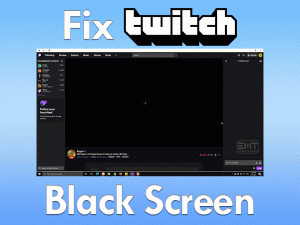Firestick No Sound

Is Sound Not Working while using Firestick on your TV? Want to listen to your favorite audio and watch movies through Amazon Fire TV Stick without these sound problems?
You have landed in the right place. Today, we brought up the best troubleshooting methods that can fix the Firestick No Sound issue.
Firestick is the best media streaming device branded by Amazon. We can purchase the Fire TV Stick from Amazon’s online portal. It allows the user to watch videos, play audio, download & install applications, games, etc.
Though we surf many applications and includes several advantages, Firestick troubles us a lot by issuing various problems. Sometimes, we can’t hear any sounds while playing audio or video on our TV through Firestick.
If you are currently facing this Firestick No Sound issue, then follow this post until the end to fix it.
Table of Contents
Firestick No Sound: Problem Overview
Foxconn manufactured Firestick as the best digital media player or media streaming device. Where Amazon is branding this Micro-Console (Firestick) for the customers.
Now, Firestick can be operated through voice controls, like using Alexa Voice Assistant. One can stream high-quality videos (4K Ultra HD) on their TVs using Firestick.
The Dolby Atmos sound is the ultimate feature of this device. Thus, we can play and listen to our favorite audio with advanced effects, such as Surround, Stereo, etc.
Using Firestick, we can browse several applications, like Netflix, Amazon Prime, YouTube, ITV Hub, BBC Player, etc. Even we can download applications as well as games from the play store.
There are some drawbacks of the Amazon Fire TV Stick. One of the most irritating problems faced by the users is No Sound issues. When you play the video/audio on your TV, you cannot listen to any sounds.
Due to the following reasons, you might encounter this Firestick No Sound error.
Let’s go to the following sections to troubleshoot the No Sound problem on your Amazon Firestick.
Firestick No Sound: Related Problems
In this section, you can get knowledge on some more errors that you frequently face with the Firestick device.
Firestick No Sound: Basic Troubleshooting Steps
Now, you can check out the basic troubleshooting methods that can fix the Firestick No Sound issue.
-
Change the HDMI Port on your TV
What if the HDMI port on your TV where you have connected Firestick is not working properly? There might be a chance of occurring No Sound problems with this damaged port.
Therefore, you have to disconnect and reconnect the Amazon Firestick to other ports. Now, play any audio or video and test the sound is audible or not.
-
Unmute the Volume
If the volume is completely muted, then we can’t hear any sounds while playing songs or movies on our TV. Before going to further steps, let’s check the volume is mute or not.
In case if the volume is totally muted, then Unmute it to avoid these problems. If the Firestick No Sound occurs even the volume is not mute, move to the next tricks.
-
Increase the Volume
Some audio and video files are developed with low sound levels. If the volume is too low on your TV, then you can’t hear any sounds while playing the files.
Thus, increase the volume on your TV and see the Firestick No Sound issue is fixed. If you failed to solve this trouble, then browse the below section to use some more tricks.
Steps To Fix Firestick No Sound Issue
Don’t worry! Check out the following troubleshooting steps that will surely fix the Firestick No Sound issue.
- Step-1 : Unplug & Re-plug your Firestick
- Step-2 : Change the Sound Settings
- Step-3 : Make Sure That Your Device HDMI Port is Compatible for Audio
- Step-4 : Uninstall & Reinstall the App/Game
- Step-5 : Force Quit the App & Restart It
- Step-6 : Check Cable Connections
- Step-7 : Upgrade Software System
- Step-8 : Change Resolution
- Step 1
Unplug & Re-plug your Firestick
We thought restarting Fire TV Stick would fix the Firestick No Sound issues. It is similar to the restart process of our computer or laptop whenever we face any issue.
To restart your Firestick, remove the power cables from the Firestick back-side and keep it idle for more than 60 seconds. After that, replug the power cable back to your Fire TV Stick. Now, play any audio file and see the sound issue is fixed or still persists.
- Step 2
Change the Sound Settings
One of the best ways to fix these Firestick Sound problems is by modifying the sound settings. Follow the below steps to change the audio settings on your Amazon Fire TV Stick.
- First of all, go to the Settings and select Display & Sounds.
- From that, choose Audio -> Open Dolby Digital Output -> Turn Off the Dolby Digital Plus sound settings.
Apart from that, you have to change the sound settings from Surround to Stereo to fix this Firestick No Sound issue.
- Step 3
Make Sure That Your Device HDMI Port is Compatible for Audio
Even a simple mistake can cause sound problems with this Firestick. If the HDMI port is not compatible to generate any audio, then you will not hear any sounds while playing the songs or videos.
Therefore, you must use the HDMI port that has to be compatible to produce sound without any issues.
- Step 4
Uninstall & Reinstall the App/Game
Still, the sound is not audible while playing any media files? Then uninstall and reinstall the applications on your Firestick. Since most users fixed the problem through this trick, you can try your luck.
- Open the Fire TV home screen -> Go to the Settings -> Choose Apps.
- Now, you have to click the Manage Installed Applications.
- Locate the app that is not working and select it.
- After that, hit Uninstall option.
- Once the application gets removed, you can reinstall it by searching it from the Home Screen.
After installing the app, check the sound issue is fixed on your Firestick or not.
- Step 5
Force Quit the App & Restart It
Force closing the application and restart it freshly is also the best way to fix the sound problems on our Amazon Fire TV Stick. Why are waiting for? Just execute the steps to force quit the app and re-launch it again.
- From the Firestick Home Screen, you have to choose Settings by sliding the menu bar.
- To close the app, you have to select the Applications.
- Now, go to the Manage Installed Applications option -> Select the App that you want to force quit -> Click Force Close.
- After a few seconds, re-open the app and check the Firestick No Sound problem is resolved or still occurs.
- Step 6
Check Cable Connections
We neglect some simple steps, and they might cause severe problems. If the cables connected between the Firestick and TV are damaged, it won’t generate any sounds. So, check all the cable connections on your Amazon Fire TV Stick.
- First of all, check the audio cables are connected perfectly or not.
- Check whether the cables are damaged partially or fully. If so, you have to replace them with new ones.
- Try reversing the connector ends of your cables and check the No Sound is fixed on your Firestick or not.
- Instead of using a cheap HDMI cable, use the branded one to avoid these issues.
- Step 7
Upgrade Software System
Like Microsoft releases the latest Windows updates, Amazon also releases the newer updates for its Firestick OS. In order to fix the security issues and bugs in the older versions, it comes up with the latest versions.
If you don’t update the OS and use the older edition, then you will see these types of audio glitches. Thus, we recommend you to update the Firestick Software by using the below guidelines.
- Go to the main screen of your Firestick and select Settings.
- From the list of settings, you have to tap on the System.
- In the next step, click About.
- It allows us to select the Software Version.
- Finally, click the Check for Software Update option.
Thus, it automatically installs the latest software updates of Firestick. You need to wait until it gets completed successfully. After that, reboot the Firestick and test whether the sound problems are completely disappeared or not.
- Step 8
Change Resolution
If there is insufficient power to produce the HD quality video (1080p), then you may encounter sound problems whenever you play the audio or video file.
To fix the Firestick No Sound due to this power outage issue, simply switch the resolution of your video from 1080p to 720p.
Tips To Avoid Firestick No Sound
Contact Official Support
Whatever might be the cause, you can fix the Firestick No Sound problem with our methods. Either basic steps or advanced ones can help you to generate sound from your device.
What if you are still unable to hear any sounds while playing the audio? In such a case, you can try contacting the Amazon Customer Service Team.
If their instructions fix the No Sound issue of your Tire TV Stick, then happily use it. Or else quietly purchase a new Amazon Firestick from its online shopping portal.
In case if your Firestick is brand new and owns a warranty, then ask them to replace the damaged product with a new one.
Final Words: Conclusion
In conclusion, I would say that Amazon Firestick is the best device to watch your favorite videos, movies, and songs in Ultra HD quality. You can play your favorite Android games by installing them through Firestick.
At a reasonable price, Amazon is offering this Fire TV Stick for all the customers. Use the workarounds discussed in this post when the No Sound issue happens with your Firestick.
If you cracked it with your own techniques, then share them with us through the comment box. Even you can leave a message to ask for help or suggestions regarding this troubleshooting guide.