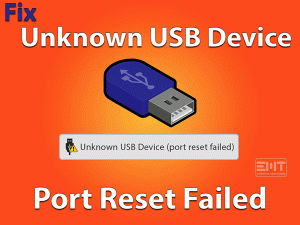File Explorer Opens Randomly
Is File Explorer keeps popping up randomly while working on your Windows PC? Are you getting frustrated with your Windows Explorer issue while gaming or browsing, or doing other tasks?
Then here are the best troubleshooting methods that resolve the File Explorer Opens Randomly issue. Apart from that, we will let you know some additional information about it, like tips to avoid this issue, etc.
In order to open My Documents, Downloads folder, drives, and other directories/folders, we can do it through the File Explorer.
Due to some silly reasons, the File Explorer opens continuously whenever we work on our devices. If we close it, then again and again it opens on our desktops.
That’s why it is mandatory to fix this problem immediately to work on our PCs without any frustrations.
Table of Contents
Problem Overview
Windows Explorer is also known as File Explorer that comes along with your Windows Operating System. It means the File Explorer is an inbuilt utility of our Windows PCs.
The keyboard shortcut of this File Explorer is Windows + E. If you press these keys, it shows a graphical user interface where we browse the files, folders, drives, and directories.
For accessing any file on our PC, it is a quick way. But sometimes, this File Explorer throws us into trouble by showing various issues.
Many users are complaining that Windows Explorer is opening randomly without our actions. What happens when it opens while browsing the internet on our PC?
Or what will I do if the File Explorer pops up repeatedly while gaming? It irritates us a lot and also makes us lose our interest in doing our tasks.
Therefore, until and unless we found the reason for it and apply the best fix, we can’t work perfectly. So, check out the reasons why this File Explorer Opens Randomly on your Windows PC.
Follow the below sections to know more about this issue and get in touch with the troubleshooting methods that fix it.
Related Problems
Below are some of the problems that you will definitely come across at least once while using your Windows PC. In that situation, apply these fixes.
Basic Troubleshooting Steps
Want to know which measures have to be taken when this problem occurs? Then, go through this section to go through the basic steps to fix it.
-
Reboot your Windows Computer
For Windows and other devices, restarting the systems is the ever-best method. If File Explorer Opens Randomly, then we recommend the user to reboot their PCs.
Due to hardware failures, some users face this problem. With a simple restart, it won’t open the File Explorer continuously on our device.
Thus, press the Windows logo and choose Restart under the Power Options. If the Windows Explorer again shows the same problem, then use the below step.
-
Restart Explorer.exe Process
Due to some issues with the File Explorer, it misbehaves on your computer. In order to fix this File Explorer Opens Randomly issue, you need to restart its processes. For that, use the below guidelines.
- Go to the Taskbar (bottom of your screen) -> Right-click on it and Select Task Manager.

- Locate the File Explorer or Windows Explorer process -> Right-click on it -> Click End Task option.

- After that, you need to click the File Menu and click Run New Task.
- The Create New Task pop-up window appears on your screen. Type explorer.exe and click the OK button.

- Finally, reboot your Windows PC.
Check the File Explorer Opens Randomly issue is fixed or not. If the problem still appears, then move to the next section.
Steps To Fix File Explorer Opens Randomly Issue
Don’t worry! There are multiple advanced methods that will stop opening Windows Explorer again and again on your PC.
- Step 1
Remove AutoPlay
Based on our use, we connect various external peripherals to our computer, such as pen drives, external hard disk drives, etc.
Due to these components, the File Explorer opens repeatedly. The reason for it is an improper or loose connection of your devices to the PCs.
So, you have to connect the peripherals properly to avoid these issues. Apart from that, you need to turn off the AutoPlay to fix it.
- Press Windows + R -> Type Control Panel -> Hit Enter.

- Go to the View by and choose Small Icons.
- Click the AutoPlay option.

- A pop-up window appears on your screen. In that, disable the Use AutoPlay for all media and devices option.

- Or else you can modify the configurations for Removable Drive to Take No Action.
- Finally, hit the Save option to store the changes.
After that, restart your system and see the File Explorer opens randomly or not.
- Step 2
Virus Scan your PC
By connecting various removable drives, browsing various sites, and through other sources, our computer gets infected with viruses.
Due to these virus or malware infections, the system or apps stop working correctly. The File Explorer Opens Randomly may occur due to these malicious items on our PC.
That’s why we need to scan the device regularly with the inbuilt Windows Defender or any other third-party antivirus, such as BullGuard Antivirus.
If your PC does not contain any antivirus, then scan with the Windows Defender.
- Press Windows + I -> Click Update & Security.

- From that, select the Windows security tab. After that, choose Open Windows Defender Security Center.

- Now, click the Virus & Threat Protection option to move to the next step click on Scan option.
- In the newly pop-up window, click Quick Scan.

- Thus, it starts scanning your computer and lists the infected items. You can remove or repair those virus-infected files to fix these issues.
After restarting the PC, check the File Explorer is working without any random pop-ups or not.
- Step 3
Run System File Checker (SFC) Scan
The corrupted system files are another reason for the cause of this random opening of Windows Explorer. Many users have resolved it simply by running a system file checker on their computers.
We suggest the same to you to run an SFC scan on your Windows PC to get rid of this error.
- Press Windows logo -> Type CMD -> Right-click the Command Prompt in the result section -> Click Run as Administrator.

- Type sfc /scannow and hit Enter.

- It starts checking the corrupted system files and repairs them automatically.
- Within no time, it completes the entire process. After that, close the CMD window and restart the computer.
- Step 4
Update Device Drivers
The hardware manufacturers regularly release the latest drivers. If we continue to use the older drivers, then our Windows might not be compatible with them.
In such a case, we can come across several problems. One such is File Explorer Opens Randomly issue. To fix it, we need to upgrade the device drivers.
The best and easiest way to update our drivers is by installing the IObit Driver Booster. If you want to update them manually, then you can do it through Device Manager.
After installing the newest drivers, check the issue with your File Explorer is solved or not.
- Step 5
Uninstall Recently Installed Apps
Due to software conflicts, Windows will show different kinds of problems. This File Explorer Opens Randomly might occur after installing any new apps on our PCs.
If you did so, then uninstall them immediately in order to avoid these programs.
- Open the Control Panel and click Uninstall a Program under Programs & Features section.

- Select the program that you have installed recently and click the Uninstall option.

After removing all the newly installed apps, check the File Explorer Opens Randomly issue is fixed or not.
- Step 6
Replace the Damaged Keyboard
What if the Windows and E keys on your keyboard press automatically? It continuously shows the new File Explorer windows on our computer.
It means the damaged or malfunction keyboard leads to this File Explorer Opens Randomly error. Check whether there are any problems with your keyboard or not.
For that, connect the keyboard to another PC and see the same problem occurs on it or not. If the File Explorer issue on other PCs also, then replace the keyboard with a new one.
Tips To Avoid File Explorer Opens Randomly
Contact Official Support
The above quick and easy methods can solve this File Explorer Opens Randomly issue on your computer. Either through the basic or the advanced methods, the user can clear this problem.
If you haven’t solved it, then check out the Microsoft forums. Post your problem and participate in the discussions to get any other solution that can fix it.
When no one replies to your query, you can contact the customer support team of Microsoft. Explain the problem by sending a text message or email. Within no time, they will acknowledge you with the appropriate solution.
Final Words: Conclusion
In conclusion, I conclude that File Explorer or Windows Explorer helps us in accessing the files quickly and easily on our computers.
When the File Explorer keeps on opening without our involvement, we can apply the given methods. If you have fixed it with other tricks or do have additional tips to avoid it, you can share those details with us.
The users who have any doubts about applying the steps can reach us at any time. We will clarify all your difficulties and make you fix the issue.
If you thought this post is helpful, then share it with your friends so that they will fix the issue whenever they face it.