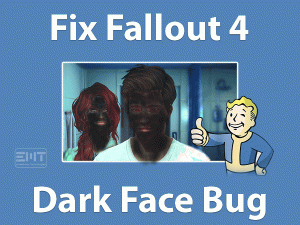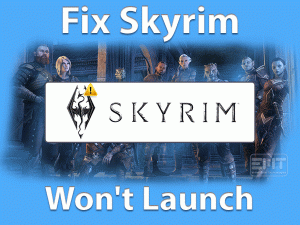Is Far Cry 5 Crashing on your Windows 11 computer? Want to start and play your favorite video game without any crashes? Then troubleshoot the Far Cry 5 Crashes issue with the best workarounds given in this post.
Far Cry 5 is a Ubisoft game composed for Google Stadia, Windows, PlayStation 4, and Xbox One devices. Ubisoft Montreal and Ubisoft Toronto together developed this action-cum-adventure game.
Action users enjoy the gameplay while playing it on their PCs as well as gaming consoles. In some cases, the game gets crashed while startup.
Not only that, but the Far Cry 5 Crashes when the gamers are playing it on their Windows 11 PCs. Several people are complaining about this problem, and that’s why we came here to help you in fixing it.
In the following sections, you will get to know the reasons that trigger this issue and the solutions that will resolve it.
Table of Contents
Far Cry 5 Crashes: Problem Overview
Ubisoft is the world’s best gaming company that publishes a variety of video games. Some of the blockbuster games are Tom Clancy’s Rainbow Six Siege, Assassins Creed Valhalla, The Division 2, etc.
Far Cry is a wonderful action series that comes under the shooting genre. Presently, Far Cry 6 is the latest installment in its series.
Before to it, Far Cry 5 was released by Ubisoft in the year 2018. Millions of gamers loved to play it on their Microsoft Windows PCs and consoles.
It is a first-person shooting game that holds action and adventure episodes. Far Cry 5 shows different error messages when we are starting or playing it on our devices.
One such problem is crashing the Far Cry 5 game. If you’re currently facing this Far Cry 5 Crashes problem, you no need to worry because there are several people facing it on their devices.
The reasons that crash the game on our Windows 11 are as follows:
Now, let’s check out the techniques that fix the Far Cry 5 Crashes issue.
Far Cry 5 Crashes: Related Problems
Check out the following paragraphs to browse a few problems that are related to this Far Cry 5 Crashes issue.
Far Cry 5 Crashes: Basic Troubleshooting Steps
Start with the basic methods that allow you to troubleshoot the Far Cry 5 Crashes problem on your Windows 11.
-
Check the PC and Far Cry 5 Requirements
To install heavy games like Far Cry 5, your PC must be equipped with the required resources. If you failed to fulfill the minimum requirements of the Far Cry 5, then you will face several problems.
Even the game crashes while launching it on our desktops. So, before using any other tricks, it is better to check if the Far Cry 5 is compatible with your PC or not. Let’s see the minimum Far Cry 5 specifications that your system must hold.
- Operating System: Windows 7 SP1, Windows 8, Windows 10, and Windows 11 (64-bit)
- Processor: Intel Core i5 2400 @ 3.1 GHz or AMD FX 6300 @ 3.5 GHz or Higher
- RAM: 8 GB or Above
- GPU Card: NVIDIA GeForce GTX 670 or AMD Radeon R9 270 or Greater
- Screen Resolution: 720p
At the same time, check the hard-disk drive has enough free space to install the latest game patches or not. If everything is fine and face the same crashing problems, move to the next methods.
-
Run the Game as Administrator
Try running the Ubisoft Far Cry 5 game with the administrator permissions and see if the problem repeats again or not. There are some gamers who didn’t encounter these issues after using this trick.
- Press Windows + E keys to open the File Explorer.
- Open the folder where you have installed the Far Cry 5 game -> Right-click on the executable file of it and choose Properties.
- Now, go to the Compatibility tab and tick the Run this program as an administrator option.
- Save the changes and close the window.
If you still face the Far Cry 5 Crashes issue, check out the following methods.
Steps To Fix Far Cry 5 Crashes Issue
It’s time to check out the advanced methods that will definitely solve the Far Cry 5 Crashes issue on your PC and consoles.
- Step-1 : Install the Latest Patches of Far Cry 5
- Step-2 : Upgrade Video Drivers
- Step-3 : Turn Off CPU Overclocking
- Step-4 : Change the Graphics Settings
- Step-5 : Re-configure System.CFG File
- Step-6 : Remove Game Profiles
- Step-7 : Verify the Game Integrity (for Steam Users)
- Step-8 : Power Cycle your Console (for Xbox and PS4 Users)
- Step 1
Install the Latest Patches of Far Cry 5
We know very well, the software will not work properly when it gets outdated. Sometimes, the app crashes while running it on our PCs.
The same will apply to the video games also, and that’s why you might be facing crashing issues while starting the Far Cry 5.
If you didn’t upgrade the game even though Ubisoft released the latest patches, then install them on your computer from its official site.
Once you’ve finished the update process, launch it on your system and see if the problem occurs again.
- Step 2
Upgrade Video Drivers
Didn’t you upgrade the video drivers on your Windows 10? Then the game will not run and shows the error messages. The Far Cry 5 starts and runs only when the graphics card is functioning correctly.
And due to outdated drivers, the video card will not work at all. Therefore, you need to download and install the GPU drivers on your computer by going through the below steps.
- Press Windows + X -> Click Device Manager.
- Expand the Display Adapters -> Right-click on your GPU Card (it may be NVIDIA or AMD Graphics Card) -> Choose Update Driver.
- Now, you have to follow a few on-screen steps to complete the update process.
It takes a few minutes to finish the task, and after that, reboot your Windows PC. If the Far Cry 5 Crashes still happens, move to the next tricks.
Note: In case if you see this Far Cry 5 game crashing issue after upgrading the video drivers, then roll back the drivers to the previous versions.
- Step 3
Turn Off CPU Overclocking
Overclocking is a wonderful feature that enhances the CPU speed to finish the processes faster. But there are some disadvantages too with this Overclocking.
It stops the games to load properly, crash, and freeze on our Windows PC. To overcome this issue, you need to set the CPU Clock Speed to default.
- Step 4
Change the Graphics Settings
Another effective method to play the Far Cry 5 without any crashing issues is lowering the graphics settings. If you’re using higher graphics, then set them to low to resolve this issue.
- First of all, launch Far Cry 5 and open Settings -> Select Options.
- Go to the Video section -> Navigate to the Monitor tab -> Select Windowed Mode under the Window Mode option.
- At the same time, you have to set the Display Resolution to the resolution that is equal to your desktop resolution.
- Next, click on the Quality tab -> Now, set the required graphics settings to Low.
- After that, disable the V-Sync under the Advanced Settings tab.
- Finally, save the settings and reboot the PC.
- Step 5
Re-configure System.CFG File
If the above methods failed to fix the Far Cry 5 Crashes issue, make some changes to the Config file. Don’t worry! We have provided the entire procedure to modify the system.cfg file.
- Open the directory where you’ve installed the Far Cry 5 game.
- Under the System.cfg file -> Right-click the .cfg file and choose Open With -> Click Notepad.
- Find the below lines and change them as mentioned below.
- e_overlay_geometry = “0”
- r_WaterReflections = “0”
- r_WaterRefractions = “0”
- Go to the File menu -> Click Save.
Restart your Windows computer and check the Far Cry 5 is running correctly or not.
- Step 6
Remove Game Profiles
Not only that, but the Far Cry 5 crashes even if the user profiles are corrupted. The user profiles are very important in order to play the games smoothly and error-freely.
In case if you found any corrupted game profiles, remove them completely from your PC. For that,
- Press Windows + E -> Open the Far Cry 5 installation folder -> Locate and delete the check.txt and gameprofile.txt.
Once you reboot the PC, relaunch Far Cry 5 to test the crashing issues are solved.
- Step 7
Verify the Game Integrity (for Steam Users)
Those who are using Steam Client to play this Far Cry 5 have to check for corrupted game files and repair them to fix these problems.
- Open Steam Client on your Windows 10 -> From the Library, right-click on the Far Cry 5 game and choose Properties.
- Go to the Local Files tab, and click Verify the Integrity of the Game Files option.
It quickly scans the game files to find the corrupted ones. Simultaneously, it repairs those damaged files to run the game error-freely.
- Step 8
Power Cycle your Console (for Xbox and PS4 Users)
We already said, Far Cry 5 runs on PlayStation 4 and Xbox One consoles. If this Ubisoft game crashes while gaming on these consoles, you need to power cycle the device. It means,
- Close the Far Cry 5 if it is running in the background.
- Shut down the console completely and unplug the power cords.
- After sometimes, replug the cables back into their positions.
- Now, restart the console and launch the Far Cry 5 game.
In case if the game still crashes, then check whether the system software is up to date. If the firmware is expired, then install the latest versions to overcome these errors.
Tips To Avoid Far Cry 5 Crashes
Contact Official Support
Crashing the Far Cry 5 is a general problem, so it can be resolved with the given methods. There are several positive reviews on the techniques that are given in this article.
If you haven’t solved the crashing issue with the above methods, then search for some more tricks on Ubisoft forums, Reddit, Steam Communities, etc.
Mostly, you will find one or more different methods on these forums. If you still can’t fix it, then reinstall Far Cry 5 on your computer.
Or else you can try contacting the Ubisoft Support Team and ask them for the instructions that can fix it.
Final Words: Conclusion
On the whole, Far Cry 5 is the best first-person shooting video game developed for PC users. It offers a thrilling gaming experience to all its gamers.
When the game crashes at the startup time or mid-game, you can troubleshoot it by applying the given methods. If you didn’t understand anything, then let us know by leaving the message.
We will clarify all your queries until you successfully resolve this issue on your computer. Share this troubleshooting guide with your friends to help them in fixing it.
We request you to leave your valuable comments on this post as a regard to our service. Finally, subscribe to our blog to keep in touch with the latest posts.