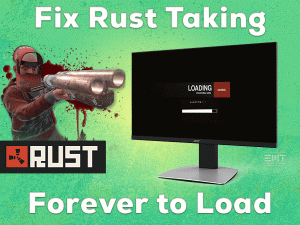Fallout 4 Black Screen
Have you come across the Fallout 4 Black Screen error? Don’t panic! We are here to help you in fixing this black screen issue on your Windows 10.
When we launch the Fallout 4 game, the monitor screen turns black. You can see the loading icon on your desktop screen, but you can’t do anything.
The reason for this issue might be anything, such as expired graphics drivers, conflicting antivirus, etc. You can get more information about it in the following sections.
Until and unless you fix the problem, it does not allow you to play the game. Simply, you need to terminate the process through the Task Manager.
That’s the reason why we offer the best techniques that resolve this Fallout 4 Black Screen. Go through those tips and tricks to get rid of this issue and start playing your favorite game without any trouble.
Table of Contents
Problem Overview
Fallout 4 is one of the most-loving action games for several game lovers. Millions of users worldwide are interested in playing this game on their PCs.
Bethesda Gaming Studios developed this Fallout 4 action game. Well, Bethesda Softworks published it in 2015. It is the fourth series in the Fallout Game.
The game is designed for Microsoft Windows, PlayStation 4, and Xbox One users. You can get this Fallout 4 game from Steam. Search for it in the Steam Library and download it on your PC.
Due to some reasons, the users encounter problems while playing or launching this action-sequence game. According to many users, they come across a black screen while launching the Fallout 4 game.
The desktop screen turns totally black, and that’s why you will see nothing on it. The users reported that the mouse cursor shows the loading icon. You need not to worry about this issue because it is a common problem faced by several users.
Based on our research, we came to the conclusion that the following are the reasons for this Fallout 4 Black Screen issue.
Now, you get a clear picture of why this black screen occurs when you launch the Fallout 4 game on Steam. Get more information about this issue in the below sections.
Related Problems
Here are some other problems that you encounter while launching or playing the Fallout 4 game. You can fix those issues with the given solutions.
Basic Troubleshooting Steps
Whenever you see any issue, first of all, try to use the basic troubleshooting methods. They might help you in fixing the issue. That’s why we came up with a few basic tricks to resolve the Fallout 4 Black Screen error.
-
Restart Steam & your Windows PC
Due to some internal issues on our PC and the temporarily slow-down of the Steam app, we face some kinds of issues, including Fallout 4 Black Screen.
If that’s the case, a simple restart of Steam and Windows computer might solve the problem. Let’s follow the below guidelines to do so.
- First, close Steam by hitting the X icon.
- In the next step, save all other tasks and apps and close them.
- Now, restart your system.
- After rebooting the PC, launch Steam and open Fallout 4. Check the black screen still appears on your monitor or not.
-
Verify the Integrity of Game Files
In case if the Fallout game files are corrupted or missing, then there is a possibility of turning your screen to black while launching it. That’s why check the integrity of game files through the following steps.
- Open Steam on your Windows 10.
- Go to the Game Library and search for the Fallout game.
- Right-click on this action game and choose Properties.

- Now, you will see the Properties window of the Fallout 4 game. In that, navigate to the Local Files tab.
- Next, click the Verify the Integrity of Game Files.

- Wait until the process is completed.
- After that, run the game and see the black screen issue is fixed.
-
Check the Game & PC Requirements
Fallout 4 is a wonderful action game, which includes high-quality graphics, elements, etc. It is designed with high-level configurations. That’s why we have to check our PC specifications before installing it.
If we install it even though our system does not match the requirements, then we face issues like Fallout 4 Black Screen.
Some of the basic Fallout 4 System Requirements are:
- Windows 7, Windows 8, and Windows 10 (64-bit)
- 8 GB of RAM
- 30 GB of free hard-disk space
- Intel Core i5-2300 2.8 GHz or AMD Phenom II X4 945 3.0 or Equivalent.
- 2048 Dedicated Video RAM
- NVIDIA GTX 550 Ti 2 GB or AMD Radeon HD 7870 2 GB or Higher Video Card.
Steps To Fix Fallout 4 Black Screen Issue
Is the Fallout 4 Black Screen error still occurs? Then don’t worry! You can get the advanced methods to resolve it. Check-out the best workable techniques in this section and execute the steps carefully.
- Step 1
Install Steam & Fallout 4 in the Same Drive
Have you installed Steam and Fallout 4 on different drives? Then it might be one of the reasons for the black screen issues.
In case if Steam is on one drive and Fallout 4 is another drive, then uninstall the game and reinstall it again in Steam’s installed drive.
After successfully installing Fallout 4 on your Windows PC, launch it and check for any black screen issues.
- Step 2
Upgrade Graphics Drivers
Since Fallout 4 is an action video game, the display drivers are to be up-to-date. If the manufacturer releases any version and you didn’t update the graphics drivers, then you will face errors while playing the game.
It means the Fallout 4 Black Screen error is due to expired video card drivers on your Windows PC. To fix this black screen and play the game without any error, update it using the below steps.
- Open the Run box by pressing Windows + R on your keyboard.
- Now, type devmgmt.msc command and click the OK button.

- It will show the main window of Device Manager on your screen.
- Locate the Display Adapter and expand it by double-clicking on it.

- Select the graphics card driver you are using.
- Right-click on it and select the Update Driver option.

- In the new wizard, select Search automatically for the updated driver software option.
- Go through some on-screen instructions to finish the update process.
- Restart the computer and launch Fallout 4. We hope that you will not see any black screen on your monitor.
If you don’t have patience in this manual process, then install the IObit Driver Booster to update the graphics drivers automatically.
- Step 3
Turn off or Disable Antivirus Software
We are very much familiar that antivirus or anti-malware software protects our PCs from viruses. It detects the threats and blocks them before infecting the devices.
But you know what! Some third-party antivirus applications trouble you while playing the games. You will see a black screen on your desktop while launching the game.
Several users reported that they resolve the Fallout 4 Black Screen error by disabling the antivirus. We suggest you turn off your antivirus temporarily to open Fallout 4 without any issues.
- Go to the taskbar (bottom-right corner) and identify the Antivirus icon.
- Right-click on it and choose the Temporarily Turn-off the antivirus option.
- Once the antivirus software is disabled, open Fallout 4 and see the black screen still occurs or not.
We recommend the users download BullGuard Antivirus because it includes Gamer Mode. Enabling the game mode will not cause any kind of issues while playing the game.
- Step 4
Launch Fallout 4 in Compatibility Mode
One of the major reasons for this Fallout 4 Black Screen issue is custom mods installed on your game. Remove all those custom mods and after that, run the game in Compatibility Mode.
- First of all, open Fallout 4 on your PC.
- Select the mods from the Menu.
- Navigate to the Library and select the mod that you want to disable.
- Now, click the Disable button.
To run the Fallout 4 in compatibility mode, execute the following ones.
- Select the Fallout 4 icon on the desktop -> Right-click on it -> Click the Properties.
- Once the Fallout 4 Properties window appears, navigate to the Compatibility tab.

- Find the Run this program in compatibility mode for option and enable it by checking its checkbox.
- You have to choose the Windows version that is older than the currently using one.
- Finally, click the Apply and OK buttons to save the changes.

Launch the Fallout 4 without any black screen errors on your Windows PC.
- Step 5
Modify Configuration Files
If you still face the Fallout 4 Black Screen error while launching it on your PC, then edit the configuration files. You can do it by using the following steps.
- Open the Fallout 4 folder where you have installed it on your Windows PC.
- Select fallout4prefs.ini file.
- Right click on Fallout4prefs.ini and select open with notepad.

- Change the following variables as we shown below:
- bMaximizeWindow=0
- bBorderless=1
- bFull Screen=0
- iSize H=1080
- iSize W=1920
- Once you are done, save the changes.

- Now, launch the Fallout 4 game and check for any issues.
- Step 6
Change the Graphics Settings in the Game
In some cases, the high graphics settings you are using on your game can lead to black screen issues. It is because of the graphics card not supporting the high graphics configurations.
That’s why we suggest the user to set the graphics settings to low.
- Open Fallout 4 game from Steam.
- Click on the Options.

- The Fallout 4 Options window appears on your screen. In that, enable windowed mode and Borderless options by checking the checkboxes.

- Now, click the Advanced button.

- You can see several graphics settings, such as Shadow Quality, Lighting Quality, Decal Quality, etc. Lower all these graphics settings.
- Finally, click the OK button to save the changes.
Now, launch Fallout 4 and see the black screen error still persists or not.
- Step 7
Update Fallout 4
If none of the above techniques solve the Fallout 4 Black Screen error, then check for the latest updates. The manufacturers regularly release new updates. If you find any latest ones, then install them quickly.
- Launch Steam on your computer.
- Search for the Fallout 4 in the Game Library.
- Select it and right-click on it to choose the Properties.

- Now, check for the latest updates.

- If there are any such updates, then download & install them.
- After finishing the update process, run the Fallout 4 without any black screen issues.
Tips To Avoid Fallout 4 Black Screen
Contact Official Support
We provided almost all the best troubleshooting methods to resolve the Fallout 4 Black Screen issue. Moreover, you have to follow the tips which we were listed in the above section to avoid these black screen errors.
Are you still facing the same issue on your PC? Then better to go with the reinstallation of Fallout 4 from Steam. By doing so, you will not see any black screen on your monitor while launching it.
The users who encounter the problem even after reinstalling it have to contact the Bethesda Support Center. Provide sufficient details about the issue and get the perfect solution to fix it.
Final Words: Conclusion
To sum up everything, this post will definitely help all those game lovers who fond of playing Fallout 4 without any black screen errors. Using the above techniques and tips, you will never face this issue again while launching it on their PCs.
If you cracked the Fallout 4 Black Screen error with any other method, feel free to share it with us. Hopefully, the above methods solve the issue on your Windows 10.
You can contact us for asking any queries or providing your valuable suggestions. If you like this post, then leave a message in the below comment box.