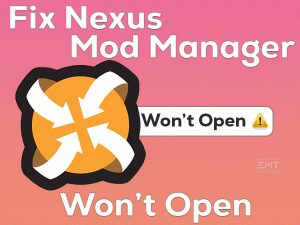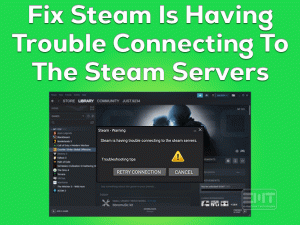Have you seen Error Code Diver while launching or downloading the latest update of Warzone? Want to upgrade Warzone and play it smoothly on your Windows PC? Then you have landed in the right place.
Today, we are going to provide sufficient methodologies to resolve the Error Code Diver Warzone issue. You just need to read, understand, and execute the steps on your computer.
As we all know, Warzone is one of the leading installments of the Call of Duty series. Millions of gamers worldwide became fans of this battle royale game.
The developers of this Warzone game regularly provide the latest updates to fix the bugs and offer new features. But while updating, it throws an error code diver due to some issues.
We have to fix this problem in order to install the latest releases. To help you in this bad situation, we are offering several workarounds in the below sections to fix it.
Table of Contents
Error Code Diver Warzone: Problem Overview
Activision published different kinds of video games for game lovers. Some of the best releases of it are Vanguard, Black Ops Cold War, etc.
Call of Duty Warzone is the user’s loved video game under the battle royale genre. It is a free-to-play game for Microsoft Windows, PS4, Xbox Series X and Series S, and PlayStation 5.
Users can enjoy a lot by playing this Warzone multiplayer game with their friends. Since its release in 2020, the fandom of the battle royale game was not decreased.
From time to time, the manufacturers provide the latest updates to enhance gaming performance. We can download and install the new game patches from its official website.
According to some users, they are facing problems while downloading the new updates. One such issue is Error Code Diver.
Sometimes, this error code happens when we are launching it on our PCs. But in most cases, it occurs at the time of game update.
There are certain reasons for causing this Error Code Diver Warzone issue. They could be anyone from the below list.
Scroll down to the below paragraphs and know the solutions to fix the Error Code Diver issue of the Warzone game.
Error Code Diver Warzone: Related Problems
To fix the Error Code Diver Warzone on various devices, we are listing the possible solutions.
Error Code Diver Warzone: Basic Troubleshooting Steps:
Now, you have to go through the basic methods that allow you to resolve the Error Code Diver Warzone issue on your Windows PC.
-
Close & Relaunch Warzone
Before trying any other method, close the game on your Windows computer. After a few seconds, relaunch Warzone freshly and check the error code diver is solved.
- Press Ctrl + Shift + Esc keys to open the Task Manager.
- Right-click the Warzone game and all its related processes -> Click End Task.
- Now, open the folder where you have installed the Warzone game and launch it.
In case if the Error Code Diver still occurs, move to the next method.
-
Reboot your Windows 10/11
Rebooting your PC is also one of the best methods to solve these kinds of error codes. It will solve the hardware glitches and other issues that occur on our desktops.
- Press the Windows key to open the Start menu.
- Click the Power icon and choose the Restart option to reboot the device. (Before that, close all the programs running on your computer.)
Finally, relaunch Warzone and see the Error Code Diver appears on the screen or not.
Steps To Fix Error Code Diver Warzone Issue
Without wasting your valuable time, start using the following techniques and play & update the Warzone game error-freely.
- Step 1
Reset Network Devices
If the above methods failed to solve the Diver error, it could be due to network issues. Overloading on your router and modem might stop the game to launch on your computer.
In this situation, restarting these network devices may fix this error code diver.
- First of all, remove the power cables from your modem and router.
- After some time or until the modem cools down, reconnect the devices and turn them on.
- Now, restart your Windows computer and connect it to the internet.
Rerun Warzone to test whether the Error Code Diver again occurs.
- Step 2
Repair Corrupted Game Files
If you can’t download the new updates of Warzone and see the Error Code Diver, then the game files are corrupted or missing. To repair these corrupted files, follow the below instructions.
- Launch Battle.net Client on your Windows 11.
- From the left-side panel, select Call of Duty Modern Warfare -> On the dashboard, click Options -> From the drop-down list, click Scan and Repair.
- In the confirmation window, click the Begin Scan option.
- Wait until the scanning and repairing process gets finished.
After that, freshly relaunch the Warzone game and check the error code Diver is fixed.
- Step 3
Allow the Warzone through Windows Firewall
Is Windows Firewall enabled on your Windows PC? Haven’t you added the Warzone executable file to the ignore list of Firewall? Then it is not a big deal to see Error Code Diver Warzone while launching or updating it.
To overcome these problems and play Warzone smoothly, add the game to the exception list of Windows Firewall. For that,
- Press Windows + R -> Type control firewall.cpl -> Click OK.
- On the left-side panel, click Allow an app or feature through the Windows Defender Firewall tab.
- Tap on the Change Settings -> Click Allow Another App…
- Follow the instructions displayed on your screen in order to add the Modern Warfare game.
- Finally, click OK to save the changes.
If you still encounter the Error Code Diver Warzone issue, use the methods given below.
- Step 4
Repair System Files
Not only the game files but the corrupted system files also lead to this Diver Error Code. That is the reason why you have to find and repair the corrupt Windows files. To do so,
- Press Windows + X -> Select Command Prompt (Admin) to open CMD with the administrator permissions.
- Click on the Yes button on the confirmation window.
- Once you see the Command Prompt window, type sfc /scannow and hit Enter.
Thus, it detects the corrupted files and replaces them with the right ones. Finally, reboot the PC and see the Error Code Diver Warzone issue is solved.
- Step 5
Update the Warzone Game
If you are seeing Error Code Diver while launching the Warzone game, the bugs in the older versions might be causing it. So, check whether Activision released any latest game patches and install them (if any).
- Open the Task Manager and terminate the Warzone game.
- Launch Battle.net Launcher -> Choose Warzone from the left panel.
- Click on the Options -> Select Check for Updates.
- If there are any new updates, then it will download and install them within a short time.
After upgrading, check the Error Code Diver Warzone is solved.
- Step 6
Use a Different Regional Server of Warzone
According to some gamers, problems with the regional server is also a major reason for causing Diver Error Code. To play the Warzone game without any issues, choose some other region.
- Firstly, open the Battle.net Launcher -> Select Call of Duty Warzone game.
- Nearer to the Play button, you will see the Globe icon and click on it.
- From the menu, select a different region from the list, such as America, Asia, Europe, etc.
- Tap on the Play button and check the problem still occurs or not.
- Step 7
Reinstall Warzone
If none of the above solutions fix the Error Code Diver Warzone game, remove the game from your Windows 10 PC. At the same time, delete all the files related to the Call of Duty Warzone game.
After that, you have to clean reinstall it again on your computer. Follow the basic procedure to uninstall & reinstall the Warzone game.
- Press Windows + R to open the Run box -> Type appwiz.cpl -> Click OK.
- You can see all the programs and games installed on your PC. From that, select the Warzone and click on the Uninstall option.
- Wait until the game is removed completely from the PC.
- Now, open the folder where you have installed the game -> Remove the leftovers and temporary files of the Warzone game.
- Finally, reinstall the battle royale properly on your system.
Open Battle.net Launcher and click on the Play button to see the Error Code Diver Warzone again occurs or not.
Tips To Avoid Error Code Diver Warzone
Contact Official Support
We believe that you no need to browse this section because the above solutions will clear the Error Code Diver Warzone issue. And it has proved that many gamers have solved it with the above solutions.
But there is little chance of occurring this Diver Error Code again while upgrading the game. In such a situation, we advise you to check out some popular forums, including Activision Communities.
If you think it’s a waste of time, contact Activision Support. Explain the problem that you’re facing and wait for their instructions that can solve this error code diver issue.
Final Words: Conclusion
In my final thoughts, I can say that Activision’s Warzone is a blockbuster hit in the Call of Duty series. Error Code Diver Warzone can be fixed with our troubleshooting methods.
Do you have any other tricks that solve this error code diver issue? If so, share them with us via the comment section.
You always feel free to send compliments or complaints regarding this article. We will clarify all your doubts within a short time.
Moreover, our expert technical team will offer tips and tricks on several other PC and gaming issues. So, subscribe to our blog to keep in touch with the latest troubleshooting guides.