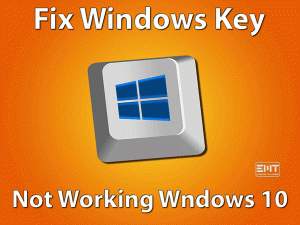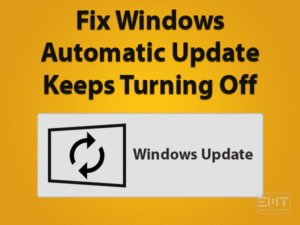Did you see the Blue Screen on your desktop computer with Driver Verifier DMA Violation error? Want to make your hardware devices to work correctly? Then you can go through the following sections to know the best tips to fix the issue.
Driver Verifier is one of the Windows 10 utility that checks whether the drivers work according to their functionality or not. At the same time, it completely scans the drivers for any suspicious activities.
Due to multiple reasons, the device driver got corrupted and behaved abnormally. At that time, it stops all those activities by issuing a Blue Screen of Death (BSOD) error. You can see Driver Verifier DMA Violation with the bug check value 0X000000E6.
Whenever you encounter such Blue Screen error on your PC, it will not support the user to do any works. Thus, the user frustrates while looking into this BSOD error.
They search for different solutions to troubleshoot this Driver Verifier DMA Violation issue. By conducting thorough research, we shortlisted a few methods, which are given in the below sections.
Read the entire post until the end to apply both basic and advanced troubleshooting methods. By doing so, you can get rid of this Driver Verifier DMA Violation issue.
Table of Contents
Driver Verifier DMA Violation: Problem Overview
Blue Screen or Exception Error that occurs on all versions of the Windows Operating System. When this BSOD or stop code error appears on display, it means that the PC is going to crash or freeze sooner.
Moreover, it says that the running of the system is not safe after causing these BSOD errors. Blue Screen of Death occurs due to hardware failure or faulty drivers that are related to the hardware.
Driver Verifier DMA Violation is one type of Blue Screen error that encounters on Windows 7, Windows 8, Windows 8.1, and Windows 10.
We can work safely and smoothly when the hardware and software work correctly. The Driver Verifier is a key Windows utility that tells you about the working nature of the drivers associated with the system hardware.
Don’t frustrate or become tense while seeing this BSOD error on your desktop screen. Since we are here to solve your Driver Verifier DMA Violation, you no need to worry at all.
First of all, we will let you the causes of occurring this BSOD Error. It includes several reasons for encountering this Blue Screen error. They are:
These are some of the top reasons for the occurrence of Driver Verifier DMA Violation error. You can check out the following primary and advanced techniques to fix it.
Driver Verifier DMA Violation: Related Problems
We will also discuss about the related problems that associate with this 0X000000E6 (Driver Verifier DMA Violation) error. They are:
Basic Troubleshooting Steps
In some cases, the BSOD errors will resolve by using basic or simple troubleshooting steps. That’s why in this section, we are providing them to fix the Driver Verifier DMA Violation error.
-
Reboot your Windows 10 PC
Most of the professional Windows users know that rebooting the PC will solve many issues. We want to let the beginners also do the same trick whenever any error occurs.
Coming to talk about the Driver Verifier DMA Violation BSOD error, one can fix it by simply solve it. As it is not a simple issue & can’t rectify with the restart process, but there are a few chances.
So, whenever you see this Blue Screen error, go with the following tips to restart the PC.
- Go to the Start Menu and click the Power button located on the left side.
- Now, it displays different options, such as Sleep, Shut Down, and Restart. For rebooting the system, click the Restart option.
- After starting up the computer, check whether the issue is fixed or not.
If you still see the BSOD error, we would like to go ahead with the following techniques.
-
Check for Faulty Hardware
It depends upon the hardware to work safely and properly on our computers. When the devices do not act based on the user input, it means there are issues with the hardware.
In the same way, the user has to check for the faulty or corrupted or damaged hardware when they see this Driver Verifier BSOD error. If you find any such problems, then immediately fix them to resolve this Blue Screen error.
-
Install Latest Windows Updates
With the expired Windows, the user can face various problems while working on the PC.
In most cases, the Blue Screen of Death errors also occurred due to the outdated versions of Windows OS. So, this Driver Verifier DMA Violation error might encounter because of older versions of Windows.
Thus, we recommend the user to upgrade their Operating System with the newer editions. For that, check out the below steps.
- Open the Settings on your Windows 10 by hitting the Gear icon placed at the Start Menu’s left side.

- Now, check for the Windows Update option and click on it.
- Click the Check for Updates to know the latest updates.

- If it detects any newer builds, click the install button.
- Thus, it starts installing the latest updates on your computer. After completing the process, restart the PC.
- Finally, check this Driver Verifier DMA Violation error disappears or not.
Since it is difficult to solve this BSOD error, you can’t fix it through the Driver Verifier DMA Violation error. So, go to the next section (Advanced Methods) to resolve it successfully.
Steps To Fix Driver Verifier DMA Violation Issue
Below are the advanced steps that can solve this Driver Verifier DMA Violation error. Carefully execute the methods step-by-step to get rid of the BSOD error.
- Step 1
Run System File Checker (SFC) Tool
The user can see this Driver Verifier DMA Violation (0X000000E6) error due to corrupted System Files. So, run the System File Checker or SFC to detect and repair the damaged system files.
- Press the Windows icon and type the command prompt in the search box.
- Select CMD from the results, right-click on it and choose Run as Administrator.

- Now, you have to click the Yes button in the User Account Control pop-up window.
- After you see the prompt on your display, you have to type sfc /scannow command and press Enter.

- Next, it displays the “Beginning System Scan. This will take some time” message. It means that the scanning process is started to check the corrupt system files.
- And after detecting, it automatically repairs them. After successfully completing, reboot the PC.
See whether the Driver Verifier DMA Violation displays on your computer or not. If so, then go forward to get more advanced methods.
- Step 2
Disable Driver Verifier
When the Driver Verifier holds any issue, the user can see this Blue Screen error. So, to solve the Driver Verifier DMA Violation, you have to disable the Driver Verifier.
- Click the Windows icon and type Verifier in the search box. Click the top result to open the Driver Verifier Manager.

- In the next step, you will see the User Account Control (UAC) window, go with the Yes button.
- Now, you have to select the Delete Existing Settings option in the Driver Verifier Manager wizard.
- Finally, click the Finish button.

- After that, restart the computer and check the error is resolved or not.
Still, did you see the Driver Verifier DMA Violation error? Then you have to reset the Verifier by using the following steps.
- Press Windows + R to open the Run box.
- Type cmd in the search box and press Shift + Ctrl + Enter to use the Command Prompt with the Administrator Rights.
- After that, type Verifier /reset and then hit Enter.

- In the final step, freshly start the computer by clicking the restart button. Now, see if the error disappears or not.
- Step 3
Update the Expired Drivers
The expired device drivers will also result in the Driver Verifier DMA Violation error. Execute the below guidelines to update the outdated drivers.
- Open the Run box by pressing the Windows + R keys on your keyboard.
- Type devmgmt.msc to open the Device Manager.

- Now, check for the expired driver and right-click on it. From the context menu, choose the Update Driver Software option.
 For Example
For Example
- After that, you have to select “Search automatically for updated driver software” option.
- Thus, Windows 10 will check for compatible drivers. And then it downloads & installs the drivers on your computer.
- Repeat the steps until you update all those outdated drivers.
According to the user reviews, most of them have fixed this BSOD error after updating the chipset drivers. So, do not forget to update it.
Make sure that you update the device drivers from the official manufacturer website.
Moreover, you can use any best driver updater for automatic updating. Auslogics Driver Updater and Ashampoo Driver Updater are the best ones.
- Step 4
Perform Hardware Troubleshooter
In case if the above method (updating the drivers) will not fix the error. You can go with this technique that is Running the Hardware Troubleshooter.
- Type Settings in the search field beside the Windows icon.
- By this, it opens the Settings window on your desktop screen.
- Now, go to the Update & Security section.
- From the left-side panel, you have to choose the Troubleshoot option.
- Identify the BSOD in the right-side and click the Run the Troubleshooter button.
- Go through all the simple steps to finish the hardware troubleshooting process successfully.
This Hardware Troubleshooter will fix most of the errors, along with the Blue Screen issues, on your PC. Now, see whether the Driver Verifier DMA Violation error is fixed or not.
- Step 5
Perform System Restore
Sometimes, third-party applications or software can cause various issues. One such issue that the user face due to these installed programs is Driver Verifier DMA Violation BSOD error.
Using the System Restore function, we can revert the Windows back to the previous state. Though it causes the deletion of some files, you can fix this Blue Screen error.
But to perform a System Restore process, first, you have to create it in advance. If so, then go through the below steps.
- Open the Run by using Windows + R keys.
- Type rstrui and click the OK button.

- Now, it displays the System Restore on your PC. In the pop-up window appears on the screen, click the Next button.
- After that, select the Restore Point included in the list and hit the Next.
- Once confirm the System Restore Point, and click the Finish button.

- It immediately shows a warning pop-up wizard. It includes, “Once started, System Restore cannot be interrupted. Do you want to continue?” message. Here, you have to click the Yes to proceed further.
- By this, the computer runs without arising the Driver Verifier DMA Violation error.
- Step 6
Reset Windows 10
Still, you see this Blue Screen error on your computer. Are you thinking of what to do to fix the issue? The final method that will solve this problem is resetting Windows 10.
- Open the Settings and choose Update & Security section.

- From the left-side panel, click the Recovery option.
- Go to the right-side panel and click the Get Started button under the Reset this PC section.

- After that, select Keep My Files or Remove Everything when you are resetting the device.

- Execute the basic steps to complete the process successfully.
After the entire PC reset activity finishes, you will not see any BSOD error. Thus, the Driver Verifier DMA Violation is fixed on your Windows 10.
Tips To Avoid Driver Verifier DMA Violation Error
Contact Official Support
As of our knowledge, we listed the best methods, both in basic and advanced ways. We already said that Driver Verifier DMA Violation is not a small issue. Even after resetting the Windows, you see this Blue Screen error.
We would like to recommend the user to consult the official Microsoft Windows Support. They are well-experienced in all these BSOD errors. So, you can get a quick response and fix the issue on your Windows 10.
They will assist you through live chat or email or phone call to solve this Driver Verifier DMA Violation.
Final Words: Conclusion
By researching thoroughly and conducting various tests, we listed the methods mentioned above. One or other techniques will definitely make you fix the BSOD error. Surely, the last step can solve the Driver Verifier DMA Violation issue.
If you find any issue or have any doubts about this post, don’t hesitate to contact us through the below comment box.
You can also give rewards or appreciation towards our service when the issue is fixed using our techniques. Even you can share your own method that resolved this Blue Screen error.