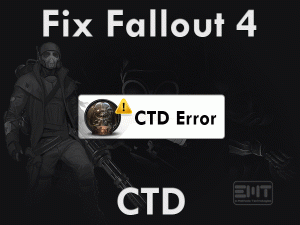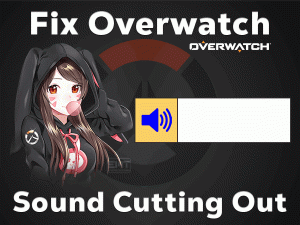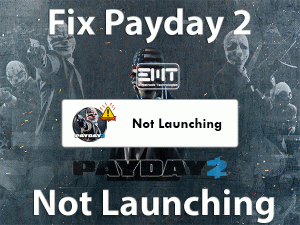Are you facing Dragon Age Origins Texture Glitch issue on your Windows PC? Want to eliminate this problem and play your favorite DAO game? Then you have landed on the right post.
In this article, we have included multiple solutions that troubleshoot this texture glitch issue. In addition to that, you can also use the tips that can avoid this error completely and visit the contact official support section when no method helps you.
Dragon Age Origins is the best role-playing video game developed by BioWare. This solo-player game was released by Electronic Arts in the year 2009.
While playing the game on their PCs, they encounter some problems related to the texture. Some say that the latest graphics drivers messed up with the texture of Dragon Age Origins.
Apart from that, there might be some other reasons too, such as incompatibility issues, unmatchable GPU drivers, etc. To know everything about this problem, you can go through the following sections carefully.
Table of Contents
Problem Overview: Dragon Age Origins Texture Glitch
BioWare developed several video games for Windows users. Some of the top-selling games are Star Wars: Knights of the Old Republic, Mass Effect, Dragon Age Inquisition, Jade Empire, Anthem, etc.
Along with the above, it also developed Dragon Age Origins (DAO) for Microsoft Windows, PlayStation 3, Xbox 360, and Mac OS. There are multiple installments in the Dragon Age series, such as Dragon Age II and Dragon Age Inquisition.
In order to play these graphics-rich video games, we need dedicated GPU cards on our Windows devices. If we use an integrated graphics card, we may encounter problems while launching or playing the game.
There are some users who face problems with texture glitches. The characters in the game, including the animals (such as dogs), keep changing the textures whenever the camera angle is changed.
Not only that, but it also changes to the armor texture and to the ground texture. According to several users, this kind of texture malfunctions happens when they are loading the game.
The reasons that cause Dragon Age Origins Texture Glitch are as follows:
Now, check out the methods that will resolve this issue and allow you to play the Dragon Age Origins game error-freely.
Related Problems: Dragon Age Origins Texture Glitch
Now, we will let you know some of those issues that you face while dealing with Dragon Age Origins.
Basic Troubleshooting Steps
If you’re willing to resolve this Dragon Age Origins Texture Glitch issue on your computer, then follow the basic techniques given below.
-
Restart your Windows 10 and Dragon Age Origins
Are you fed up with the texture issues of the Dragon Age Origins game? One of the basic solutions that can resolve this problem is rebooting the computer.
- Click the Start menu placed on the left-side corner of the screen -> Go to the Power options -> Select the Restart icon.
Rebooting the computer fixes these types of glitches and check the problem is fixed or not by relaunching the Dragon Age Origins.
-
Check the Game and PC Specifications
Due to the lack of game specifications on our desktops, the textures keep changing while playing or loading the Dragon Age Origins game.
We suggest the gamer to check your PC configurations once or twice before downloading and installing the DAO game. To set up this DAO, your device must be configured with the below specifications.
If your PC is highly compatible with the Dragon Age Origins requirements and occurs texture glitches, then scroll down to the below section to fix it.
Steps To Fix Dragon Age Origins Texture Glitch Issue
Don’t worry! We are offering some more troubleshooting methods that can resolve this Dragon Age Origins Texture Glitch issue.
- Step-1 : Lower In-Game Graphics Settings
- Step-2 : Verify the Game Files
- Step-3 : Disable Mods
- Step-4 : Update NVIDIA Drivers
- Step-5 : Uninstall & Reinstall Dragon Age Origins
- Step 1
Lower In-Game Graphics Settings
Lowering the in-game video settings is one of the best techniques to avoid these kinds of texture issues. Follow the below instructions to switch the graphics settings to very low.
- First of all, launch Dragon Age Origins on your Windows 10.
- Go to the Options -> Click the Video tab.
- Select the Details section and modify the below options.
- Graphics Detail, Anti-Aliasing, and Texture Detail to the low value.
- In addition to the above, you have to turn off the Frame-buffer effects to fix this issue.
Now, relaunch Dragon Age Origins and check the issue is fixed.
- Step 2
Verify the Game Files
If the above solutions can’t resolve this trouble, repair the game files by using the below steps.
- Firstly, launch Steam Client on your computer.
- Go to the Game Library and search for the Dragon Age Origins game.
- Right-click on the video game -> Click Properties.
- Navigate to the Local Files tab -> Click the Verify the Integrity of the Game Files option.
- Thus, it starts the validation process that can check the corrupted game files and repairs them automatically.
After completing the verification process, test the texture glitches are solved.
- Step 3
Disable Mods
In order to improve the game performance and enhance the graphics & effects, we install mods on our game. If you have installed the wrong or incompatible mods in the Dragon Age Origins game, you may encounter these kinds of texture problems.
To fix it, you have to disable or uninstall all those conflicting mods from the game.
- Step 4
Update NVIDIA Drivers
Keeping the display drivers up-to-date is mandatory to play the video games properly. If the drivers are expired or installed incompatible GPU drivers, the Dragon Age Origins shows various issues, like crashing, black screen, texture glitches, etc.
That is the reason why install the latest video drivers on your Windows computer manually or automatically.
- First of all, launch your default web browser, Google Chrome.
- Open your graphics card website, let’s say NVIDIA.
- Now, go to the drivers’ section and find the drivers that match your GPU card.
- Download and install those graphics card drivers correctly on your device.
After upgrading your GPU drivers, restart the PC and check the Dragon Age Origins Texture Glitch is solved.
- Step 5
Uninstall & Reinstall Dragon Age Origins
At last, uninstalling and reinstalling Dragon Age Origins is the only solution left to you in eliminating the texture problems.
- Press Windows + R -> Type appwiz.cpl -> Click OK.
- After that, you can see all those programs that were installed on your Windows computer.
- From that, select the Dragon Age Origins game -> Right-click on it and select Uninstall.
- It starts uninstalling the game completely from your PC. After that, open the installation folder and delete the files related to the DAO game.
- Now, reinstall the game correctly by following the basic on-screen steps.
After reinstallation, launch the Dragon Age Origins and play it without any texture glitches.
Tips To Avoid Dragon Age Origins Texture Glitch
Contact Official Support
With one or more methods explained above, the gamers can solve the texture problems that they have faced while loading the Dragon Age Origins game.
If the above techniques failed to fix it, then remove the Dragon Age Origins completely by uninstalling it from the PC. After that, clean reinstall the DAO again without any mistakes.
In case you still face the same issue, then visit the Steam forums site and Electronic Arts forums. You will find at least one useful instruction that can fix this issue.
Finally, open the support page of Electronic Arts and contact the technical support team to ask them for help in solving this texture issue.
Final Words: Conclusion
On the whole, Dragon Age Origins is a wonderful role-playing video game. Due to some issues, we face texture problems while playing or loading it.
At that time, the methods listed in this troubleshooting guide will help in fixing the Dragon Age Origins Texture Glitch issue on your Windows 10.
If you have any doubts regarding the tips and tricks mentioned above, feel free to contact us. Also, you can share your suggestions that can enhance our services.
Share this article with your friends and known people to help them in fixing this issue. You can also contact us whenever you face any kind of technical issue on your Windows PC.
Hopefully, this troubleshooting guide helped you a lot in solving the texture issues that occurs on the Dragon Age Origins game.