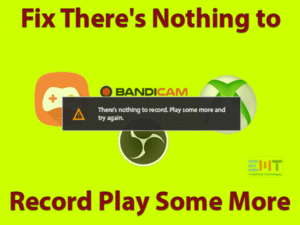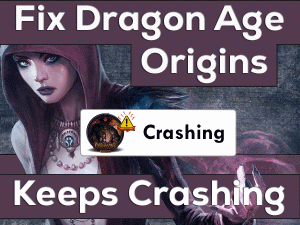Dragon Age Inquisition Won’t Launch
Among several action video games, Dragon Age Inquisition is one. It places in the top-selling video games worldwide. But it too troubles the gamers by showing error messages.
One such problem that you face is Dragon Age Inquisition Won’t Launch. It is a fixable problem, and you no need to worry at all. By using the techniques we listed here, you can solve this error on your PC.
BioWare develops this Dragon Age Inquisition or DAI for the users of Windows, Xbox One, Xbox 360, PlayStation 3, PlayStation 4, and macOS. In the year 2014, Electronic Arts released this wonderful action role-playing video game in the market.
Due to some reasons, such as missing game files, compatibility, and others, Dragon Age Inquisition Won’t Launch on your computer. You can get more information about it in the below sections.
Table of Contents
Problem Overview
Till now, the developers of Dragon Age developed three editions. The first edition that is Dragon Age: Origins released in the year 2009. And the second and third editions are Dragon Age 2 and Dragon Age Inquisition respectively.
Due to stunning graphics and animations, gamers love to play this game with more excitement. That’s why millions of users are getting this Dragon Age Inquisition on their PCs.
Moreover, it provides the latest updates with additional features regularly. In some situations, the users will face issues while trying to launch it.
It will not launch on your computer even after pressing its desktop icon. Several users have come across this same problem. We short-listed some of the reasons for this Dragon Age Inquisition Won’t Launch issue. They are:
Now, you are well aware of why Dragon Age Inquisition is not launching on your PC. So, check out the following sections to get in touch with the basic and advanced methods to fix this problem.
Related Problems
Some of the errors that you might encounter while playing this Dragon Age Inquisition are listed below.
Basic Troubleshooting Steps
Go through these methods that you have to follow immediately facing this Dragon Age Inquisition Won’t Launch issue.
-
Check PC meets the Game’s Specification
Is your PC meets the minimum requirements of this action game? If not, you will face various errors while launching or playing it.
Check-out your computer configurations and game specifications. Here we are providing the Dragon Age Inquisition hardware specifications.
Run Dragon Age Inquisition as an Administrator:
In some cases, simply running the game as an administrator solves the problem. Why don’t you try out this method to launch the game without any issues.
- Go to the folder where you have installed this video game.
- Select the executable or .exe file -> Right-click on it -> Choose Properties.
- Open the Compatibility tab.

- Locate the Run this program as an administrator option and enable it by checking its box.

- Click the Apply and Ok buttons.
- Now, run the game and see whether you face any issues or not.
-
Turn off Problematic Antivirus Software
We install antivirus applications to scan the computer for identifying and removing the viruses, Trojans, and other threats. What if the antivirus software troubles you while working with other apps?
Yes, it is possible! Some antiviruses conflicts with other programs running on your computer. It means that the Dragon Age Inquisition might not launch due to your antivirus software.
So, we suggest you disable this security suite whenever you want to play this action video game. After disabling it, launch the Dragon Age Inquisition without any trouble.
Steps To Fix Dragon Age Inquisition Won’t Launch Issue
As it is quite a difficult problem, you might not fix it through basic troubleshooting methods. That’s why we are here to offer those advanced tips that solve the issue completely.
- Step 1
Verify the Integrity of Game Cache
If the game files are missing or corrupted due to any reason, then the game won’t launch correctly. You have to find out those corrupted game files/folders and repair them to fix this issue.
Verify the integrity of the game cache by using the following steps.
- First of all, open the Origin Client on your PC.
- Provide your login credentials to enter into your account.
- On the left-side pane, click the My Game Library tab.
- Select the Dragon Age Inquisition -> Right-click on it -> Choose Repair option.
- Origin Client starts the verification process and takes some time to complete.
- If it detects any missing files, then it automatically downloads them on your game. In the same manner, it replaces the corrupted files with the right ones.
Thus, launch the video game without any issues on your Windows PC.
- Step 2
Perform a Clean Boot
Sometimes, the services running on your Windows PC stops the game to launch. Whether it is a Windows Service or others, it blocks Dragon Age Inquisition to run correctly. That’s why it won’t launch even after pressing its icon.
That’s why we came up with this method that is performing a clean boot on your Windows. It allows the PC to run without any third-party services, including unwanted Windows services.
- Make sure that you log in to your computer as an administrator.
- Press Windows + R -> Type msconfig -> Hit Enter.

- Under the System Configuration window, navigate to the Services tab.
- Enable the Hide all Microsoft Services option by checking its checkbox.

- In the next step, click the Disable All button to turn off the third-party background services that are running on your PC.

- Now, navigate to the Startup tab and click the Task Manager.
- In the Task Manager, open the Startup tab.
- Disable all those startup items by selecting them and clicking the Disable button.

- Save the changes by hitting the OK button.
- Restart the computer and run the game. Check the Dragon Age Inquisition Won’t Launch still persists.
- Step 3
Update Graphics Card Drivers
If the above tricks fail to solve the problem, then check the graphics card drivers. The outdated display adapters will stop launching the Dragon Age Inquisition game.
Always you have to keep the video card drivers up-to-date with the latest versions.
- Open the Device Manager by executing the devmgmt.msc in the Run box.

- When this Device Manager appears on your screen, locate the display adapters and expand them by double-clicking on it.

- Choose the currently using graphics card drivers and click the Update driver option in the right-click context menu.

- It is mandatory to follow the basic on-screen steps to finish this task.
- By doing so, it installs and updates the graphics card drivers with the newest ones.
- Once completed, launch your game and see the error is resolved or not.
If you don’t have the patience to go through all these steps, then install the best driver updater, such as IObit Driver Booster, to finish it automatically.
- Step 4
Troubleshoot Compatibility
While running any software or games, or other applications, we face various compatibility issues. It means the programs are not compatible with the Windows version.
We think that your Windows OS is not compatible with the Dragon Age Inquisition, and that’s why it does not launch on your PC. In order to know, which Windows version is perfect to run the game, you have to use the inbuilt troubleshooter.
- First of all, locate the Game Installation Folder.
- Select the .exe file -> Right-click on it -> Choose Properties.

- Open the Compatibility tab. After that, click the Run Compatibility Troubleshooter.

- Thus, Windows will find out which version is best-compatible to run the Dragon Age Inquisition game.
- Go with the Try Recommended Settings and click the Test the Program button.

- In case if the game runs without any issues, then apply the settings and close the window.
- Launch the video game and see the problem is disappeared or not.
- Step 5
Reinstall DirectX and Visual C++ Redist
According to several users, they resolved this problem by reinstalling the DirectX and Visual C++ Redistributable. You have to follow the below guidelines to reinstall them.
- At first, open the following path,
- C:\Program Files (x86)\Origin Games\Dragon Age Inquisition\__Installer\directx\redist
- Next, you need to run the DXSetup.exe file and replace the previous editions.
- After that, navigate to the below one,
- C:\Program Files (x86)\Origin Games\Dragon Age Inquisition\__Installer\vc
- Run all those VCRedist.exe executable files that are in the folder and replace them with the previous versions.
- Finally, reboot the PC and check the error is fixed.
- Step 6
Turn off Full-Screen Optimizations
Sometimes, the full-screen optimizations trouble you a lot by not launching the game. The experience of the gamer increases while playing the game in this borderless window mode.
But it stops launching the Dragon Age Inquisition on your Windows PC. That’s why you need to disable the full-screen optimizations to fix it.
- Open the installation folder of this game -> Select the .exe file -> Right-click on it -> Choose Properties.

- Open the Compatibility tab.
- Locate the Disable Full-Screen Optimizations option and enable it by checking its checkbox.

- Click the Apply button to save the changes.
Thus, the Dragon Age Inquisition Won’t Launch issue is resolved on your PC.
Tips To Avoid Dragon Age Inquisition Won’t Launch
Contact Official Support
Till now, we have provided everything that needs you in fixing and avoiding the Dragon Age Inquisition Won’t Launch issue. These troubleshooting methods are the effective ones that can resolve the problem without fail.
Even there are a few cases where gamers didn’t solve the issue after trying all the above tricks. In that situation, we recommend the users to uninstall the game and reinstall it freshly on their PCs.
Suppose the error still persists after installing it newly. Then the only option you left is to contact the official support team of Dragon Age. They will let you know what steps to take to resolve the problem on your computer.
Final Words: Conclusion
In my final thoughts, Dragon Age Inquisition is such an action game that loves almost all the game lovers. We can download it on our Windows PC, PlayStations, and Xbox One.
By going through the above sections, you gained knowledge in resolving the Dragon Age Inquisition Won’t Launch problem. If anyone cracks it with other techniques, then feel free to share them with us.
You can contact us through our blog in order to get any technical help. If you want to provide your valuable suggestions, then do it through the below comment box. We are very much thankful for your support.