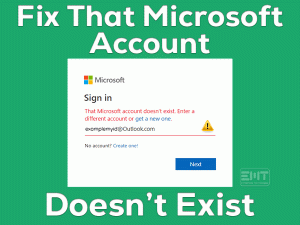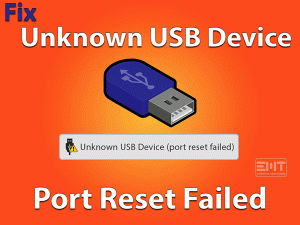Today, a few people approached us and said that they have seen nothing on their desktop screen when they startup their PC. It simply shows the DisplayPort No Signal error message.
If you are the one who also suffers from this problem, then this article will offer you the best tips to solve it. Beginners or non-advanced users can easily understand and apply the methods given in this troubleshooting guide.
Let’s move into detail about the usage of DisplayPort on our desktop computers. DisplayPort is the digital interface that binds your hardware devices to the monitor.
It plays a key role in carrying a variety of data, like video, graphics, audio, and others, to your monitor. Using DisplayPort cable, we can connect our monitor to the PC.
Due to some mistakes or issues, such as expired video drivers and loose connections, you will face this DisplayPort No Signal error. At that moment, you can apply our methods one by one to fix it.
Table of Contents
DisplayPort No Signal: Problem Overview
Each and every hardware device, driver, and software has its own importance on our PCs. If we maintain the computer poorly, then we face multiple issues while starting or working on the device.
If any hardware failure occurs on our PC, then we see one or more issues while doing the tasks. Without proper working of DisplayPort, you can do anything on your computer.
Without seeing any image or graphics on the monitor, neither you execute the applications nor perform other operations. Your monitor shows the no signal message when DisplayPort connects your devices.
We find the following are the major reasons for causing this DisplayPort No Signal issue on your computer.
Test which one is causing the no signal problem on your Windows PC. After knowing, you can pick up the best method and apply it to solve the issue.
DisplayPort No Signal: Related Problems
To help the users, we are providing the problems that are completely related to this DisplayPort No Signal issue.
DisplayPort No Signal: Basic Troubleshooting Steps
The primary methods that we are giving you to fix the DisplayPort No Signal are listing below. You can try out these steps correctly and work on your PC error-freely.
-
Reboot your Windows PC & Reconnect the Devices
If your monitor shows no signal message, then immediately restart your Windows PC. You can solve almost all the Windows problems by rebooting the device and reconnecting the devices.
- First of all, shut down your Windows computer completely.
- Now, you have to remove all the monitors and power cables from your PC.
- In the next step, you need to disconnect the DisplayPort connection.
- After a few seconds, reconnect the PC/monitor that shows this No Signal issue.
- Finally, connect the power cable to your monitor and start your PC.
After finishing the steps listed above, check the DisplayPort No Signal problem is resolved or still exists.
-
Reset your Monitor to Original Settings
On our PC, we change different settings to improve the device performance. But sometimes, these modifications will lead to many problems.
If you have done any changes to your monitor, then restore the factory settings or original configurations to fix the DisplayPort No Signal issue.
Even after resetting the monitor to its original settings also if you see the same issue, then the problem can be fixed only with the advanced methods.
Steps To Fix DisplayPort No Signal Issue
Don’t feel tense because you have some more troubleshooting steps on your hands that can resolve this DisplayPort No Signal error.
- Step 1
Check your DisplayPort Connection
Have you plugged the DisplayPort cable correctly? Why I am asking is this DisplayPort No Signal mainly occurs due to incorrect plugging of the cable on its slot.
If the cable is loosely connected or not inserted in the correct slot, then these kinds of problems are quite common. Therefore, you need to check the connection twice by unplugging and re-plugging the cable into the right slot.
After verifying the DisplayPort connection, test the no signal error is solved or still occurs.
- Step 2
Check with Another Cable
Your DisplayPort cable might be damaged, and that’s why you are seeing this problem. You can try connecting your DisplayPort cable to some other PC or monitor.
If you see the same DisplayPort No Signal on another monitor also, then the reason might be some other else. In case if you don’t face any problem, then it is your monitor’s fault.
Thus, contact the service center and repair your monitor. If you own warranty for your device, then replace it with another product.
- Step 3
Update Video Card Drivers
Another reason that causes this DisplayPort connection issue is expired video card drivers. The manufacturer of NVIDIA or AMD releases the latest updates frequently.
If you forgot to install those updates on your PC, the monitor will show no signal issues. You can see graphics or image on your computer only after upgrading the video drivers.
Therefore, choose either the manual method or the automatic process to upgrade the drivers.
If you want to update the video card drivers manually, then read the below instructions and execute them on your PC.
- Press Windows + R -> Type devmgmt.msc -> Click OK.

- Double-click the Display Adapters -> Choose the currently using video card and right-click on it -> Click Update Driver.

- If you see any pop-up windows on your screen, then go through them to complete the update process.
For an automatic update process, install the IObit Driver Booster on your Windows PC. This free driver updater will turn all those older drivers into the latest ones.
- Step 4
Rollback Graphics Drivers
Some users have complained that they have seen this no signal error after upgrading the drivers. It will happen because the latest versions are incompatible with your Windows PC.
In order to get rid of this DisplayPort No Signal and work smoothly, then roll back the video drivers to the previous versions.
- Press Windows + X -> Click Device Manager.

- Expand Display Adapters by clicking the > icon -> Right-click the video card -> Select Properties.

- Once the video card properties window is open, click the Drivers tab.
- Finally, click the Rollback Driver option to use the older drivers on your computer.

After getting the previous drivers, check the DisplayPort No Signal is fixed or not.
- Step 5
Uninstall & Reinstall GPU Card Drivers
Due to virus infections or other hardware issues, the video card gets corrupted and stops functioning correctly. For this reason, you won’t see any image or listen to audio or watch the videos on your monitor screen.
The best technique to come out of this situation is uninstalling the video card device and reinstalling it freshly. If you don’t aware of uninstalling the device, then read the following procedure.
- Open the Device Manager using the above steps.
- After that, expand the Display Adapters section.

- It will list all the available video cards on your Windows PC.
- Now, right-click the one that you want to uninstall and click Uninstall the Device.

- Thus, it will completely remove the respective device from your system.
- Restart your computer to reinstall the video card device automatically.
Now, you will not see any DisplayPort No Signal problem on your Windows computer.
- Step 6
Modify the Refresh Rate on the Monitor
If none of the above techniques solve the issue, then change the refresh rate on the monitor. According to many users, they have successfully solved the problem by modifying the refresh rate.
Follow the below steps to change the refresh rate on your computer.
- Go to the Start menu -> Click Gear icon or Settings.

- From the Settings menu, click the System section.
- In the next step, you have to choose the Display tab.
- On the right-side panel, click the Advanced Display Settings.

- It immediately switches to a new window, and in that, click Display Adapter Properties.
- Now, it opens the Properties window with multiple tabs on the dashboard. From that, click the Monitor tab.
- You can see the Screen Refresh Rate section with a drop-down menu.

- Now, choose the new refresh rate from the menu -> Click the Apply and OK buttons to save the changes.
After doing all these modifications, test the DisplayPort No Signal issue is disappeared or not.
Tips To Avoid DisplayPort No Signal
Contact Official Support
From this troubleshooting guide, you got to know why this DisplayPort No Signal error occurs and how to fix it. We have taken the methods from various official sources, including forums like Reddit.
If you haven’t solved it on your Windows PC, then we suggest you check for the nearest computer peripheral service center. Professionals can find the root of this problem and fix it.
In case if you face this problem with the newly purchased monitor, then contact the manufacturer and replace it with the new one.
But we believe that users can solve the no signal issue by using our troubleshooting techniques.
Final Words: Conclusion
On the whole, DisplayPort is the digital interface that shows visuals on our monitor screen. If the DisplayPort No Signal occurs, then our system is of no use.
That’s the reason why you have to act immediately and apply the provided methods as soon as possible. If you want to list your own hacks, then we are most welcome to receive them from you.
You can share the instructions through the comment section given below. Even for any doubts or suggestions, you can contact us by providing your details. You can subscribe to our blog and get to know more about other technical issues.