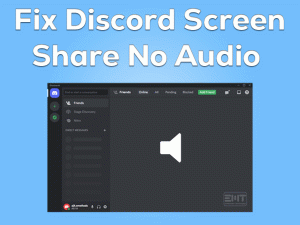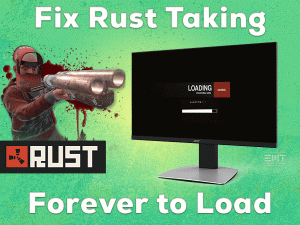Didn’t you hear the voice of others while talking through the Discord app? Are you facing problems at the time of voice chatting with your friends or co-players? If you are in this trouble, then this troubleshooting guide is for you.
Discord is the popular and world’s best VoIP & instant messaging application. Not only the gamers but there are several other users who use it for different purposes.
It consists of one of the best features, and that is chatting with the users through voice. With a simple mouse tap on the contact, we can perform voice calls on our Windows PCs.
But some Discord users are encountering an issue while engaging with the voice call. Though the user on the other side will listen to your voice, the person who called is not hearing the voice.
It may be due to the low volume or expired sound drivers, or some other else. Don’t worry! You can easily find the cause of it and fix it with our methods.
Table of Contents
Discord Volume Too Low: Problem Overview
Users use Discord for performing multiple tasks, such as screen sharing, video chat, voice chat, SMS, etc. We can download this instant messaging app on Windows, Mac, iOS, Android, and other devices.
Developers of it are offering it for free of cost, so anyone can get it without any payment. Most gamers prefer to use Discord to communicate among themselves while playing the game.
Through voice calls, they can talk with each other and share information. What if you can’t listen to the voice of others when talking with your friends or others?
If that really happens with you or facing it currently, then there are some ways to troubleshoot it. For your information, we are listing out the reasons that cause this Discord Volume Too Low issue.
Once you detect the root cause of this error, you can use the appropriate solution from the below paragraphs.
Discord Volume Too Low: Related Problems
Additionally, we are providing some problems that you are related to this Discord Volume Too Low issue.
Discord Volume Too Low: Basic Troubleshooting Steps
It’s time to go through the primary steps that you have to take to fix this Discord Volume Too Low on your Windows 10 computer.
-
Increase the Volume
One of the silly mistakes that the user will make is lowering the volume on their device. If the volume of the microphone or speakers is too low, then you can’t listen when anyone speaks.
We thought there might be some other problem causing this Discord Volume Too Low. Before heading towards anything else, check the volume on your PC.
If you find the sound is muted completely or set to low, then increase the volume too high to hear the user’s voice clearly while chatting on the Discord app.
-
Run Discord with Admin Rights
Sometimes, launching Discord with special permissions will fix this issue on Windows desktops. If you have tried this trick till now, then do it and check the problem is solved or not.
- If the Discord is opened, then close the window on your PC.
- Now, go to the Discord desktop icon -> Right-click on it, and choose Properties.

- You can see the Discord’s properties window -> Click Compatibility -> Enable Run this program as an administrator by ticking its box.

- Save and exit the window.
If you didn’t hear the voice even after running it with the admin rights, then use the below-advanced methods.
This Software Automatically fixes common windows problems, repair & optimize the windows registry, optimize your Pc for optimum performance, safe you from data loss & hardware failure and secure you by removing malware, optimizes your internet and protects your identity online.
- Download and Install
- Start Scan
- Repair All
Steps To Fix Discord Volume Too Low Issue
Before wasting your time trying useless tricks, let’s read the following paragraphs and use them to fix the issue.
- Step 1
Enable Use Legacy Audio Subsystem
Changes made on our PCs might be incompatible with the applications installed, including Discord. If you have modified anything recently, then it would be the reason for the Discord Volume Too Low error.
In this situation, using the legacy audio subsystem will solve the problem. To do that, execute the below instructions.
- Launch Discord on your Windows 10.
- Go with the Gear icon to open the User Settings.

- Now, you have to click the Voice & Video tab from the left panel.
- In the next step, scroll down the page and find the Use Legacy Audio Subsystem ->Enable it by clicking the toggle button.

- It opens a confirmation pop-up window, and click the Okay button to proceed further.
- Close the window and check the problem is solved on your PC or not.
- Step 2
Close & Relaunch Discord App
Are you running multiple applications at once on your computer? Then close Discord from the Task Manager and relaunch it freshly to overcome all these problems.
Though it sounds weird, many users have fixed the volume issues of Discord by going through this method. So, follow the given procedure to finish the trick on your PC.
- Go to the System Tray -> Right-click on the empty space -> Click Task Manager.

- Under the Processes tab, right-click the Discord app -> Click End Task.

- In case if any confirmation window appears, then click yes to confirm.
- Now, double-click the Discord icon and start the voice chat with your friends or players.
If you are unable to listen to the voice of others on your microphone, then there are some more tricks to use to fix it.
- Step 3
Run Discord in Web Version
Every application includes bugs, and that’s the reason why we face so many issues. If you are using the Discord app and this volume too low occurs on your PC, then the error may happen due to the bugs.
To confirm that, use the web version of Discord because the bugs will not show impact when you use it through your browser.
Therefore, launch your default web browser and type the official website of Discord on the address bar, and press Enter.
Now, select the contact from the list and perform the voice call to see if the error occurs again or not.
- Step 4
Select a Different Server Region
Apart from the above, the user will not hear the sounds when there are any server-side issues. If the servers that you are using are down or crash, then you might see these problems.
That’s why to select some other server regions and use the Discord app without any issues.
- First of all, open the server settings by clicking the server.
- From the left-side panel, click the Overview tab.
- After that, go with the Server Region -> Choose your favorite server region.
- To save the changes, click the Save Changes button.
Once you finish the process, launch the app and check the Discord Volume Too Low issue is fixed or still persists.
- Step 5
Turn Off Conflicting Apps
Antiviruses, firewall software, and VPNs are some of the problematic apps that will restrict other programs running on the devices.
If the above methods failed to solve the issue, the best way to overcome the Discord error is to disable these conflicting apps. If the antivirus software is currently running on your Windows 10, turn it off before launching Discord.
- Step 6
Change Discord Output Device & Output Volume
You might be configured the wrong audio settings on your Discord application. That’s the reason why you are not listening to any voice while others are speaking on the voice chat.
Don’t panic! You can easily fix it by changing the output device and volume of the Discord.
- First of all, launch the Discord app on your PC -> Click the Gear icon to see the User Settings.

- Find the Voice & Video tab on the list and click on it.
- Come to the right side and scroll down until you see the Voice settings.
- Now, it shows the Input Device and Output Device.
- Choose the right audio device from the drop-down menu provided under these options.

- Also, increase the input volume by moving the slider to the right side.
- Finally, save the settings and exit the wizard.
Relaunch the Discord app and confirm whether the problem is appearing again or not.
- Step 7
Change Discord Advanced Settings
Sometimes, changing the basic Discord settings can’t resolve the issue. In that case, you have to modify the advanced settings of Discord to overcome the error.
- Open Discord -> Click User Settings -> Select the Voice & Video tab.
- Now, scroll down the window until you see the Advanced section.
- Under the Advanced section, locate the Audio Subsystem and click the drop-down menu to choose Standard.

- Mostly, it shows the confirmation window, so click the Okay button to confirm it.
- Also, find the Quality of Service section under the Voice & Video tab -> Turn off the Ensure Quality of Service High Packet Priority option.

Now, check whether you hear the voice of others while talking to them through the Discord app.
- Click to Download Patented Software, rated great on TrustPilot.com
- Click Start Scan to find Windows issues that could be causing PC problems.
- Click Repair All to Repair, Optimize & Secure your PC
Tips To Avoid Discord Volume Too Low
Contact Official Support
Based on our knowledge and research on this issue, we can say that the above-discussed techniques are more than enough to fix the issue. If you can’t get out of this trouble, then you have some more ways to solve it.
You can try uninstalling the Discord app and removing all its files/folders from your PC. After that, install it again correctly to use its features hassle-freely.
If the error again irritates you, then make direct contact with the technical support team of Discord. Since your PC and Mic are working well, the problem is from the Discord side. So, they will provide you with instructions that can completely solve the issue.
Final Words: Conclusion
In conclusion, I conclude that Discord allows all of its consumers to use all of its features on their Windows computers. Since there are millions of users who use it for multiple tasks, it provides the best service.
With simple steps, we can solve all the problems while using Discord on our PCs. If the volume is too low when performing voice chat with our friends, the given troubleshooting methods will fix it for sure.
In case if you get rid of this problem with your own hacks, then share those methods with us through this post. Even you can contact us for any queries that you encounter while applying these tricks on your PC.
Just type the message in the comment box and post it. We will get in touch with you within no time with the best solution.